filmov
tv
Postman API Testing Tutorial for Beginners 22- How to capture HTTP request using Postman Proxy
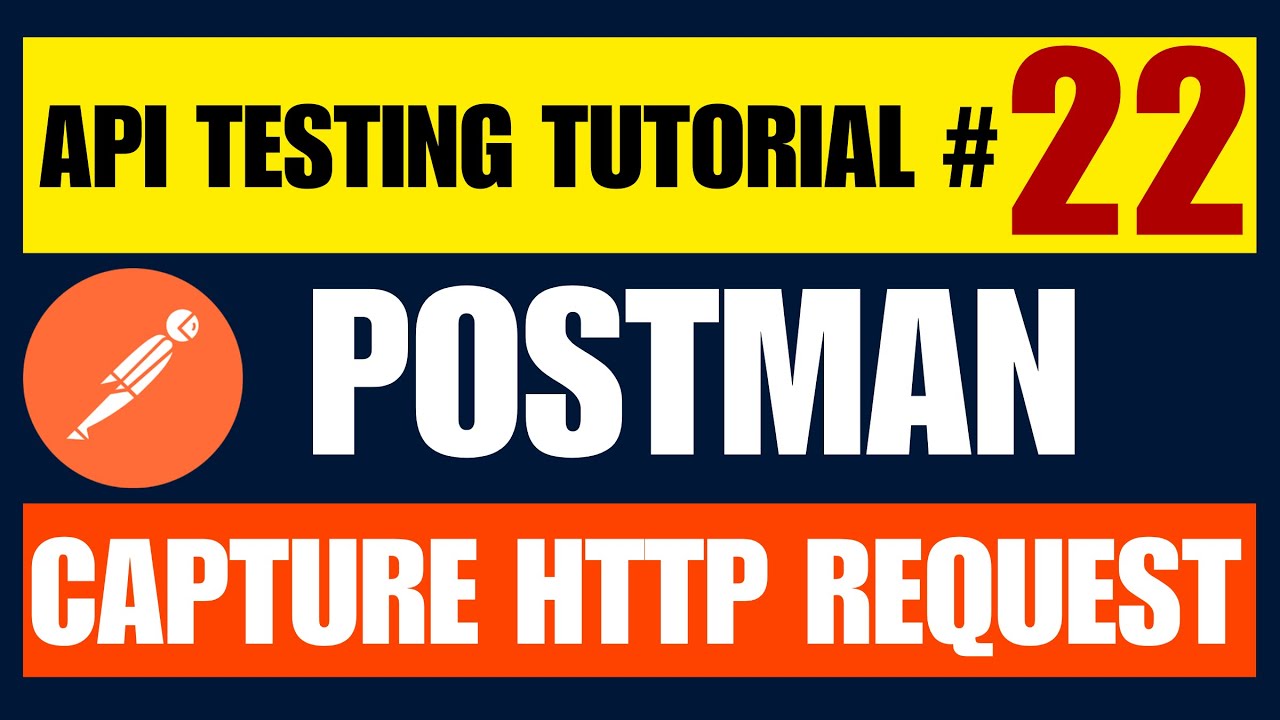
Показать описание
#postman #postmantutorial #apiautomation #apitesting #apitestingtutorials #manualtesting #manualtester #automation #automationtesting #automationtester #automationtesters #softwaretesting #restapis #soapapis #webservices #webservice #howtotestrestapi
#postmanrequests #postrequest #putrequest #postmanproxy #proxy
Postman Tutorial 22- How to capture HTTP request using Postman Proxy
==========================================
If you are using APIs to build client-side applications - mobile apps, websites or desktop applications - you might want to see the actual HTTP request traffic that is being sent and received in the application. In some cases, you might discover APIs that are not even documented. Postman gives you tools to see and capture this network traffic easily. You can use the built-in proxy in the Postman native apps or use the Interceptor extension for the Postman app.
Note: For the Postman native apps, request captures over HTTPS will not work if the website has HSTS enabled. Most websites have this check-in place.
Built-in proxy
===========
Postman has a built-in proxy in the Postman app that captures the HTTP request.
The Postman app listens for any calls made by the client app or device.
The Postman proxy captures the request and forwards the request onward to the server.
The server returns a response through the Postman proxy back to the client.
postman capture proxy
Similar to the Interceptor Chrome extension, the Postman app proxy also INTERCEPTS and captures your requests.
Step 1: Set up the proxy in Postman
=============================
Open the PROXY SETTINGS modal in the Postman app (MacOS) by clicking the icon in the header toolbar.
proxy icon in header
Keep a note of the port mentioned in the proxy settings. In this case, let's keep it at the default port 5555. Set the target to "History". This will cause all your requests to be captured and stored in the History sidebar panel.
Step 2: Note your computer's IP address
=================================
Find and copy your IP Address. On window you will find it in Network and Internet Settings
Step 3: Configure HTTP proxy on your Web Browser
==========================================
- Open browser settings
- Navigate to proxy Settings
- Provide Ip Address and Port which is defined in Postman
Subscribe our channel for latest videos
==================================
#selenium #tutorials #free #2022 #training
Watch more free Selenium Tutorials
#JMeter #performance #testing #tutorials #free #2022 #training
Step by step free JMeter performance tutorials
#postman #API #testing #tutorial #manual #automation #free #2022 #training
Step by step free postman API manual and Automation Testing tutorials
#java #programming #tutorials #free #2022 #training
Step by step free Java programming tutorials
#agile #Youtube #series #free #2022 #training
Learn about agile from free YouTube series
#learn #software #testing #innovative #animated #videos #free #2022
Learn software testing free from innovative animated videos
#postmanrequests #postrequest #putrequest #postmanproxy #proxy
Postman Tutorial 22- How to capture HTTP request using Postman Proxy
==========================================
If you are using APIs to build client-side applications - mobile apps, websites or desktop applications - you might want to see the actual HTTP request traffic that is being sent and received in the application. In some cases, you might discover APIs that are not even documented. Postman gives you tools to see and capture this network traffic easily. You can use the built-in proxy in the Postman native apps or use the Interceptor extension for the Postman app.
Note: For the Postman native apps, request captures over HTTPS will not work if the website has HSTS enabled. Most websites have this check-in place.
Built-in proxy
===========
Postman has a built-in proxy in the Postman app that captures the HTTP request.
The Postman app listens for any calls made by the client app or device.
The Postman proxy captures the request and forwards the request onward to the server.
The server returns a response through the Postman proxy back to the client.
postman capture proxy
Similar to the Interceptor Chrome extension, the Postman app proxy also INTERCEPTS and captures your requests.
Step 1: Set up the proxy in Postman
=============================
Open the PROXY SETTINGS modal in the Postman app (MacOS) by clicking the icon in the header toolbar.
proxy icon in header
Keep a note of the port mentioned in the proxy settings. In this case, let's keep it at the default port 5555. Set the target to "History". This will cause all your requests to be captured and stored in the History sidebar panel.
Step 2: Note your computer's IP address
=================================
Find and copy your IP Address. On window you will find it in Network and Internet Settings
Step 3: Configure HTTP proxy on your Web Browser
==========================================
- Open browser settings
- Navigate to proxy Settings
- Provide Ip Address and Port which is defined in Postman
Subscribe our channel for latest videos
==================================
#selenium #tutorials #free #2022 #training
Watch more free Selenium Tutorials
#JMeter #performance #testing #tutorials #free #2022 #training
Step by step free JMeter performance tutorials
#postman #API #testing #tutorial #manual #automation #free #2022 #training
Step by step free postman API manual and Automation Testing tutorials
#java #programming #tutorials #free #2022 #training
Step by step free Java programming tutorials
#agile #Youtube #series #free #2022 #training
Learn about agile from free YouTube series
#learn #software #testing #innovative #animated #videos #free #2022
Learn software testing free from innovative animated videos
Комментарии
 0:08:30
0:08:30
 2:09:38
2:09:38
 0:16:45
0:16:45
 0:15:20
0:15:20
 4:16:01
4:16:01
 0:06:38
0:06:38
 0:12:53
0:12:53
 3:27:51
3:27:51
 0:01:03
0:01:03
 1:35:56
1:35:56
 0:28:33
0:28:33
 0:20:04
0:20:04
 0:14:38
0:14:38
 0:11:35
0:11:35
 0:10:55
0:10:55
 0:18:40
0:18:40
 2:43:38
2:43:38
 1:01:43
1:01:43
 1:28:06
1:28:06
 0:06:22
0:06:22
 0:21:13
0:21:13
 0:21:35
0:21:35
 0:27:31
0:27:31
 0:18:24
0:18:24