filmov
tv
Attach Photos and Other Files to an Email on iPhone !!
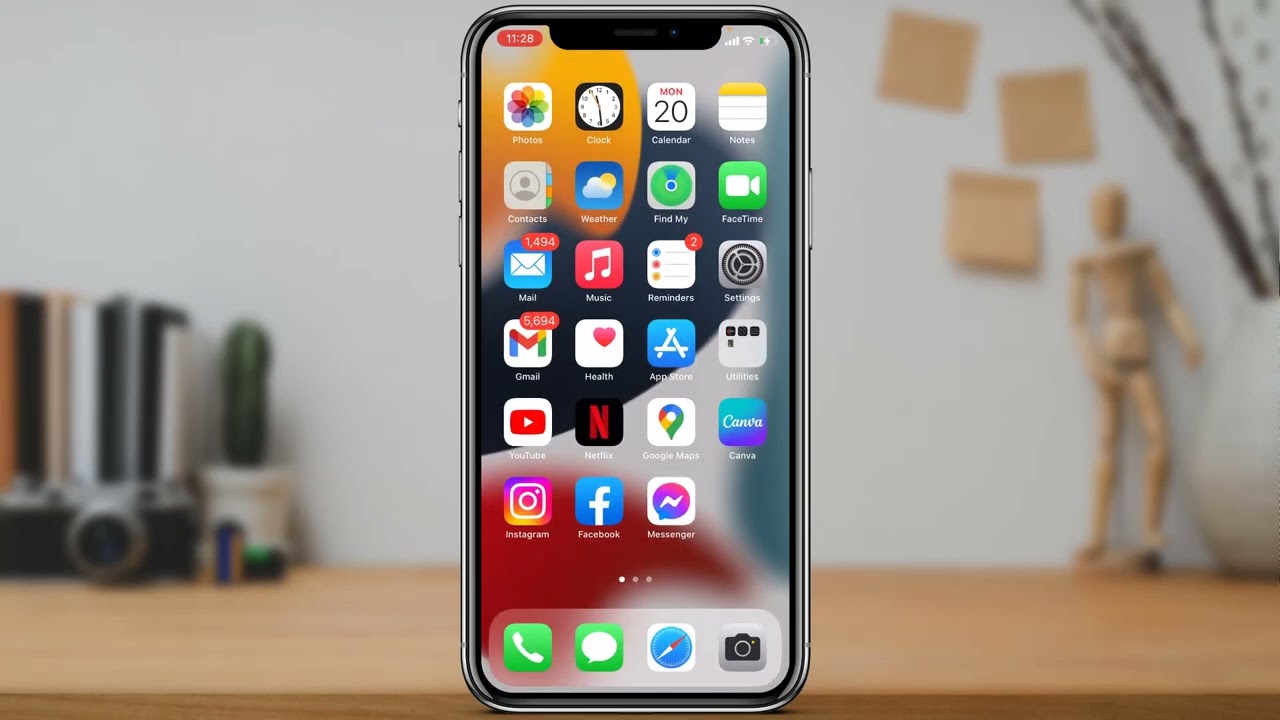
Показать описание
This video guides you in quick easy steps to attach photos as attachments (not embed) on iPhone mail.
1) Open your Mail app.
2) Long press on the email body
3) Tap on the arrow icon and select Insert Photos & Videos
4) To insert files, tap on Insert Files and select your document
5) To add photos as an attachment, open the Gmail app
6) Tap on the Pin icon on the top right
7) Select the photo to add as an attachment
8) Tap on the photo once and select Send as Attachment.
0:00 Introduction
0:44 How to Attach Photos (Normal)
2:09 Insert Files / Documents
2:28 How to Attach Photos (Not Insert or Embed)
4:27 Outro: Final Verdict
Thank you all for watching the video, Please like, share and subscribe the channel.
Help Deck Social Media
This YouTube Channel "Help Deck" is not the Official Support of the content provided. These videos are only educational and informational.
The Channel doesn't own any logos or websites shown on the tutorial videos.
1) Open your Mail app.
2) Long press on the email body
3) Tap on the arrow icon and select Insert Photos & Videos
4) To insert files, tap on Insert Files and select your document
5) To add photos as an attachment, open the Gmail app
6) Tap on the Pin icon on the top right
7) Select the photo to add as an attachment
8) Tap on the photo once and select Send as Attachment.
0:00 Introduction
0:44 How to Attach Photos (Normal)
2:09 Insert Files / Documents
2:28 How to Attach Photos (Not Insert or Embed)
4:27 Outro: Final Verdict
Thank you all for watching the video, Please like, share and subscribe the channel.
Help Deck Social Media
This YouTube Channel "Help Deck" is not the Official Support of the content provided. These videos are only educational and informational.
The Channel doesn't own any logos or websites shown on the tutorial videos.
Attach Photos and Other Files to an Email on iPhone !!
How to Attach a File to Email on iPhone | Send Photos and Videos via Email on iPhone
How to Transfer Photos and Videos to the Files App - Free Up iPhone Storage!!!
Send Files and Photos With AirDrop iOS 17 #shorts #myiphone #iphone
How To Transfer Photos From Gallery To Files In iPhone - Full Guide
(2024) How to Attach Files and Photos in Gmail
How To- Move Photos From Files To Gallery iPhone!
How To Attach Files & Photos In AOL Mail
How To Insert Image in Word Document App on iPhone?
How to Move Photos from Files to Photos / Gallery App on iPhone
How To Attach Files, Photos & Videos via Email on iPhone - Easy Guide
How to Let Users Upload Files and Photos in Google Forms 2023
Coolest Trick to Send Photos or Files on Android!
Convert photos into pdf file using iPhone #ios #pdf #scanner #tricks #iphone #ipad #techsimplified4u
How to send large files, photos & Videos via Whatsapp, Viber, etc using your phone or iPad?
Sync photos, videos and other files to Microsoft OneDrive to save Galaxy phone storage | Samsung US
How To Create A Zip File For Photos And Videos On iPhone
Attachment of Files & Photos In Hotmail | Attach Files And Photos In Hotmail
How to add an image to Google Images
how to attach anything on Gmail | attach files/ Photos/ videos on Gmail
How to Attach Files and Photos in Gmail?
How to Attach Files & Photos in Gmail on Android Device?
How To Attach Files & Photos In AOL Mail 2021 | Send Email With Files & Photos Attachment In...
How to add files, photos and video on Google drive shared link🖇️ explained in 44 sec.
Комментарии
 0:04:49
0:04:49
 0:01:11
0:01:11
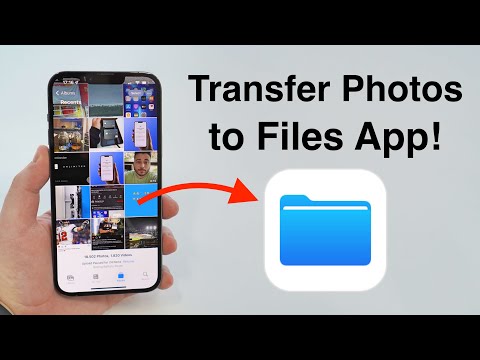 0:08:37
0:08:37
 0:00:25
0:00:25
 0:01:53
0:01:53
 0:01:13
0:01:13
 0:01:31
0:01:31
 0:01:41
0:01:41
 0:00:59
0:00:59
 0:02:07
0:02:07
 0:01:48
0:01:48
 0:03:47
0:03:47
 0:00:41
0:00:41
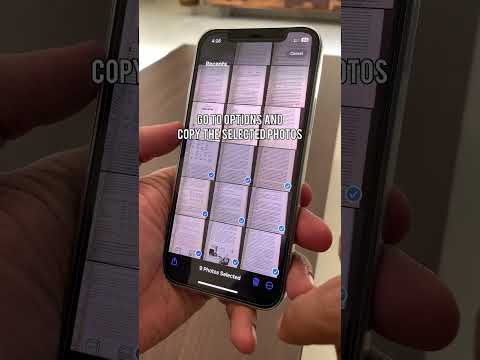 0:00:30
0:00:30
 0:00:55
0:00:55
 0:00:44
0:00:44
 0:01:54
0:01:54
 0:02:28
0:02:28
 0:01:15
0:01:15
 0:01:52
0:01:52
 0:01:11
0:01:11
 0:01:54
0:01:54
 0:03:32
0:03:32
 0:00:46
0:00:46