filmov
tv
Roll Your Own Google Docs with Collabora On NextCloud
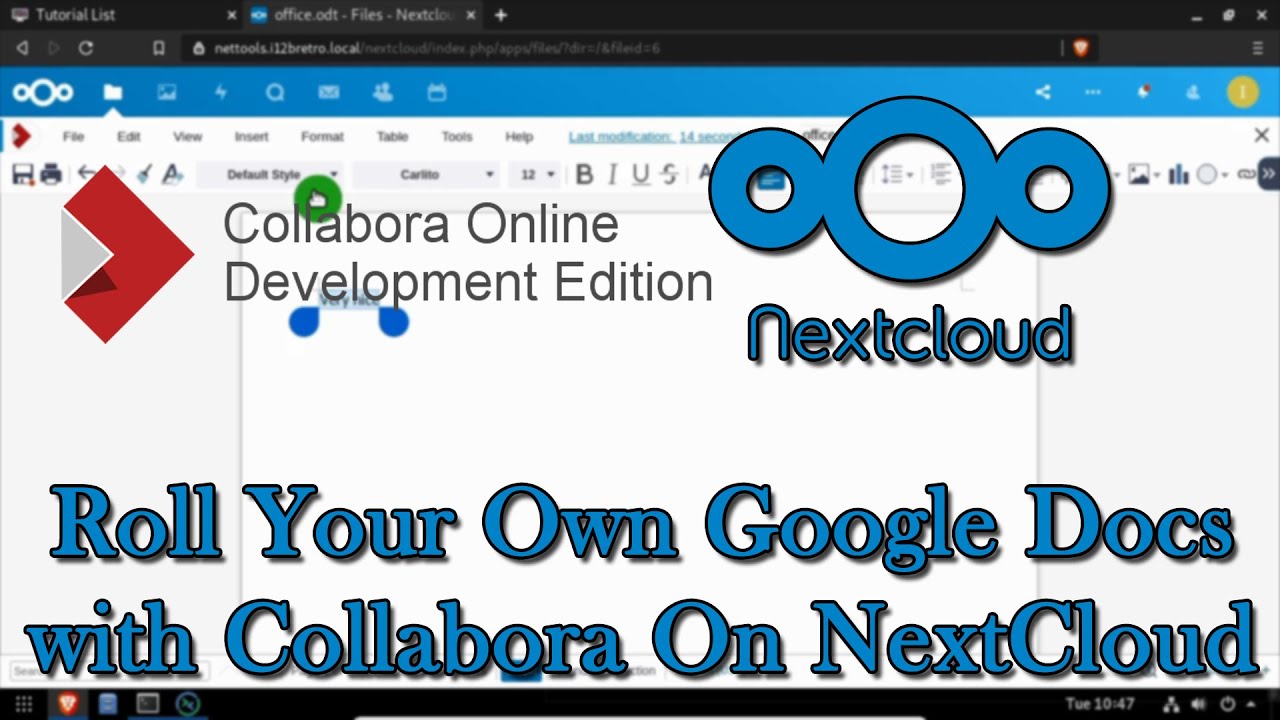
Показать описание
#Nextcloud #Debian #SelfHosted
Prerequisites
Installing Collabora Office
01. Log into the Linux device
02. Run the following commands in a terminal:
# install signing key
# add software repository
# update software repositories
sudo apt update
# install loolwsd and code-brand
sudo apt install loolwsd code-brand
# enable required Apache modules
sudo a2enmod proxy proxy_wstunnel proxy_http ssl
Creating SSL Certificates
01. Launch XCA
02. Open the PKI database if it is not already (File ≫ Open DataBase), enter password
03. Click on the Certificates tab, right click on your Intermediate CA certificate
04. Select New
05. On the Source tab, make sure Use this Certificate for signing is selected
06. Verify your Intermediate CA certificate is selected from the drop down
07. Click the Subject tab
08. Complete the Distinguished Name section
countryName: US
stateOrProvinceName: Virginia
localityName: Northern
organizationName: i12bretro
organizationUnitName: i12bretro Certificate Authority
09. Click the Generate a New Key button
10. Enter a name and set the key size to at least 2048
11. Click Create
12. Click on the Extensions tab
13. Select End Entity from the type list
14. Click Edit next to Subject Alternative Name
15. Add any DNS or IP addresses that the certificate will identify
16. Update the validity dates to fit your needs
17. Click the Key Usage tab
18. Under Key Usage select Digital Signature, Key Encipherment
19. Under Extended Key Usage select Web Server and Web Client Authentication
20. Click the Netscape tab
21. Select SSL Server
22. Click OK to create the certificate
Exporting Required Files
01. In XCA, click on the Certificates tab
02. Right click the Intermediate CA certificate ≫ Export ≫ File
03. Set the file name CA.pem and verify the export format is PEM chain (*.pem)
04. Click OK
05. Right click the SSL certificate ≫ Export ≫ File
06. Set the file name with a .crt extension and verify the export format is PEM (*.crt)
07. Click OK
08. Click the Private Keys tab
09. Right click the private key generated for the SSL certificate ≫ Export ≫ File
10. Set the file name with a .key extension and verify the export format is PEM private (*.pem)
11. Click OK
Applying the Certificates
02. Extract WinSCP and run the executable
03. Connect to the Collabora Online server via WinSCP
04. Copy the created .crt, .key and .pem files to ~/
05. On the Collabora Online server, run the following command in a terminal
sudo cp ~/CA.pem /etc/ssl/certs/
# edit the configuration file
≪ca_file_path desc="Path to the ca file" relative="false"≫/etc/ssl/certs/CA.pem≪/ca_file_path≫
07. Press CTRL+W and search for wopi
08. Add a new host for the DNS name of the NextCloud server
09. Press CTRL+O, Enter, CTRL+X
10. Continue the configuration by running the following commands in terminal:
# create CODE proxy configuration file
Options -Indexes
#Encoded slashes need to be allowed
AllowEncodedSlashes NoDecode
# Container uses a unique non-signed certificate
SSLProxyEngine On
SSLProxyVerify None
SSLProxyCheckPeerCN Off
SSLProxyCheckPeerName Off
# keep the host
ProxyPreserveHost On
# static html, js, images, etc. served from loolwsd
....Full steps can be found on GitHub [link at the top]
### Connect with me and others ###
Prerequisites
Installing Collabora Office
01. Log into the Linux device
02. Run the following commands in a terminal:
# install signing key
# add software repository
# update software repositories
sudo apt update
# install loolwsd and code-brand
sudo apt install loolwsd code-brand
# enable required Apache modules
sudo a2enmod proxy proxy_wstunnel proxy_http ssl
Creating SSL Certificates
01. Launch XCA
02. Open the PKI database if it is not already (File ≫ Open DataBase), enter password
03. Click on the Certificates tab, right click on your Intermediate CA certificate
04. Select New
05. On the Source tab, make sure Use this Certificate for signing is selected
06. Verify your Intermediate CA certificate is selected from the drop down
07. Click the Subject tab
08. Complete the Distinguished Name section
countryName: US
stateOrProvinceName: Virginia
localityName: Northern
organizationName: i12bretro
organizationUnitName: i12bretro Certificate Authority
09. Click the Generate a New Key button
10. Enter a name and set the key size to at least 2048
11. Click Create
12. Click on the Extensions tab
13. Select End Entity from the type list
14. Click Edit next to Subject Alternative Name
15. Add any DNS or IP addresses that the certificate will identify
16. Update the validity dates to fit your needs
17. Click the Key Usage tab
18. Under Key Usage select Digital Signature, Key Encipherment
19. Under Extended Key Usage select Web Server and Web Client Authentication
20. Click the Netscape tab
21. Select SSL Server
22. Click OK to create the certificate
Exporting Required Files
01. In XCA, click on the Certificates tab
02. Right click the Intermediate CA certificate ≫ Export ≫ File
03. Set the file name CA.pem and verify the export format is PEM chain (*.pem)
04. Click OK
05. Right click the SSL certificate ≫ Export ≫ File
06. Set the file name with a .crt extension and verify the export format is PEM (*.crt)
07. Click OK
08. Click the Private Keys tab
09. Right click the private key generated for the SSL certificate ≫ Export ≫ File
10. Set the file name with a .key extension and verify the export format is PEM private (*.pem)
11. Click OK
Applying the Certificates
02. Extract WinSCP and run the executable
03. Connect to the Collabora Online server via WinSCP
04. Copy the created .crt, .key and .pem files to ~/
05. On the Collabora Online server, run the following command in a terminal
sudo cp ~/CA.pem /etc/ssl/certs/
# edit the configuration file
≪ca_file_path desc="Path to the ca file" relative="false"≫/etc/ssl/certs/CA.pem≪/ca_file_path≫
07. Press CTRL+W and search for wopi
08. Add a new host for the DNS name of the NextCloud server
09. Press CTRL+O, Enter, CTRL+X
10. Continue the configuration by running the following commands in terminal:
# create CODE proxy configuration file
Options -Indexes
#Encoded slashes need to be allowed
AllowEncodedSlashes NoDecode
# Container uses a unique non-signed certificate
SSLProxyEngine On
SSLProxyVerify None
SSLProxyCheckPeerCN Off
SSLProxyCheckPeerName Off
# keep the host
ProxyPreserveHost On
# static html, js, images, etc. served from loolwsd
....Full steps can be found on GitHub [link at the top]
### Connect with me and others ###
Комментарии
 0:04:48
0:04:48
 0:06:50
0:06:50
 0:04:23
0:04:23
 0:03:22
0:03:22
 0:06:25
0:06:25
 0:16:38
0:16:38
 0:15:24
0:15:24
 0:02:20
0:02:20
 1:02:18
1:02:18
 0:06:24
0:06:24
 0:18:04
0:18:04
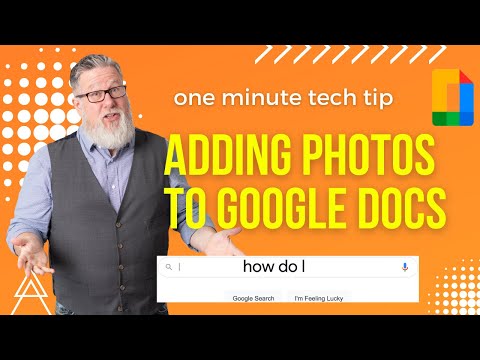 0:01:44
0:01:44
 0:15:26
0:15:26
 0:06:29
0:06:29
 0:00:25
0:00:25
 0:12:37
0:12:37
 0:02:56
0:02:56
 0:18:53
0:18:53
 0:35:05
0:35:05
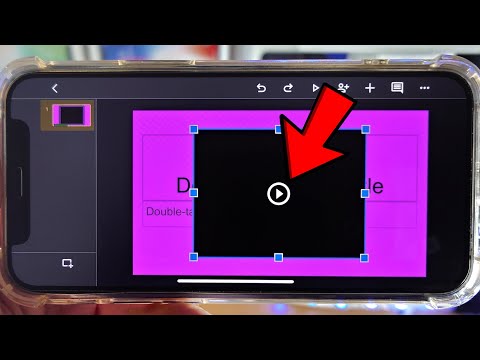 0:02:07
0:02:07
 0:06:30
0:06:30
 0:28:34
0:28:34
 0:02:29
0:02:29
 0:01:01
0:01:01