filmov
tv
How to Change Your Gmail Display Name | Change Your Sender Name in Gmail
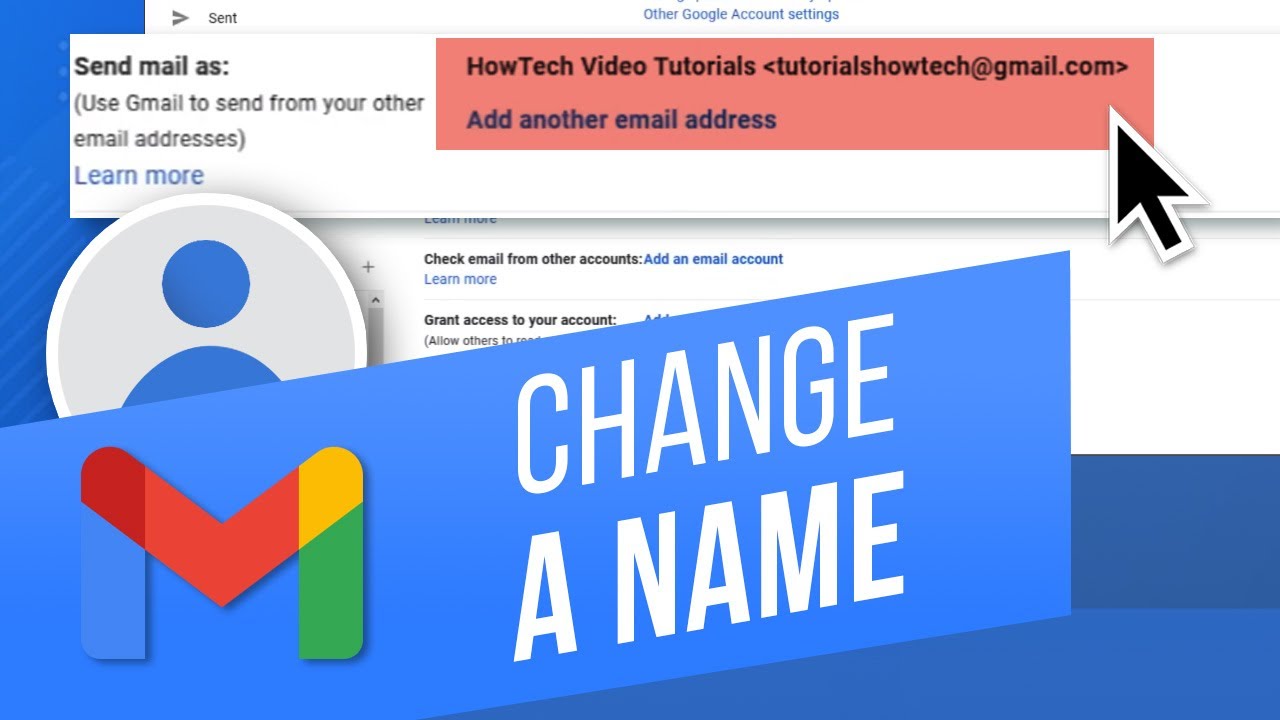
Показать описание
In this video, we will show you how to change your Gmail display name.
The display name that is associated with the Gmail account is shown to the recipient whenever you send an email. Let’s say you want to change the display name of your Gmail account.
The display name can be changed from the settings section. However, it is important to note that the display name linked to your email address is not your username. You can't change your username or Gmail address.
Let’s get started.
When signed in to your Gmail account through the web browser, click on the settings icon on the top right corner. From the menu that opens up, click on “See all settings”.
From here, move to the “Accounts and Import” tab.
Move to the “Send mail as” section here, and click on the “Edit Info” option. Over here, you can either select the name specified in your Google Account or type in a different name.
Simply click on the radio button with the open field here and type in the name.
Once done, click on Save changes and the Gmail display name will be updated.
Alternatively, you can change the name in your Google Account and as long as this option is selected in the “Send Mail as” option, the Gmail display name will be automatically updated.
Let’s see how that will work.
Let’s open up the Google account from Gmail, move to Personal Info and click on the name here.
With the new page opened up, you can change the First Name and Last Name associated with your Google account.
Save the changes made and let’s head back to the Gmail account. Here, you can see that the Gmail display name is updated.
That’s all!
❓💬 Would you like to know about any particular Google feature? Let us know in the comments below.
#HowTech #Google #Gmail
--------------------------------------------------------------------------------------------------------------
The display name that is associated with the Gmail account is shown to the recipient whenever you send an email. Let’s say you want to change the display name of your Gmail account.
The display name can be changed from the settings section. However, it is important to note that the display name linked to your email address is not your username. You can't change your username or Gmail address.
Let’s get started.
When signed in to your Gmail account through the web browser, click on the settings icon on the top right corner. From the menu that opens up, click on “See all settings”.
From here, move to the “Accounts and Import” tab.
Move to the “Send mail as” section here, and click on the “Edit Info” option. Over here, you can either select the name specified in your Google Account or type in a different name.
Simply click on the radio button with the open field here and type in the name.
Once done, click on Save changes and the Gmail display name will be updated.
Alternatively, you can change the name in your Google Account and as long as this option is selected in the “Send Mail as” option, the Gmail display name will be automatically updated.
Let’s see how that will work.
Let’s open up the Google account from Gmail, move to Personal Info and click on the name here.
With the new page opened up, you can change the First Name and Last Name associated with your Google account.
Save the changes made and let’s head back to the Gmail account. Here, you can see that the Gmail display name is updated.
That’s all!
❓💬 Would you like to know about any particular Google feature? Let us know in the comments below.
#HowTech #Google #Gmail
--------------------------------------------------------------------------------------------------------------
Комментарии
 0:05:24
0:05:24
 0:01:41
0:01:41
 0:02:09
0:02:09
 0:02:07
0:02:07
 0:01:53
0:01:53
 0:01:16
0:01:16
 0:01:19
0:01:19
 0:01:04
0:01:04
 0:01:59
0:01:59
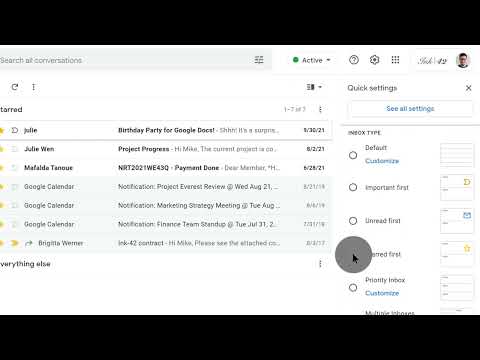 0:00:22
0:00:22
 0:08:02
0:08:02
 0:00:45
0:00:45
 0:01:22
0:01:22
 0:07:37
0:07:37
 0:01:36
0:01:36
 0:03:46
0:03:46
 0:02:21
0:02:21
 0:02:29
0:02:29
 0:02:12
0:02:12
 0:02:33
0:02:33
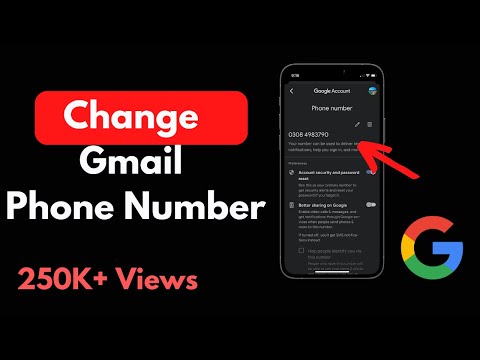 0:02:04
0:02:04
 0:03:22
0:03:22
 0:02:02
0:02:02
 0:04:16
0:04:16