filmov
tv
How to Insert Serial Number Automatically in Excel

Показать описание
How to Insert Serial Number Automatically in Excel
In this intermediate excel tutorial, I’ll explain an excellent trick for auto numbering in excel. I’ll be using tables and formula for this demonstration. It’s fairly easy and accurate. Let’s follow the instruction below to Add Automatic Serial Number in Excel using formula.
Step 1: First you need to create a table. To do that you need to select the data range. Now from the insert menu click on Table. Or you can press the Keyboard Shortcut CTRL + T. Our table is ready
Here $A$2 is the cell from where we need to start auto numbering. [@[Serial No]] this is the column name of the table where we are going to do the automatic numbering. Watch the video for clear understanding.
Important Note: A few things you should consider while using this technique.
1. You can’t delete or remove the first cell where you’ve written the formula
2. If your table has several columns, no matter where you write if the table expands, so does the serial number.
This is how you insert automatic serial number using formula and table in Microsoft excel. Checkout our related video:
How to Enter Date and Serial Number Automatically When data is entered in excel:
#Automatic #Serial #Excel
Thanks for watching.
----------------------------------------------------------------------------------------
Support the channel with as low as $5
----------------------------------------------------------------------------------------
Please subscribe to #excel10tutorial
Here goes the most recent video of the channel:
Playlists:
Social media:
In this intermediate excel tutorial, I’ll explain an excellent trick for auto numbering in excel. I’ll be using tables and formula for this demonstration. It’s fairly easy and accurate. Let’s follow the instruction below to Add Automatic Serial Number in Excel using formula.
Step 1: First you need to create a table. To do that you need to select the data range. Now from the insert menu click on Table. Or you can press the Keyboard Shortcut CTRL + T. Our table is ready
Here $A$2 is the cell from where we need to start auto numbering. [@[Serial No]] this is the column name of the table where we are going to do the automatic numbering. Watch the video for clear understanding.
Important Note: A few things you should consider while using this technique.
1. You can’t delete or remove the first cell where you’ve written the formula
2. If your table has several columns, no matter where you write if the table expands, so does the serial number.
This is how you insert automatic serial number using formula and table in Microsoft excel. Checkout our related video:
How to Enter Date and Serial Number Automatically When data is entered in excel:
#Automatic #Serial #Excel
Thanks for watching.
----------------------------------------------------------------------------------------
Support the channel with as low as $5
----------------------------------------------------------------------------------------
Please subscribe to #excel10tutorial
Here goes the most recent video of the channel:
Playlists:
Social media:
Комментарии
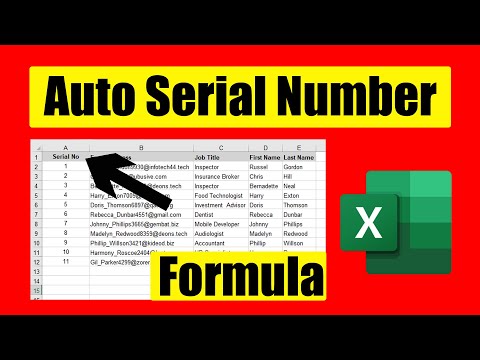 0:04:11
0:04:11
 0:00:29
0:00:29
 0:00:49
0:00:49
 0:01:03
0:01:03
 0:01:21
0:01:21
 0:02:00
0:02:00
 0:02:54
0:02:54
 0:00:59
0:00:59
 0:00:53
0:00:53
 0:04:35
0:04:35
 0:00:37
0:00:37
 0:07:32
0:07:32
 0:03:19
0:03:19
 0:00:47
0:00:47
 0:00:13
0:00:13
 0:00:49
0:00:49
 0:00:28
0:00:28
 0:01:59
0:01:59
 0:07:53
0:07:53
 0:01:01
0:01:01
 0:00:15
0:00:15
 0:00:59
0:00:59
 0:00:52
0:00:52
 0:01:01
0:01:01