filmov
tv
LECTURE 2 :- Layout Using Stack Panel in WPF in C#

Показать описание
LECTURE 2 :- Layout Using Stack Panel in WPF in C#
Description:-
The StackPanel is one of the simplest layout containers. It simply stacks its children in a single row or column.
By default, a StackPanel arranges elements from top to bottom, making each one as tall as is necessary to display its content. In this example, the labels and buttons are large enough to comfortably accommodate the text inside. All elements are stretched to the full width of the StackPanel, which is the window's width. If you widen the window, the StackPanel widens as well, and the buttons stretch themselves to fit.
The StackPanel can also be used to arrange elements horizontally by setting the Orientation property: StackPanel Orientation="Horizontal"
Clearly, this doesn’t provide the flexibility real applications need. Fortunately, you can fine-tune the way the StackPanel and other layout containers work by using layout properties, as described next.
Layout Properties
Although the layout is determined by the container, the child elements can still get their say. In fact, layout panels work in concert with their children by respecting a small set of layout properties
1. HorizontalAlignment:- Determines how a child is positioned inside a layout container when there’s extra horizontal space available. You can choose Center, Left, Right, or Stretch.
2. VerticalAlignment:- Determines how a child is positioned inside a layout container when there’s extra vertical space available. You can choose Center, Top, Bottom, or Stretch.
3. Margin Adds a bit of breathing room around an element. The Margin property is an instance of the System.Windows.Thickness structure, with separate components for the top, bottom, left, and right edges.
4. MinWidth and MinHeight:- Sets the minimum dimensions of an element. If an element is too large for its layout container, it will be cropped to fit.
5.MaxWidth and MaxHeight:-Sets the maximum dimensions of an element. If the container has more room available, the element won’t be enlarged beyond these bounds, even if the horizontal alignment and vertical alignment properties are set to Stretch.
6. Width and Height Explicitly sets the size of an element. This setting overrides a Stretch value for the horizontal alignment or vertical alignment properties. However, this size won’t be honored if it’s outside of the bounds set by the MinWidth, MinHeight, MaxWidth, and MaxHeight.
Margin:-
There’s an obvious problem with the StackPanel example in its current form. A well-designed window doesn’t just contain elements—it also includes a bit of extra space between the elements. To introduce this
extra space and make the StackPanel example less cramped, you can set control margins.
When setting margins, you can set a single width for all sides, like this:
(Button Margin="5") Button 3 (/ Button)
Alternatively, you can set different margins for each side of control in the order left, top, right, bottom:
(Button Margin="5,10,5,10") Button 3 (/Button)
WPF APPLICATION IN C# #PLAYLIST.
#Subscribe the Channel Link :- #bansodetechsolution #ajupgrading
If any Query or Doubts DM me on #instagram:- #bansode_ajay_2102
@AjUpgradingBANSODETECHSOLUTION
LinkedIn Profile
Link for slides, code samples, and text version of the video #blogger
Whatsapp Channel Link
Description:-
The StackPanel is one of the simplest layout containers. It simply stacks its children in a single row or column.
By default, a StackPanel arranges elements from top to bottom, making each one as tall as is necessary to display its content. In this example, the labels and buttons are large enough to comfortably accommodate the text inside. All elements are stretched to the full width of the StackPanel, which is the window's width. If you widen the window, the StackPanel widens as well, and the buttons stretch themselves to fit.
The StackPanel can also be used to arrange elements horizontally by setting the Orientation property: StackPanel Orientation="Horizontal"
Clearly, this doesn’t provide the flexibility real applications need. Fortunately, you can fine-tune the way the StackPanel and other layout containers work by using layout properties, as described next.
Layout Properties
Although the layout is determined by the container, the child elements can still get their say. In fact, layout panels work in concert with their children by respecting a small set of layout properties
1. HorizontalAlignment:- Determines how a child is positioned inside a layout container when there’s extra horizontal space available. You can choose Center, Left, Right, or Stretch.
2. VerticalAlignment:- Determines how a child is positioned inside a layout container when there’s extra vertical space available. You can choose Center, Top, Bottom, or Stretch.
3. Margin Adds a bit of breathing room around an element. The Margin property is an instance of the System.Windows.Thickness structure, with separate components for the top, bottom, left, and right edges.
4. MinWidth and MinHeight:- Sets the minimum dimensions of an element. If an element is too large for its layout container, it will be cropped to fit.
5.MaxWidth and MaxHeight:-Sets the maximum dimensions of an element. If the container has more room available, the element won’t be enlarged beyond these bounds, even if the horizontal alignment and vertical alignment properties are set to Stretch.
6. Width and Height Explicitly sets the size of an element. This setting overrides a Stretch value for the horizontal alignment or vertical alignment properties. However, this size won’t be honored if it’s outside of the bounds set by the MinWidth, MinHeight, MaxWidth, and MaxHeight.
Margin:-
There’s an obvious problem with the StackPanel example in its current form. A well-designed window doesn’t just contain elements—it also includes a bit of extra space between the elements. To introduce this
extra space and make the StackPanel example less cramped, you can set control margins.
When setting margins, you can set a single width for all sides, like this:
(Button Margin="5") Button 3 (/ Button)
Alternatively, you can set different margins for each side of control in the order left, top, right, bottom:
(Button Margin="5,10,5,10") Button 3 (/Button)
WPF APPLICATION IN C# #PLAYLIST.
#Subscribe the Channel Link :- #bansodetechsolution #ajupgrading
If any Query or Doubts DM me on #instagram:- #bansode_ajay_2102
@AjUpgradingBANSODETECHSOLUTION
LinkedIn Profile
Link for slides, code samples, and text version of the video #blogger
Whatsapp Channel Link
 0:31:51
0:31:51
 1:04:28
1:04:28
 0:46:19
0:46:19
 0:00:16
0:00:16
 0:00:38
0:00:38
 1:23:38
1:23:38
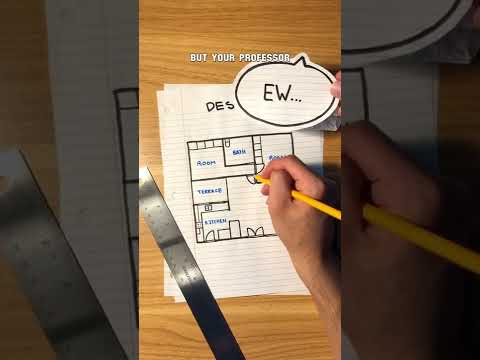 0:00:29
0:00:29
 0:00:23
0:00:23
 0:52:03
0:52:03
 1:45:47
1:45:47
 0:00:10
0:00:10
 0:00:22
0:00:22
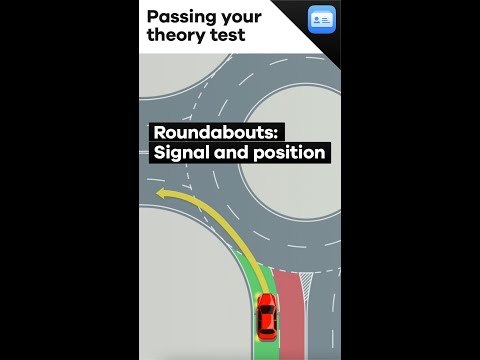 0:00:47
0:00:47
 0:00:37
0:00:37
 1:12:02
1:12:02
 0:00:28
0:00:28
 0:00:24
0:00:24
 0:00:16
0:00:16
 0:00:15
0:00:15
 0:00:34
0:00:34
 0:00:22
0:00:22
 0:00:19
0:00:19
 0:10:37
0:10:37
 0:00:31
0:00:31