filmov
tv
Top 13 Mac OS Productivity Tips - Do More In Less Time!
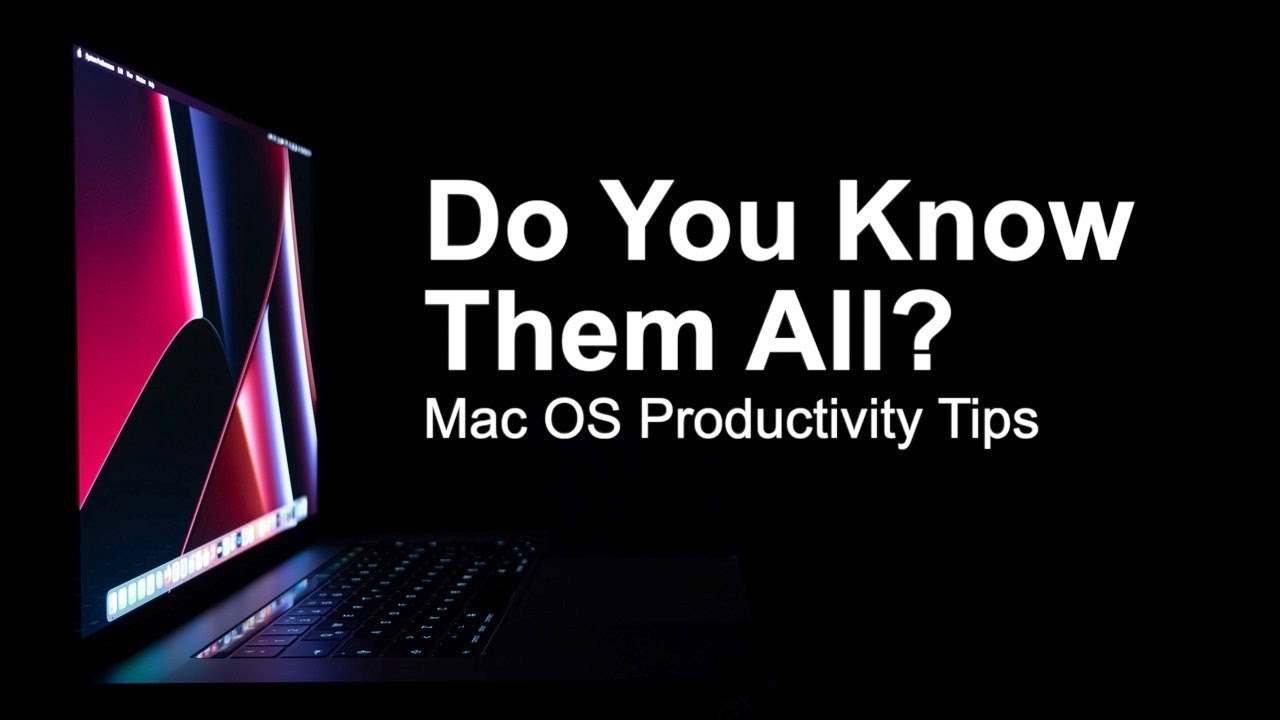
Показать описание
Big Thanks to Eric Lenz for sponsoring a portion of this video!
Top 13 tips and trick to speed up your Mac OS productivity workflow to do more in less time on your Mac!
✅ My top recommended videos
🔗 Follow and get in touch!
If you want to know how to make Mac OS more efficient and faster to use, allowing you to get more done in less time, then this is the video for you! I am Dion Schuddeboom and I've used Mac OS for many years, let me know if the comments in you know which version this Mac OS this wallpaper is from. In that time, I have found ways to speed up my workflow and using my Mac in general. These are relatively small tips and tricks but when combined really make a significant difference in your day to day use of Mac OS. Desktop. Hot Corners. Quickly see the desktop or show application windows by moving the mouse to the corner of your screen. To activate this go to Desktop & Screensaver then Hot Corners. Easily see open apps and switch between them, use this countless times each day. Press command and the tab key. Can also press Q to close an app. Mission Control. Swipe up on trackpad to see all open windows, great to easily switch between multiple windows of the same app, for example documents in word or pages. Multiple Desktops. Access mission control, then move mouse up, click plus to add new desktop, can now click and drag Windows to the new desktop. Control Arrow. To quickly switch between desktops faster swipe with 3 fingers left to right on trackpad or use control+arrow on keyboard. Trackpad. Enable tap to click. Enable right click with bottom right corner, that way you don’t have to press option click. Increase tracking speed to use the large trackpad to it’s full potential, may take a day to get used to but is worth it!. Display. Turn off slightly dim display when on battery to keep consistent display brightness. For the same reason I turn of auto brightness on my Mac. Having consistent display brightness is key when editing photos in Lightroom and video in FCP which I do everyday. Keyboard shortcuts. Command Shift 3, full screen screenshot. Command Shift 4 +/- Space to select area screenshot. Those a some of the key tips and tricks I use every day to get more done in less time in Mac OS.
DISCLAIMER: A portion of this video is sponsored by Eric Lenz. One or more links in this video may be affiliate links, where I receive a small commission on all sales made through that link.
Thank you for watching, let me know if you have any questions, take care.
Dion Schuddeboom
DionVideoProductions
Tags:
13 Mac OS Tips and Tricks - Get More Done In Less Time!, 13 Tips to, Maximise Efficiency In Mac OS! (Get More Done In Less Time), Top 13 Best Mac OS Tips & Tricks! (Get More Done In Less Time), Top 13 Best Mac OS Tips & Tricks! Do You Know Them All?, Mac OS tips and tricks, Speed up Mac OS, Do More In Less Time - Top 13 Mac OS Tips and Tricks!,top Mac tips and tricks,top iPhone tips and tricks,top 5 Mac tips,speed up your Mac,how to speed up Mac,make Mac faster,productivity hacks,Mac productivity hack,Mac OS productivity tips,productivity tips,Dion Schuddeboom,Mac hidden features,secret menu,speed up MacBook,Mac tips,Mac tips 2021,Apple Mac tips,Mac OS tricks,Mac shortcuts,top Mac shortcuts,how to use Mac,best Mac tips,macOS tricks, productivity, hack, tips, tip, trick,
Top 13 tips and trick to speed up your Mac OS productivity workflow to do more in less time on your Mac!
✅ My top recommended videos
🔗 Follow and get in touch!
If you want to know how to make Mac OS more efficient and faster to use, allowing you to get more done in less time, then this is the video for you! I am Dion Schuddeboom and I've used Mac OS for many years, let me know if the comments in you know which version this Mac OS this wallpaper is from. In that time, I have found ways to speed up my workflow and using my Mac in general. These are relatively small tips and tricks but when combined really make a significant difference in your day to day use of Mac OS. Desktop. Hot Corners. Quickly see the desktop or show application windows by moving the mouse to the corner of your screen. To activate this go to Desktop & Screensaver then Hot Corners. Easily see open apps and switch between them, use this countless times each day. Press command and the tab key. Can also press Q to close an app. Mission Control. Swipe up on trackpad to see all open windows, great to easily switch between multiple windows of the same app, for example documents in word or pages. Multiple Desktops. Access mission control, then move mouse up, click plus to add new desktop, can now click and drag Windows to the new desktop. Control Arrow. To quickly switch between desktops faster swipe with 3 fingers left to right on trackpad or use control+arrow on keyboard. Trackpad. Enable tap to click. Enable right click with bottom right corner, that way you don’t have to press option click. Increase tracking speed to use the large trackpad to it’s full potential, may take a day to get used to but is worth it!. Display. Turn off slightly dim display when on battery to keep consistent display brightness. For the same reason I turn of auto brightness on my Mac. Having consistent display brightness is key when editing photos in Lightroom and video in FCP which I do everyday. Keyboard shortcuts. Command Shift 3, full screen screenshot. Command Shift 4 +/- Space to select area screenshot. Those a some of the key tips and tricks I use every day to get more done in less time in Mac OS.
DISCLAIMER: A portion of this video is sponsored by Eric Lenz. One or more links in this video may be affiliate links, where I receive a small commission on all sales made through that link.
Thank you for watching, let me know if you have any questions, take care.
Dion Schuddeboom
DionVideoProductions
Tags:
13 Mac OS Tips and Tricks - Get More Done In Less Time!, 13 Tips to, Maximise Efficiency In Mac OS! (Get More Done In Less Time), Top 13 Best Mac OS Tips & Tricks! (Get More Done In Less Time), Top 13 Best Mac OS Tips & Tricks! Do You Know Them All?, Mac OS tips and tricks, Speed up Mac OS, Do More In Less Time - Top 13 Mac OS Tips and Tricks!,top Mac tips and tricks,top iPhone tips and tricks,top 5 Mac tips,speed up your Mac,how to speed up Mac,make Mac faster,productivity hacks,Mac productivity hack,Mac OS productivity tips,productivity tips,Dion Schuddeboom,Mac hidden features,secret menu,speed up MacBook,Mac tips,Mac tips 2021,Apple Mac tips,Mac OS tricks,Mac shortcuts,top Mac shortcuts,how to use Mac,best Mac tips,macOS tricks, productivity, hack, tips, tip, trick,
 0:11:10
0:11:10
 0:16:20
0:16:20
 0:12:13
0:12:13
 0:09:24
0:09:24
 0:09:56
0:09:56
 0:07:33
0:07:33
 0:00:49
0:00:49
 0:00:42
0:00:42
 0:06:40
0:06:40
 0:00:14
0:00:14
 0:07:39
0:07:39
 0:11:23
0:11:23
 0:08:46
0:08:46
 0:01:00
0:01:00
 0:06:00
0:06:00
 0:08:01
0:08:01
 0:18:52
0:18:52
 0:00:23
0:00:23
 0:00:28
0:00:28
 0:11:39
0:11:39
 0:11:01
0:11:01
 0:10:53
0:10:53
 0:16:34
0:16:34
 0:00:33
0:00:33