filmov
tv
PowerApps - PDF function to Generate & Save PDF in OneDrive/SharePoint

Показать описание
This video explains how to use new feature of PDF functions to generate PDFs in Power canvas App and saving the file in Onedrive and SharePoint.
This method does not use creation of HTML but use PDF(target) function to generate PDFs out of screen or control on Power App.
Please watch full video to learn step by step approach.
Below is the OnSelect formulae used in Video :
Set(varPDF,PDF(Gallery1));SavePDFs.Run("pdfgeneratedfromPA.pdf",Substitute(JSON(varPDF,JSONFormat.IncludeBinaryData),"""",""))
This method does not use creation of HTML but use PDF(target) function to generate PDFs out of screen or control on Power App.
Please watch full video to learn step by step approach.
Below is the OnSelect formulae used in Video :
Set(varPDF,PDF(Gallery1));SavePDFs.Run("pdfgeneratedfromPA.pdf",Substitute(JSON(varPDF,JSONFormat.IncludeBinaryData),"""",""))
Power Apps PDF Function Introduction | Create PDF Documents from Screens, Galleries & Containers
Power Apps PDF Function - The Best Way to Export to PDF?
How to Download PDFs DIRECTLY from Power Apps with the PDF Function #Shorts
PowerApps - PDF function to Generate & Save PDF in OneDrive/SharePoint
[New in PowerApps] The new PDF() function is a gamechanger
Power Hour: Power Apps PDF Function
Part 1: PowerApps PDF Function - Printing Multiple Pages to PDF [Available for Purchase]
PDF Function in Power Apps | Create PDF Documents from Screens, Galleries & Containers
Generate, Open, and Download a PDF from Microsoft Canvas PowerApps
Populate PDF Documents No Premium Licenses with Power Apps and Power Automate
Lesson610 - PDF Function - Power Apps 1000 Videos
PowerApps PDF from table data
Power Apps Export to PDF
PDF Function in PowerApps | Create and Generate pdf of Gallery Screen or Container | Set Margin Size
Part 2: PowerApps PDF Function - Printing Multiple Pages to PDF [Available for Purchase]
Print Screen in Power Apps - Print Form & Gallery
Create a PDF from SharePoint Data using Power Apps and Power Automate flow for free
PDF Function In PowerApps #shorts 74
PDF Function - Experimental feature in power apps
Create PDF from PowerApps Form
Power Apps Print function and adding it to your forms and Apps
Create and Download PDF in PowerApp
How to Generate PDFs from Power Apps and debug problems [Using Power Automate]
Export to PDF in Power Apps - The Best Way to do it
Комментарии
 0:16:09
0:16:09
 0:13:34
0:13:34
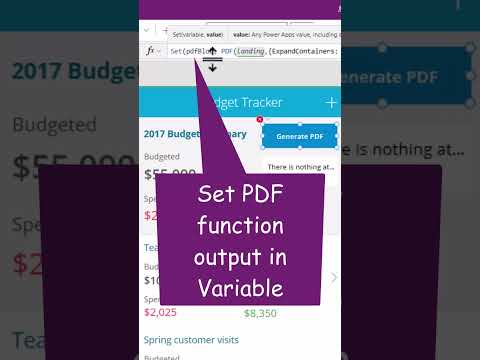 0:00:59
0:00:59
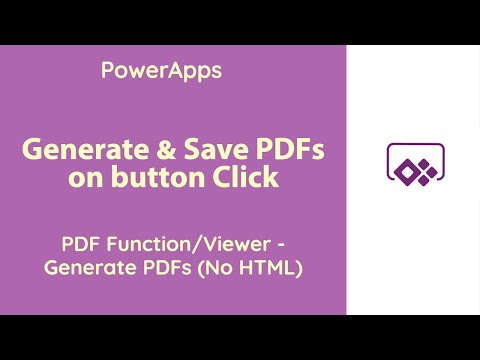 0:15:09
0:15:09
![[New in PowerApps]](https://i.ytimg.com/vi/qylQgT0dS0Y/hqdefault.jpg) 0:28:50
0:28:50
 0:49:19
0:49:19
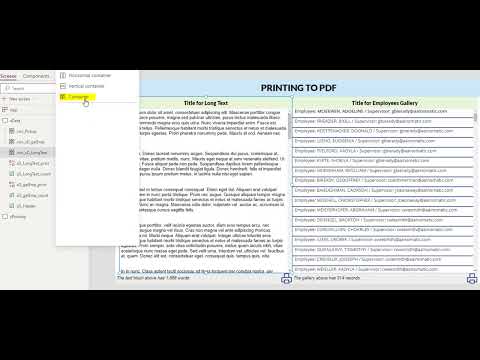 0:06:49
0:06:49
 0:25:03
0:25:03
 0:13:35
0:13:35
 0:19:22
0:19:22
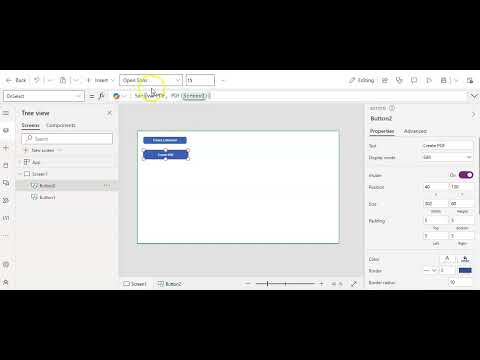 0:04:51
0:04:51
 0:29:05
0:29:05
 0:25:13
0:25:13
 0:07:29
0:07:29
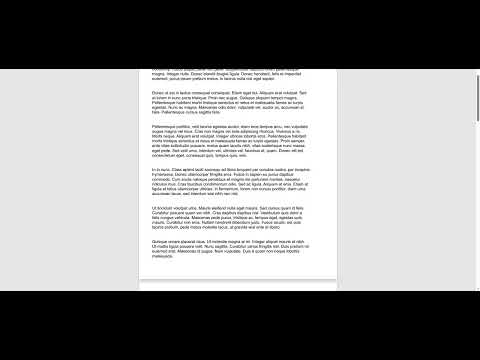 0:06:55
0:06:55
 0:12:40
0:12:40
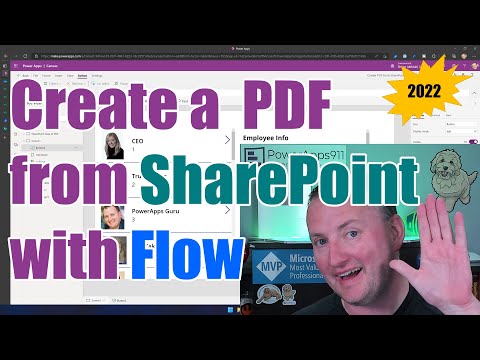 0:29:23
0:29:23
 0:00:58
0:00:58
 0:13:38
0:13:38
 0:03:34
0:03:34
 0:18:47
0:18:47
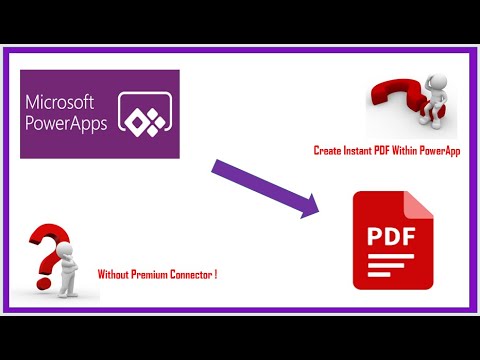 0:09:30
0:09:30
 0:17:10
0:17:10
 0:18:05
0:18:05