filmov
tv
Setting up Clover Mini (gen 3)

Показать описание
Learn how to set up your Clover Mini 3 and start taking payments in just minutes. This tutorial will show you how to:
• Power on and charge the Clover Mini with the provided power cables
• Set up your Clover POS system with the setup wizard
• Connect your device to your network via Wi-Fi, cellular service, or Ethernet
• Activate your device with your activation code
• Add customized settings, such as passcodes, tips, and signatures
• Install printer paper
• Access your dashboard
• Start taking payments
Once setup and activation are complete, your device is ready to use.
Additional resources:
Timestamps:
00:02 Intro/what’s included in your Clover Mini setup package
00:15 Turning on your Clover Mini with provided power cables
00:46: Setting up your device with the setup wizard
00:52 Exploring Wi-Fi, cellular service, or ethernet connectivity options
1:17 Connecting your device to Wi-Fi
1:32: Connecting your device to ethernet
1:49 Installing device updates
1:57 Activating your device
2:15 Entering admin passcodes
2:34 Setting up custom settings, such as passcodes, tips, and signatures
2:53 Installing printer paper
3:19 Using the Clover dashboard
3:31 Start taking payments
3:50 Lean more about getting started
For more small business tips, subscribe to our YouTube channel or check out the Clover blog.
Connect with us:
• Power on and charge the Clover Mini with the provided power cables
• Set up your Clover POS system with the setup wizard
• Connect your device to your network via Wi-Fi, cellular service, or Ethernet
• Activate your device with your activation code
• Add customized settings, such as passcodes, tips, and signatures
• Install printer paper
• Access your dashboard
• Start taking payments
Once setup and activation are complete, your device is ready to use.
Additional resources:
Timestamps:
00:02 Intro/what’s included in your Clover Mini setup package
00:15 Turning on your Clover Mini with provided power cables
00:46: Setting up your device with the setup wizard
00:52 Exploring Wi-Fi, cellular service, or ethernet connectivity options
1:17 Connecting your device to Wi-Fi
1:32: Connecting your device to ethernet
1:49 Installing device updates
1:57 Activating your device
2:15 Entering admin passcodes
2:34 Setting up custom settings, such as passcodes, tips, and signatures
2:53 Installing printer paper
3:19 Using the Clover dashboard
3:31 Start taking payments
3:50 Lean more about getting started
For more small business tips, subscribe to our YouTube channel or check out the Clover blog.
Connect with us:
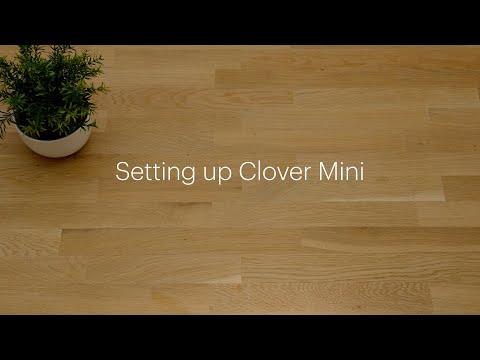 0:04:00
0:04:00
 0:04:06
0:04:06
 0:06:25
0:06:25
 0:02:57
0:02:57
 0:02:25
0:02:25
 0:02:53
0:02:53
 0:01:43
0:01:43
 0:06:00
0:06:00
 0:05:33
0:05:33
 0:07:19
0:07:19
 0:04:20
0:04:20
 0:03:36
0:03:36
 0:02:53
0:02:53
 0:01:47
0:01:47
 0:02:31
0:02:31
 0:01:13
0:01:13
 0:03:15
0:03:15
 0:00:25
0:00:25
 0:01:00
0:01:00
 0:00:32
0:00:32
 0:02:55
0:02:55
 0:01:20
0:01:20
 0:04:17
0:04:17
 0:01:01
0:01:01