filmov
tv
Power Apps Data Functions - Manipulate and create sample data quickly

Показать описание
Learn to use your Power Apps Data Functions like Sequence, Shuffle, AddColumns, First, Nested ForAlls, and Nested Galleries to quickly manipulate data. This isn't a video about do these steps in your app, more a video on things you need to know and understand to be better and faster at building Power Apps in general.
0:00 It Starts
1:25 Look at the Power Apps data we are going to create
2:10 Use a Power Apps Gallery and Sequence function to make a table of numbers
3:35 AddColumn function to create a department column by pulling from a Shuffle Table with First function
6:07 Create an Invoice Number by Adding a column and concatenating a string, then dividing, and the Power Apps Text function
8:23 Create an Invoice Date by using the DateAdd function and Today()
9:36 A deep dive into the Power Apps Mod function
12:10 Put your dynamic data into a collection with the Power Apps ClearCollect function
12:53 Use the GroupBy function and a Nested Power Apps Gallery to group the invoice by a department
15:53 Create a gallery and create a collection of employees using Nested ForAll functions in PowerApps
20:28 Create a cascading filter to show employees associated with the selected department
0:00 It Starts
1:25 Look at the Power Apps data we are going to create
2:10 Use a Power Apps Gallery and Sequence function to make a table of numbers
3:35 AddColumn function to create a department column by pulling from a Shuffle Table with First function
6:07 Create an Invoice Number by Adding a column and concatenating a string, then dividing, and the Power Apps Text function
8:23 Create an Invoice Date by using the DateAdd function and Today()
9:36 A deep dive into the Power Apps Mod function
12:10 Put your dynamic data into a collection with the Power Apps ClearCollect function
12:53 Use the GroupBy function and a Nested Power Apps Gallery to group the invoice by a department
15:53 Create a gallery and create a collection of employees using Nested ForAll functions in PowerApps
20:28 Create a cascading filter to show employees associated with the selected department
Комментарии
 0:23:19
0:23:19
 2:16:40
2:16:40
 0:13:41
0:13:41
 0:19:36
0:19:36
 0:20:33
0:20:33
 0:11:35
0:11:35
 0:22:57
0:22:57
 0:17:59
0:17:59
 2:13:08
2:13:08
 0:00:58
0:00:58
 0:17:56
0:17:56
 0:18:47
0:18:47
 0:18:48
0:18:48
 0:23:06
0:23:06
 0:22:18
0:22:18
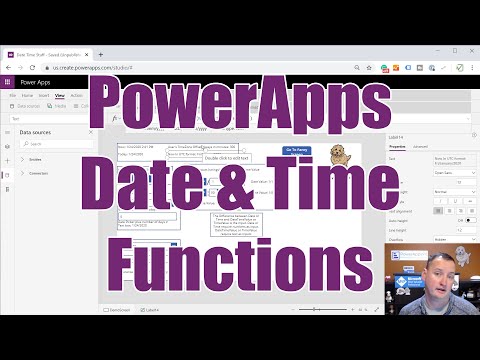 0:24:28
0:24:28
 0:17:18
0:17:18
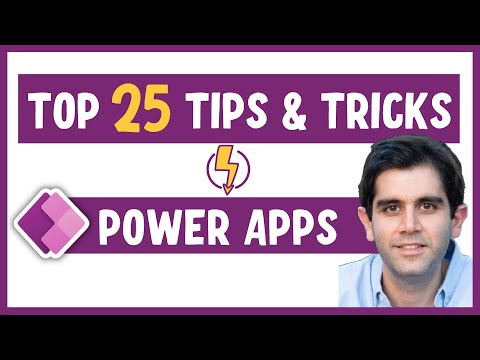 0:26:57
0:26:57
 0:21:36
0:21:36
 0:17:40
0:17:40
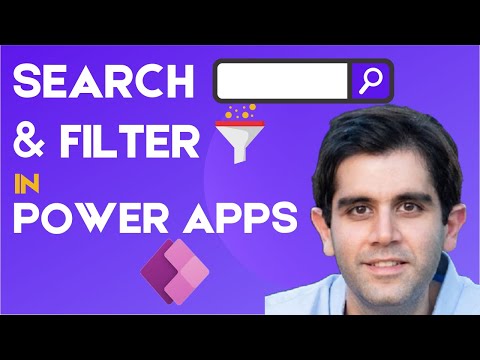 0:19:41
0:19:41
 0:00:54
0:00:54
 0:04:10
0:04:10
 0:17:00
0:17:00