filmov
tv
Critical Process Died Blue Screen Error on Windows 11 & 10 [SOLVED]
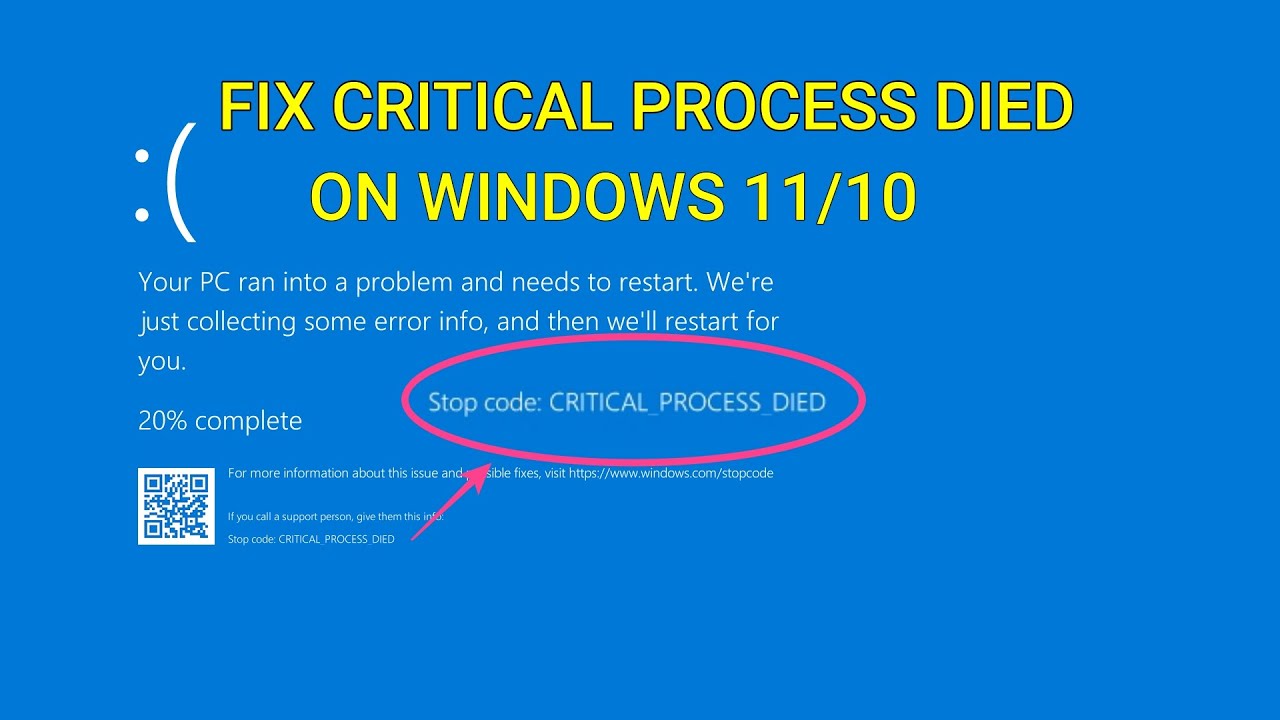
Показать описание
Fix Critical Process Died Blue screen error on Windows 10 & 11. You might get BSOD out of nowhere; it might happen due to several reasons. A corrupt driver, windows updates, faulty hardware, bad disk sectors, or corrupt Windows files might cause CRITICAL_PROCESS_DIED error at the Windows startup.
Your PC ran into a problem and needs to restart, We're just collecting some error info, and then we'll restart for you.
In this video, you will find different solutions to fix the BSOD on your Windows 11/10 PC.
There might be 2 scenarios, either you are able to login back to Windows after the error, or you keep getting BSOD and can't log in.
I have covered both scenarios in this detailed guide.
Timestamps-
00:00 Intro
00:43 Uninstall Recent Apps
01:11 Selective Startup
01:40 Windows Update
02:01 Repair Disk Errors & Corrupt Files
03:05 System Restore
03:47 Reset PC
04:45 Scenario 2, Boot in Recovery Mode
05:21 Startup Repair
5:49 Uninstall Updates
06:23 Fix Boot, MBR & BCD
09:57 Repair in Safe Mode
These methods should help you to fix the Critical Process Died error on your laptop or PC.
Disclaimer:- It is advised to create a system restore point or take a complete backup of your device before you follow any tutorials. All tutorials are verified ways to fix, customize, or fine-tune your devices; just in case, take a full backup. This video does not take any expressed or implied guarantee of any particular result.
Some links might be affiliate links, and I may earn some commissions on your purchase without any extra cost to you.
Any data, IP, emails, and files shown in videos are for demonstration purposes only and do not belong to any third person or entity.
Follow on Social Media
Your PC ran into a problem and needs to restart, We're just collecting some error info, and then we'll restart for you.
In this video, you will find different solutions to fix the BSOD on your Windows 11/10 PC.
There might be 2 scenarios, either you are able to login back to Windows after the error, or you keep getting BSOD and can't log in.
I have covered both scenarios in this detailed guide.
Timestamps-
00:00 Intro
00:43 Uninstall Recent Apps
01:11 Selective Startup
01:40 Windows Update
02:01 Repair Disk Errors & Corrupt Files
03:05 System Restore
03:47 Reset PC
04:45 Scenario 2, Boot in Recovery Mode
05:21 Startup Repair
5:49 Uninstall Updates
06:23 Fix Boot, MBR & BCD
09:57 Repair in Safe Mode
These methods should help you to fix the Critical Process Died error on your laptop or PC.
Disclaimer:- It is advised to create a system restore point or take a complete backup of your device before you follow any tutorials. All tutorials are verified ways to fix, customize, or fine-tune your devices; just in case, take a full backup. This video does not take any expressed or implied guarantee of any particular result.
Some links might be affiliate links, and I may earn some commissions on your purchase without any extra cost to you.
Any data, IP, emails, and files shown in videos are for demonstration purposes only and do not belong to any third person or entity.
Follow on Social Media
Комментарии
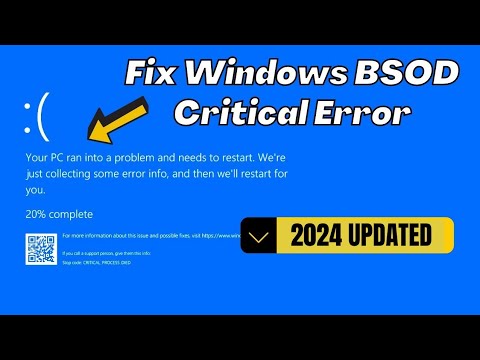 0:04:09
0:04:09
 0:05:43
0:05:43
 0:12:58
0:12:58
 0:05:11
0:05:11
 0:11:58
0:11:58
 0:04:42
0:04:42
 0:01:53
0:01:53
 0:07:59
0:07:59
 0:09:31
0:09:31
![[UPDATED] How to](https://i.ytimg.com/vi/Aq6S0_PgTqE/hqdefault.jpg) 0:04:16
0:04:16
 0:15:16
0:15:16
 0:04:45
0:04:45
 0:04:45
0:04:45
 0:03:57
0:03:57
 0:01:25
0:01:25
 0:04:34
0:04:34
 0:07:24
0:07:24
 0:05:32
0:05:32
 0:08:18
0:08:18
 0:11:11
0:11:11
 0:04:05
0:04:05
 0:06:11
0:06:11
 0:03:47
0:03:47
 0:00:35
0:00:35