filmov
tv
Critical Process Died in Windows 10 & 11 Solution | Blue Screen Error on Startup Fixed 100%

Показать описание
This video will show you how to fix Critical Process Died blue screen boot loop error in windows 10 and windows 11 with "your device ran into a problem and needs to restart" error . The value of error code for this Bug Check is 0x000000EF.
CRITICAL_PROCESS_DIED or CRITICAL_PROCESS_FAILED may appear while using some apps or games, or after awaking the computer from a sleep state, and this can be troubleshooted and fixed easily. But if your computer failed to start up normally due to #CRITICAL_PROCESS_DIED with "your device ran into a problem and needs to restart" blue screen loop, you have to take a deep breath to follow the entire video to see how to troubleshot and how to fix your issue.
For more & updated details and for downloading links, open this topic:
In addition to system files inside WinSxS folder and Hive or registry files inside Config folder, the followings system files are the most common root cause of CRITICAL_PROCESS_DIED error when corrupted or missed:
Also there are uncommon sources that can lead to Bug Check CRITICAL PROCESS DIED blue screen error, such as, interrupted windows updates, unverified drivers, viruses infection and other sources.
If the registry or Hive files are missing or corrupted, the repairing commands will probably fail with this error message after executing DISM command:
Error:2
An initiation error occurred.
And the following error message after executing SFC command:
Windows resource protection couldn't perform the requested operation.
By opening the log file of DISM, you can know why this error appear.
For more details about creating a bootable USB in Ventoy app, watch this video:
For more details about how to boot from the USB pen drive, watch this video:
How to identify EFI/System, Recovery and Windows partitions:
Solutions for most common Blue screen errors (playlist):
Video contents:
0:00 Introduction
1:54 1st PART: HOW TO CREATE A BOOTABLE USB OF WINDOWS?
3:56 2nd PART: HOW TO BOOT from the USB?
4:55 3rd PART: SOLUTIONS which include the followings:
5:00 1st SOLUTION: RESTORING SYSTEM TO A PREVIOUS RESTORE POINT:
6:27 2nd SOLUTION: REPAIR CORRUPTED SYSTEM FILES USING DISM AND SFC TOOLS:
11:49 3rd SOLUTION: HOW TO REPLACE WINSXS AND/OR REGISTRY FILES MANUALLY?
12:08 How to install a fresh copy of windows in separated partition?
15:30 How to Copy System and registry files to the old windows?
16:49 How to remove Second windows & dual boot, and rebuild BCD?
18:30 How to replace system files manually?
19:03 How to repair windows registry manually?
22:30 4th PART: HELPFUL TOOLS:
This is the List of common keys used to open Boot Menu for different pc brands:
Acer: F12, F9 or Esc. - Asus: Esc. or F8 - Compaq: F9 or Esc. - Dell: F12 - Fujitsu: F12 - Hp: Esc. or F9 - Lenovo: F12, F8, F10, Novo Button or Fn+F11 - MSI: F11 - Razer Blade: F12 - Samsung: F12 or F2 - Sony: Assist Button, Esc or F11 - Toshiba: F12
how to fix critical process died windows 10
critical process died windows 10 solution
critical process died windows 11
critical process died on startup
critical process died windows 10 boot loop
critical process died windows 11
critical process died windows 10 cannot boot
critical process died keeps restarting
how do you fix critical process died windows 10 cannot boot
critical process died windows 10 fix
how to fix critical process died windows 11
how to fix critical process died blue screen
how to fix critical process died error
CRITICAL_PROCESS_DIED or CRITICAL_PROCESS_FAILED may appear while using some apps or games, or after awaking the computer from a sleep state, and this can be troubleshooted and fixed easily. But if your computer failed to start up normally due to #CRITICAL_PROCESS_DIED with "your device ran into a problem and needs to restart" blue screen loop, you have to take a deep breath to follow the entire video to see how to troubleshot and how to fix your issue.
For more & updated details and for downloading links, open this topic:
In addition to system files inside WinSxS folder and Hive or registry files inside Config folder, the followings system files are the most common root cause of CRITICAL_PROCESS_DIED error when corrupted or missed:
Also there are uncommon sources that can lead to Bug Check CRITICAL PROCESS DIED blue screen error, such as, interrupted windows updates, unverified drivers, viruses infection and other sources.
If the registry or Hive files are missing or corrupted, the repairing commands will probably fail with this error message after executing DISM command:
Error:2
An initiation error occurred.
And the following error message after executing SFC command:
Windows resource protection couldn't perform the requested operation.
By opening the log file of DISM, you can know why this error appear.
For more details about creating a bootable USB in Ventoy app, watch this video:
For more details about how to boot from the USB pen drive, watch this video:
How to identify EFI/System, Recovery and Windows partitions:
Solutions for most common Blue screen errors (playlist):
Video contents:
0:00 Introduction
1:54 1st PART: HOW TO CREATE A BOOTABLE USB OF WINDOWS?
3:56 2nd PART: HOW TO BOOT from the USB?
4:55 3rd PART: SOLUTIONS which include the followings:
5:00 1st SOLUTION: RESTORING SYSTEM TO A PREVIOUS RESTORE POINT:
6:27 2nd SOLUTION: REPAIR CORRUPTED SYSTEM FILES USING DISM AND SFC TOOLS:
11:49 3rd SOLUTION: HOW TO REPLACE WINSXS AND/OR REGISTRY FILES MANUALLY?
12:08 How to install a fresh copy of windows in separated partition?
15:30 How to Copy System and registry files to the old windows?
16:49 How to remove Second windows & dual boot, and rebuild BCD?
18:30 How to replace system files manually?
19:03 How to repair windows registry manually?
22:30 4th PART: HELPFUL TOOLS:
This is the List of common keys used to open Boot Menu for different pc brands:
Acer: F12, F9 or Esc. - Asus: Esc. or F8 - Compaq: F9 or Esc. - Dell: F12 - Fujitsu: F12 - Hp: Esc. or F9 - Lenovo: F12, F8, F10, Novo Button or Fn+F11 - MSI: F11 - Razer Blade: F12 - Samsung: F12 or F2 - Sony: Assist Button, Esc or F11 - Toshiba: F12
how to fix critical process died windows 10
critical process died windows 10 solution
critical process died windows 11
critical process died on startup
critical process died windows 10 boot loop
critical process died windows 11
critical process died windows 10 cannot boot
critical process died keeps restarting
how do you fix critical process died windows 10 cannot boot
critical process died windows 10 fix
how to fix critical process died windows 11
how to fix critical process died blue screen
how to fix critical process died error
Комментарии
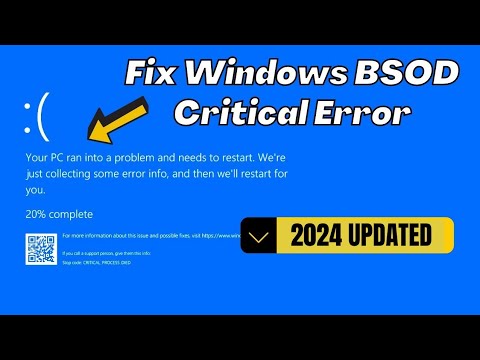 0:04:09
0:04:09
 0:05:43
0:05:43
 0:11:58
0:11:58
 0:12:58
0:12:58
![[UPDATED] How to](https://i.ytimg.com/vi/Aq6S0_PgTqE/hqdefault.jpg) 0:04:16
0:04:16
 0:15:54
0:15:54
 0:03:05
0:03:05
 0:05:11
0:05:11
 0:14:12
0:14:12
 0:03:47
0:03:47
 0:03:53
0:03:53
 0:00:35
0:00:35
 0:04:42
0:04:42
 0:04:37
0:04:37
 0:01:53
0:01:53
 0:07:19
0:07:19
 0:07:59
0:07:59
 0:01:25
0:01:25
 0:09:31
0:09:31
 0:05:04
0:05:04
 0:11:11
0:11:11
 0:00:55
0:00:55
 0:01:55
0:01:55
 0:01:00
0:01:00