filmov
tv
TCL Google TV: How To Remove Google TV Account
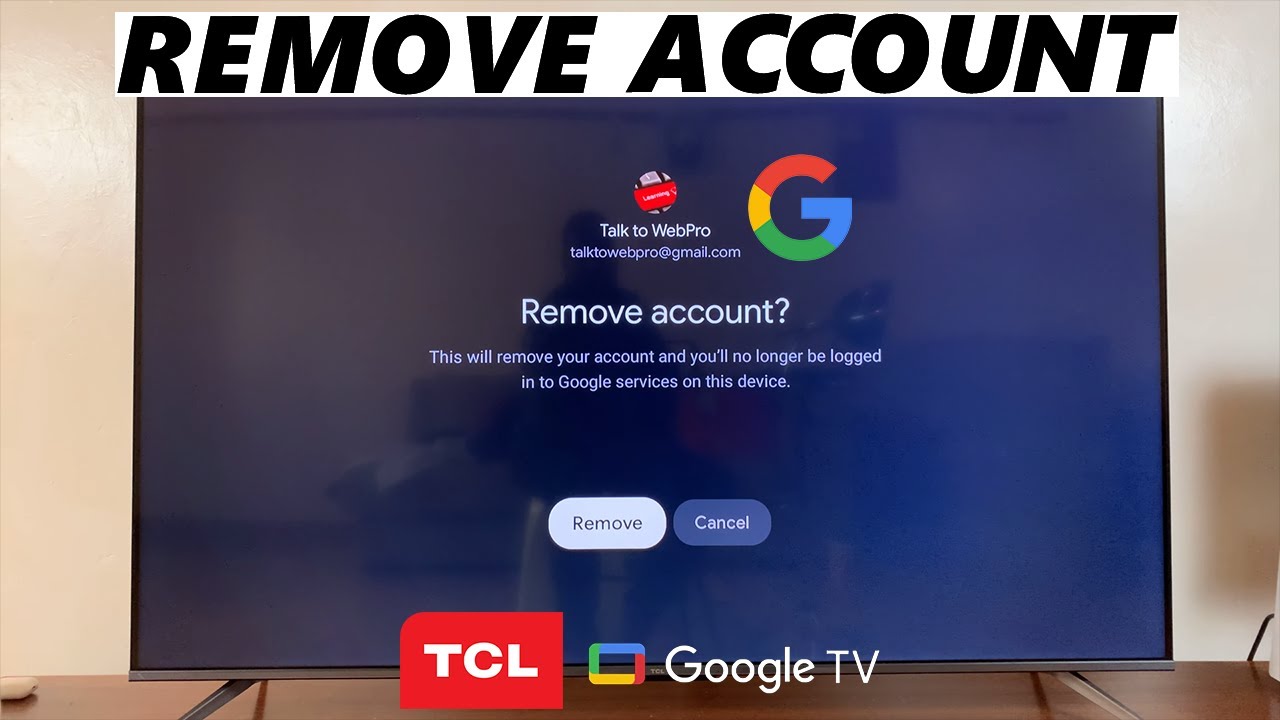
Показать описание
Are you looking to unlink or remove a Google TV account from your TCL smart TV? In this step-by-step tutorial, we'll guide you through the process used to remove a Google TV account from your TCL Google TV.
Whether you're switching accounts or simply need to disconnect your Google account, this video provides clear instructions to help you through the process.
Learn how to access the settings, navigate to the account section, and remove the Google account associated with your TCL Google TV effortlessly. Follow along and take control of your TV's account settings in no time!
How To Remove Google TV Account From TCL Google TV:
How To Delete Google TV Account On TCL Google TV:
How To Unlink Google TV Account From TCL Google TV:
Follow these steps to successfully remove a Google TV account from your TCL television:
Step 1: Switch on your TCL Google TV and ensure it's connected to the internet. Google TV relies on an internet connection for seamless functionality.
Step 2: Using your TCL remote, navigate to the home screen. From hear, while you're at the very top menu, flick left on your remote and press OK on your profile to open the switch accounts page. Here, go to "Manage Accounts" and select this option. Once you do, you will be taken to the Accounts page.
Another way you can use to get to the Accounts page is by going to the Settings menu while on your home screen. Simply scroll left until you get to the menu, and select the gear icon to enter Settings. You can also simply press the Settings button on your remote.
Once you're in the Settings, scroll down and select "Accounts and Sign In". Highlight the Google account you wish to remove from your TCL TV and press OK.
Step 3: Once you've selected the Google account, you'll find an option to remove or unlink the account from your TV. Select "Remove" and confirm your action when prompted, by once again selecting "Remove".
Step 4: After confirming the removal, the Google account will be unlinked from your TCL Google TV. Switch to another Google account to continue using Google Services on your TCL Google TV.
#TCLGoogleTV #smarttv #googleassistant #TCLTech #entertainmenthub #4kuhd #qled #qledtv #androidtv #StreamingRevolution #homeentertainment #VoiceControlTV #GoogleTVExperience #cinematicexperience #techtrends #connectedliving #futureofentertainment
-----My Gear for YouTube videos-----
As full disclosure, I use affiliate links on this channel and purchasing through these links earns me a small commission. The price you pay will be the same!
Whether you're switching accounts or simply need to disconnect your Google account, this video provides clear instructions to help you through the process.
Learn how to access the settings, navigate to the account section, and remove the Google account associated with your TCL Google TV effortlessly. Follow along and take control of your TV's account settings in no time!
How To Remove Google TV Account From TCL Google TV:
How To Delete Google TV Account On TCL Google TV:
How To Unlink Google TV Account From TCL Google TV:
Follow these steps to successfully remove a Google TV account from your TCL television:
Step 1: Switch on your TCL Google TV and ensure it's connected to the internet. Google TV relies on an internet connection for seamless functionality.
Step 2: Using your TCL remote, navigate to the home screen. From hear, while you're at the very top menu, flick left on your remote and press OK on your profile to open the switch accounts page. Here, go to "Manage Accounts" and select this option. Once you do, you will be taken to the Accounts page.
Another way you can use to get to the Accounts page is by going to the Settings menu while on your home screen. Simply scroll left until you get to the menu, and select the gear icon to enter Settings. You can also simply press the Settings button on your remote.
Once you're in the Settings, scroll down and select "Accounts and Sign In". Highlight the Google account you wish to remove from your TCL TV and press OK.
Step 3: Once you've selected the Google account, you'll find an option to remove or unlink the account from your TV. Select "Remove" and confirm your action when prompted, by once again selecting "Remove".
Step 4: After confirming the removal, the Google account will be unlinked from your TCL Google TV. Switch to another Google account to continue using Google Services on your TCL Google TV.
#TCLGoogleTV #smarttv #googleassistant #TCLTech #entertainmenthub #4kuhd #qled #qledtv #androidtv #StreamingRevolution #homeentertainment #VoiceControlTV #GoogleTVExperience #cinematicexperience #techtrends #connectedliving #futureofentertainment
-----My Gear for YouTube videos-----
As full disclosure, I use affiliate links on this channel and purchasing through these links earns me a small commission. The price you pay will be the same!
Комментарии
 0:01:59
0:01:59
 0:02:23
0:02:23
 0:02:50
0:02:50
 0:06:29
0:06:29
 0:00:09
0:00:09
 0:02:11
0:02:11
 0:01:42
0:01:42
 0:01:16
0:01:16
 0:03:53
0:03:53
 0:07:16
0:07:16
 0:02:42
0:02:42
 0:02:24
0:02:24
 0:00:27
0:00:27
 0:03:37
0:03:37
 0:01:38
0:01:38
 0:01:15
0:01:15
 0:06:25
0:06:25
 0:01:46
0:01:46
 0:01:15
0:01:15
 0:01:33
0:01:33
 0:02:01
0:02:01
 0:02:47
0:02:47
 0:01:00
0:01:00
 0:02:28
0:02:28