filmov
tv
System backup, partial backup and log backup on mikrotik

Показать описание
✅ System backup: This backup saves the entire operating system of your Mikrotik device, including the configuration and all files on the device. This type of backup can be used to restore your device to a previous state in case of a system failure or corruption. This backup can't be restored on the different Mikrotik device.
👉 To create a backup of your MikroTik router configuration, follow these steps:
1. Log in to your MikroTik router using the Winbox.
2. Click on the "Files" menu on the left-hand side of the screen.
3. Click on the "Backup" button to open the backup window.
4. In the backup window, select the choose the backup file name (e.g., "system")
5. Click the "Backup" button to create the backup. The backup file will be saved to the "Files" menu.
Note: It's recommended to store the backup file in a safe place, such as an external hard drive or cloud storage, to ensure you can restore your configuration if needed.
✅ Partial-backup: This is a type of backup in Mikrotik RouterOS that allows you to create a backup file in a human-readable format that can be easily edited and used to recreate the configuration on a different device-
👉 To create an partial-backup in Mikrotik RouterOS, follow these steps:
1. Log in to your Mikrotik device using a terminal or Winbox.
2. Click on "New Terminal" menu on the left-hand side of the screen.
3. Type "/export file=partial-backup" into the terminal window in Winbox.
👉 To create an log-backup in Mikrotik RouterOS, follow these steps:
1. Log in to your Mikrotik device using a terminal or Winbox.
2. Click on "New Terminal" menu on the left-hand side of the screen.
3. Type "/log print file=log-backup" into the terminal window in Winbox.
👉 To create a backup of your MikroTik router configuration, follow these steps:
1. Log in to your MikroTik router using the Winbox.
2. Click on the "Files" menu on the left-hand side of the screen.
3. Click on the "Backup" button to open the backup window.
4. In the backup window, select the choose the backup file name (e.g., "system")
5. Click the "Backup" button to create the backup. The backup file will be saved to the "Files" menu.
Note: It's recommended to store the backup file in a safe place, such as an external hard drive or cloud storage, to ensure you can restore your configuration if needed.
✅ Partial-backup: This is a type of backup in Mikrotik RouterOS that allows you to create a backup file in a human-readable format that can be easily edited and used to recreate the configuration on a different device-
👉 To create an partial-backup in Mikrotik RouterOS, follow these steps:
1. Log in to your Mikrotik device using a terminal or Winbox.
2. Click on "New Terminal" menu on the left-hand side of the screen.
3. Type "/export file=partial-backup" into the terminal window in Winbox.
👉 To create an log-backup in Mikrotik RouterOS, follow these steps:
1. Log in to your Mikrotik device using a terminal or Winbox.
2. Click on "New Terminal" menu on the left-hand side of the screen.
3. Type "/log print file=log-backup" into the terminal window in Winbox.
 0:06:56
0:06:56
 0:02:09
0:02:09
 0:13:31
0:13:31
 0:08:19
0:08:19
 0:04:44
0:04:44
 0:05:38
0:05:38
 0:10:26
0:10:26
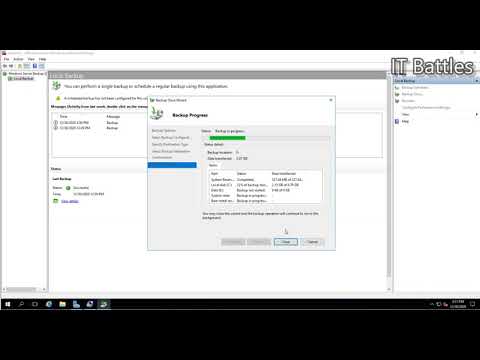 0:05:26
0:05:26
 0:36:01
0:36:01
 0:08:07
0:08:07
 0:01:26
0:01:26
 0:02:54
0:02:54
 0:21:23
0:21:23
 0:07:21
0:07:21
 0:06:33
0:06:33
 0:04:05
0:04:05
 0:10:20
0:10:20
 0:21:22
0:21:22
 0:17:49
0:17:49
 0:09:29
0:09:29
 0:10:06
0:10:06
 0:21:38
0:21:38
 0:02:41
0:02:41
 0:08:26
0:08:26