filmov
tv
How to Create QR Code in Excel
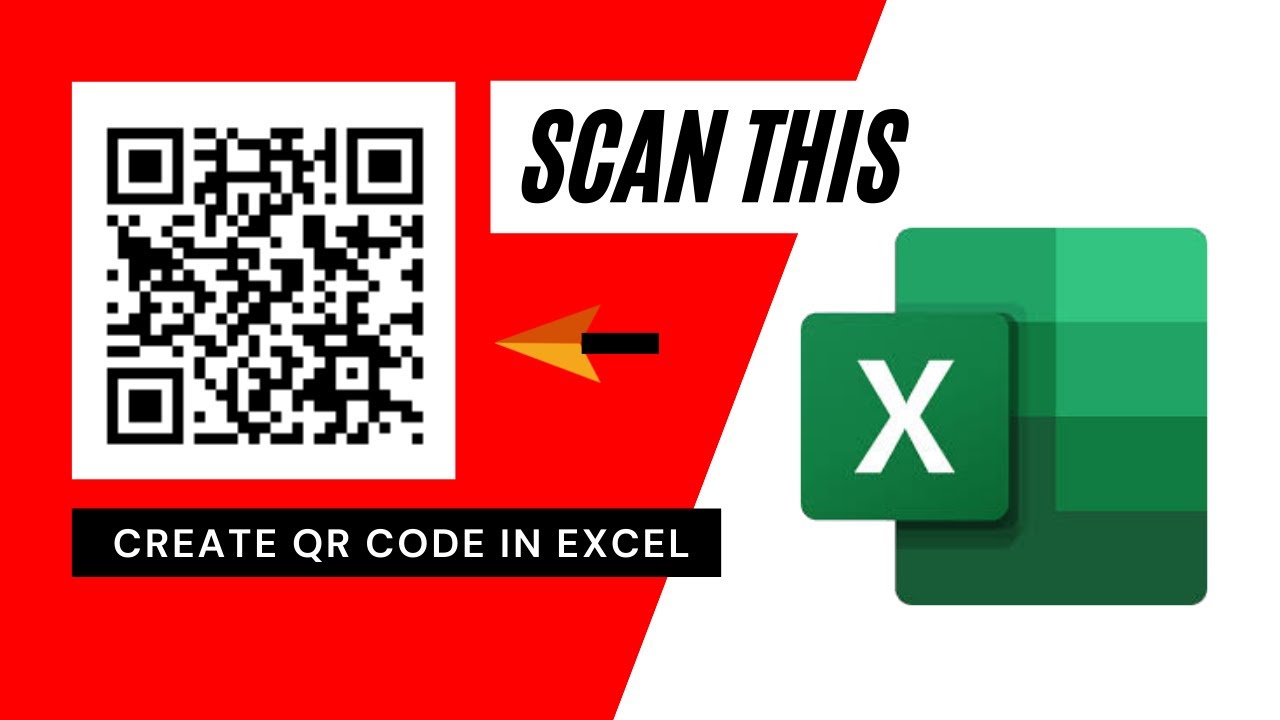
Показать описание
How to Create QR Code in Excel
A Quick Response Code or QR code is an extended version of barcode. It was introduced to overcome the limitation of barcode. QR code uses both vertical and horizontal spaces to store information where barcode uses only horizontal spaces. QR code is allowed to encode Alpha numeric, numeric, binary or even Kanji.
Let’s learn how you can create your very own QR Code in Excel. Follow the steps below to create a QR code generator in excel.
Step 1: Click on the Insert Tab and then Click on “Get Add-Ins”. This will let you top the add in store.
Step 2: Search for QR 4 Office
Step 3: Click on Add and this will install the add-in to you excel.
Step 4: Select what you want to convert into QR code.
Step 5: Once the QR Code is created select the cell where you want to place it.
Step 6: Now click on insert.
Done. Your QR code is created and placed on the cell you selected. Remember QR code is created as a shape and you can resize and place wherever you want.
Notes: There are a few features with this add-in. Check the following to utilize the most of it.
1. You can convert both http and https address to QR code using this Add-in.
2. You can convert Email address, phone number, GEO location, SMS and even custom message into QR code.
3. You can change the Background and Foreground color of your QR code and match your brand color with it.
So, in my understanding, for an excel add-in this one has excellent feature and you can use it easily.
This is how you generate QR codes in Microsoft Excel.
#QRCode #Excel
Thanks for watching.
-------------------------------------------------------------------------------------------------------------
Support the channel with as low as $5
-------------------------------------------------------------------------------------------------------------
Please subscribe to #excel10tutorial
Here goes the most recent video of the channel:
Playlists:
Social media:
A Quick Response Code or QR code is an extended version of barcode. It was introduced to overcome the limitation of barcode. QR code uses both vertical and horizontal spaces to store information where barcode uses only horizontal spaces. QR code is allowed to encode Alpha numeric, numeric, binary or even Kanji.
Let’s learn how you can create your very own QR Code in Excel. Follow the steps below to create a QR code generator in excel.
Step 1: Click on the Insert Tab and then Click on “Get Add-Ins”. This will let you top the add in store.
Step 2: Search for QR 4 Office
Step 3: Click on Add and this will install the add-in to you excel.
Step 4: Select what you want to convert into QR code.
Step 5: Once the QR Code is created select the cell where you want to place it.
Step 6: Now click on insert.
Done. Your QR code is created and placed on the cell you selected. Remember QR code is created as a shape and you can resize and place wherever you want.
Notes: There are a few features with this add-in. Check the following to utilize the most of it.
1. You can convert both http and https address to QR code using this Add-in.
2. You can convert Email address, phone number, GEO location, SMS and even custom message into QR code.
3. You can change the Background and Foreground color of your QR code and match your brand color with it.
So, in my understanding, for an excel add-in this one has excellent feature and you can use it easily.
This is how you generate QR codes in Microsoft Excel.
#QRCode #Excel
Thanks for watching.
-------------------------------------------------------------------------------------------------------------
Support the channel with as low as $5
-------------------------------------------------------------------------------------------------------------
Please subscribe to #excel10tutorial
Here goes the most recent video of the channel:
Playlists:
Social media:
Комментарии
 0:06:21
0:06:21
 0:04:19
0:04:19
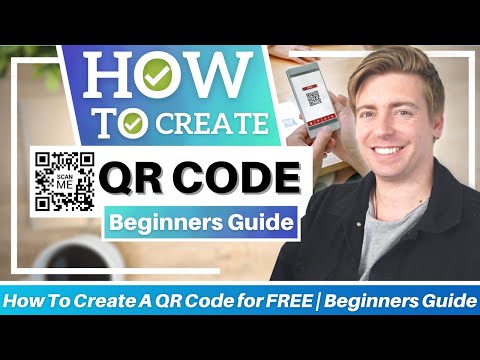 0:09:25
0:09:25
 0:06:53
0:06:53
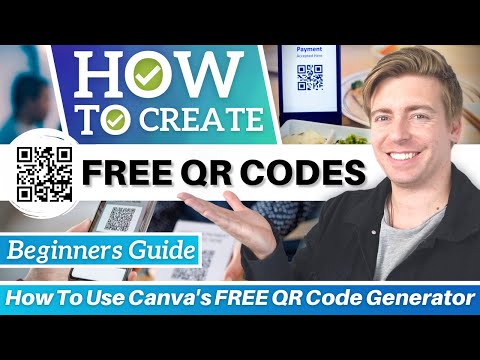 0:09:59
0:09:59
 0:02:49
0:02:49
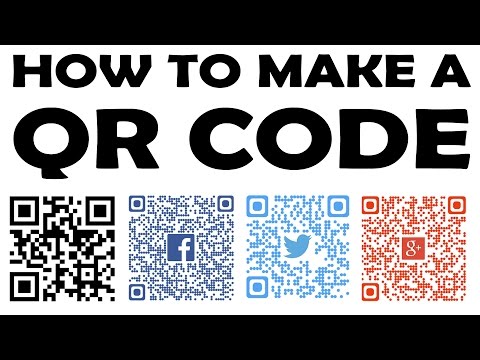 0:06:21
0:06:21
 0:00:30
0:00:30
 0:01:20
0:01:20
 0:08:31
0:08:31
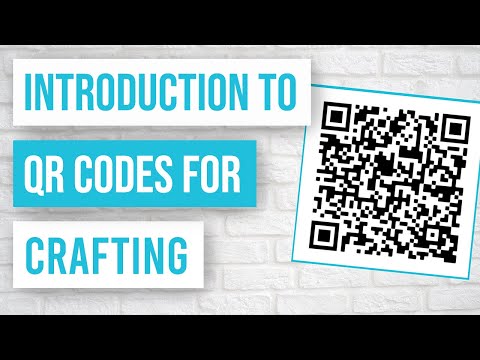 0:10:38
0:10:38
 0:08:18
0:08:18
 0:01:15
0:01:15
 0:08:23
0:08:23
 0:02:27
0:02:27
 0:03:36
0:03:36
 0:01:02
0:01:02
 0:02:34
0:02:34
 0:00:32
0:00:32
 0:07:26
0:07:26
 0:07:32
0:07:32
 0:16:07
0:16:07
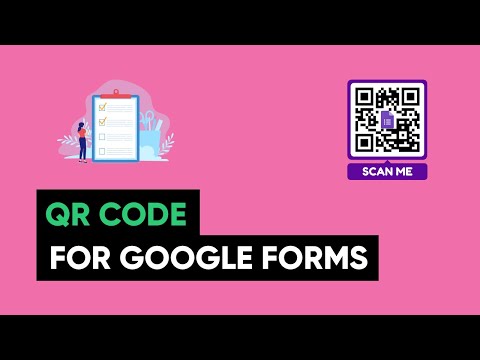 0:03:04
0:03:04
 0:08:27
0:08:27