filmov
tv
Mastering Snippets in Visual Studio Code: How to Set Cursor Selection and Variables Correctly

Показать описание
Learn how to set cursor location and select variables in your snippets in Visual Studio Code for a more efficient coding experience.
---
Visit these links for original content and any more details, such as alternate solutions, latest updates/developments on topic, comments, revision history etc. For example, the original title of the Question was: How can I set the cursor selection for snippet in vscode?
If anything seems off to you, please feel free to write me at vlogize [AT] gmail [DOT] com.
---
Mastering Snippets in Visual Studio Code: How to Set Cursor Selection and Variables Correctly
Visual Studio Code (VSCode) has revolutionized the coding experience for many programmers, not only by providing features like debugging and intelligent code completion but also by allowing the use of snippets. Snippets are a fantastic way to save time by injecting frequently used pieces of code automatically. However, a common issue arises for users: when a snippet is inserted, the cursor typically jumps to the end of the snippet. This can interrupt coding flow, especially if you need to modify specific variables or sections immediately after insertion.
In this guide, we will discuss how to effectively set the cursor selection for your snippets in VSCode. This guide will help you keep your cursor where you want it or even select specific variables for later editing.
Understanding Snippets in VSCode
Snippets in VSCode are essentially pre-defined chunks of code that you can easily insert into your work. They help speed up your coding by reducing repetitive typing. For instance, if you often need to insert a commonly used HTML structure like a paragraph, a snippet can do that instantly.
The Basic Structure of a Snippet
A typical snippet in VSCode consists of:
Prefix: The shortcut you type to trigger the snippet.
Body: The actual code that gets inserted.
Description: A brief detail about what the snippet does.
Problem with Cursor Placement
As you insert snippets, you might find that the cursor lands at the end of the snippet. This is not always ideal, especially if you need to modify specific variables immediately. Thankfully, VSCode provides a straightforward solution that we'll explore next.
Solution: Setting Cursor Selection with $0
To change the cursor's placement when inserting a snippet, you can make use of a special placeholder called $0. Here’s how:
Step-by-Step Process
Open your snippet file: This can usually be accessed through the command palette by typing Preferences: Configure User Snippets.
Define your snippet: Create or edit a snippet and structure your code accordingly.
Add the $0 field to your snippet: This is where you want the cursor to end up once the snippet is inserted.
For example, if you want to create a snippet for an HTML paragraph, your snippet might look like this:
[[See Video to Reveal this Text or Code Snippet]]
What $0 Does
Placing $0 in the body of the snippet sets the cursor at that exact location after the snippet is inserted.
You can also use placeholders like $1, $2, etc., to define tab stops for selecting or editing other parts of the snippet text.
Example Usage
[[See Video to Reveal this Text or Code Snippet]]
In the example above, after inserting this snippet:
The cursor will first focus on $1 allowing you to name the function.
After you have made that input, pressing Tab will shift the focus to $0, which allows you to set a message for the console log.
Conclusion
With this comprehensive guide to setting the cursor selection in your snippets, you can now customize your coding experience in Visual Studio Code. No longer will you have to deal with the inconvenience of placing the cursor after a snippet insertion, freeing you up to write code efficiently.
Try integrating the $0 cursor position marker in your snippets today and elevate your productivity in VSCode! By understanding and using snippets properly, you’ll not only save time but also enhance the way you code.
---
Visit these links for original content and any more details, such as alternate solutions, latest updates/developments on topic, comments, revision history etc. For example, the original title of the Question was: How can I set the cursor selection for snippet in vscode?
If anything seems off to you, please feel free to write me at vlogize [AT] gmail [DOT] com.
---
Mastering Snippets in Visual Studio Code: How to Set Cursor Selection and Variables Correctly
Visual Studio Code (VSCode) has revolutionized the coding experience for many programmers, not only by providing features like debugging and intelligent code completion but also by allowing the use of snippets. Snippets are a fantastic way to save time by injecting frequently used pieces of code automatically. However, a common issue arises for users: when a snippet is inserted, the cursor typically jumps to the end of the snippet. This can interrupt coding flow, especially if you need to modify specific variables or sections immediately after insertion.
In this guide, we will discuss how to effectively set the cursor selection for your snippets in VSCode. This guide will help you keep your cursor where you want it or even select specific variables for later editing.
Understanding Snippets in VSCode
Snippets in VSCode are essentially pre-defined chunks of code that you can easily insert into your work. They help speed up your coding by reducing repetitive typing. For instance, if you often need to insert a commonly used HTML structure like a paragraph, a snippet can do that instantly.
The Basic Structure of a Snippet
A typical snippet in VSCode consists of:
Prefix: The shortcut you type to trigger the snippet.
Body: The actual code that gets inserted.
Description: A brief detail about what the snippet does.
Problem with Cursor Placement
As you insert snippets, you might find that the cursor lands at the end of the snippet. This is not always ideal, especially if you need to modify specific variables immediately. Thankfully, VSCode provides a straightforward solution that we'll explore next.
Solution: Setting Cursor Selection with $0
To change the cursor's placement when inserting a snippet, you can make use of a special placeholder called $0. Here’s how:
Step-by-Step Process
Open your snippet file: This can usually be accessed through the command palette by typing Preferences: Configure User Snippets.
Define your snippet: Create or edit a snippet and structure your code accordingly.
Add the $0 field to your snippet: This is where you want the cursor to end up once the snippet is inserted.
For example, if you want to create a snippet for an HTML paragraph, your snippet might look like this:
[[See Video to Reveal this Text or Code Snippet]]
What $0 Does
Placing $0 in the body of the snippet sets the cursor at that exact location after the snippet is inserted.
You can also use placeholders like $1, $2, etc., to define tab stops for selecting or editing other parts of the snippet text.
Example Usage
[[See Video to Reveal this Text or Code Snippet]]
In the example above, after inserting this snippet:
The cursor will first focus on $1 allowing you to name the function.
After you have made that input, pressing Tab will shift the focus to $0, which allows you to set a message for the console log.
Conclusion
With this comprehensive guide to setting the cursor selection in your snippets, you can now customize your coding experience in Visual Studio Code. No longer will you have to deal with the inconvenience of placing the cursor after a snippet insertion, freeing you up to write code efficiently.
Try integrating the $0 cursor position marker in your snippets today and elevate your productivity in VSCode! By understanding and using snippets properly, you’ll not only save time but also enhance the way you code.
 0:01:46
0:01:46
 0:01:19
0:01:19
 0:02:11
0:02:11
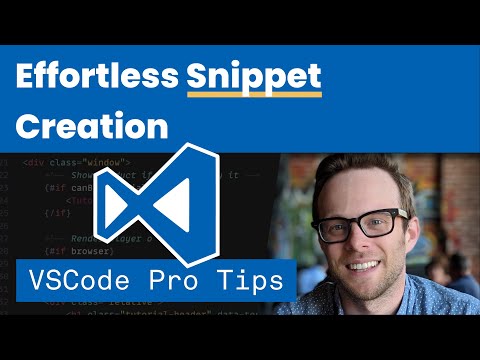 0:04:06
0:04:06
 0:01:24
0:01:24
 0:20:09
0:20:09
 0:13:31
0:13:31
 0:01:35
0:01:35
 0:00:16
0:00:16
 0:17:46
0:17:46
 0:02:07
0:02:07
 0:11:42
0:11:42
 0:10:28
0:10:28
 0:05:23
0:05:23
 0:10:16
0:10:16
 0:01:56
0:01:56
 0:11:35
0:11:35
 0:02:35
0:02:35
 0:10:57
0:10:57
 0:06:31
0:06:31
 0:03:11
0:03:11
 0:13:20
0:13:20
 0:03:53
0:03:53
 0:01:24
0:01:24