filmov
tv
Mastering Typescript React Code Snippets in Visual Studio Code

Показать описание
Discover how to effectively use Typescript React code snippets in Visual Studio Code to enhance your development experience. Learn the steps to get started quickly!
---
Visit these links for original content and any more details, such as alternate solutions, latest updates/developments on topic, comments, revision history etc. For example, the original title of the Question was: How can I use Typescript React code snippets
If anything seems off to you, please feel free to write me at vlogize [AT] gmail [DOT] com.
---
Harnessing Typescript React Code Snippets in Visual Studio Code
If you're venturing into the world of Typescript and React, you might have come across some wonderful tools that can make your development process smoother. One such tool is the Typescript React code snippets extension for Visual Studio Code (VS Code). However, if you're struggling to understand how to actually utilize these snippets, you're not alone. In this post, we'll decode this process and get you up and running in no time!
The Problem Statement
After installing the Typescript React code snippets extension in your Visual Studio Code, you might find yourself in a perplexing situation. The extension description provides a list of available snippets and how to install them but lacks guidance on how to actually implement these snippets while coding.
You may have attempted to invoke a snippet by typing a command like tsdrpfc login_page in the VS Code terminal, only to be met with the discouraging message: tsdrpfc: command not found. This can certainly be frustrating! But don't worry – there's an easier way to navigate this.
Solution: Using Snippets in VS Code
Step 1: Triggering the Snippet
Instead of trying to run the snippets from the terminal, you need to invoke them directly in your code editor. Here’s how you can do it:
Start Typing the Snippet Shortcut: In your .tsx file (or any relevant file), begin by typing the shortcut. For example, type tsdrpfc.
Show Suggestions: After typing the shortcut, press CTRL + SPACE. This key combination will prompt VS Code to show you a list of available code snippets that match what you've typed.
Step 2: Inserting the Snippet
Once the suggestions pop up, simply navigate through the list to select the desired snippet. Press ENTER to insert it into your code where your cursor is located. This will automatically generate the component or code structure associated with that snippet, saving you a lot of time and effort.
Key Tips for Using Code Snippets
Familiarize Yourself with Available Snippets: Take a moment to review the snippets provided by the plugin. Understanding what shortcuts to use will make your coding process more efficient.
Experiment: Don’t hesitate to try different snippets to see what they do. The more you use them, the more comfortable you’ll become.
Configuring Shortcuts (Optional): If you find the default snippets don’t quite meet your needs or you wish to create your own, you can easily customize snippets in VS Code. Dive into the user snippets setting in the command palette (CTRL + SHIFT + P) and search for "Preferences: Open User Snippets".
Conclusion
Incorporating Typescript React code snippets into your workflow can significantly enhance your productivity as a developer. By following the simple steps outlined above, you can make the most out of this powerful tool in Visual Studio Code.
Feel free to revisit this guide as you continue to explore the exciting possibilities that Typescript and React provide. Happy coding!
---
Visit these links for original content and any more details, such as alternate solutions, latest updates/developments on topic, comments, revision history etc. For example, the original title of the Question was: How can I use Typescript React code snippets
If anything seems off to you, please feel free to write me at vlogize [AT] gmail [DOT] com.
---
Harnessing Typescript React Code Snippets in Visual Studio Code
If you're venturing into the world of Typescript and React, you might have come across some wonderful tools that can make your development process smoother. One such tool is the Typescript React code snippets extension for Visual Studio Code (VS Code). However, if you're struggling to understand how to actually utilize these snippets, you're not alone. In this post, we'll decode this process and get you up and running in no time!
The Problem Statement
After installing the Typescript React code snippets extension in your Visual Studio Code, you might find yourself in a perplexing situation. The extension description provides a list of available snippets and how to install them but lacks guidance on how to actually implement these snippets while coding.
You may have attempted to invoke a snippet by typing a command like tsdrpfc login_page in the VS Code terminal, only to be met with the discouraging message: tsdrpfc: command not found. This can certainly be frustrating! But don't worry – there's an easier way to navigate this.
Solution: Using Snippets in VS Code
Step 1: Triggering the Snippet
Instead of trying to run the snippets from the terminal, you need to invoke them directly in your code editor. Here’s how you can do it:
Start Typing the Snippet Shortcut: In your .tsx file (or any relevant file), begin by typing the shortcut. For example, type tsdrpfc.
Show Suggestions: After typing the shortcut, press CTRL + SPACE. This key combination will prompt VS Code to show you a list of available code snippets that match what you've typed.
Step 2: Inserting the Snippet
Once the suggestions pop up, simply navigate through the list to select the desired snippet. Press ENTER to insert it into your code where your cursor is located. This will automatically generate the component or code structure associated with that snippet, saving you a lot of time and effort.
Key Tips for Using Code Snippets
Familiarize Yourself with Available Snippets: Take a moment to review the snippets provided by the plugin. Understanding what shortcuts to use will make your coding process more efficient.
Experiment: Don’t hesitate to try different snippets to see what they do. The more you use them, the more comfortable you’ll become.
Configuring Shortcuts (Optional): If you find the default snippets don’t quite meet your needs or you wish to create your own, you can easily customize snippets in VS Code. Dive into the user snippets setting in the command palette (CTRL + SHIFT + P) and search for "Preferences: Open User Snippets".
Conclusion
Incorporating Typescript React code snippets into your workflow can significantly enhance your productivity as a developer. By following the simple steps outlined above, you can make the most out of this powerful tool in Visual Studio Code.
Feel free to revisit this guide as you continue to explore the exciting possibilities that Typescript and React provide. Happy coding!
 0:01:19
0:01:19
 0:03:32
0:03:32
 0:02:28
0:02:28
 0:01:48
0:01:48
 0:01:37
0:01:37
 0:02:04
0:02:04
 0:01:50
0:01:50
 0:01:25
0:01:25
 0:01:34
0:01:34
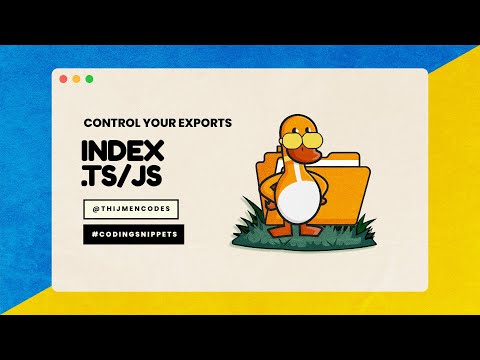 0:02:40
0:02:40
 0:01:32
0:01:32
 0:01:50
0:01:50
 0:01:58
0:01:58
 0:01:50
0:01:50
 0:07:09
0:07:09
 0:03:57
0:03:57
 0:01:57
0:01:57
 0:01:41
0:01:41
 0:00:59
0:00:59
 0:01:51
0:01:51
 0:02:35
0:02:35
 0:01:30
0:01:30
 0:09:32
0:09:32
 0:01:42
0:01:42