filmov
tv
Creating article for your knowledge base | KnowledgeBase #01
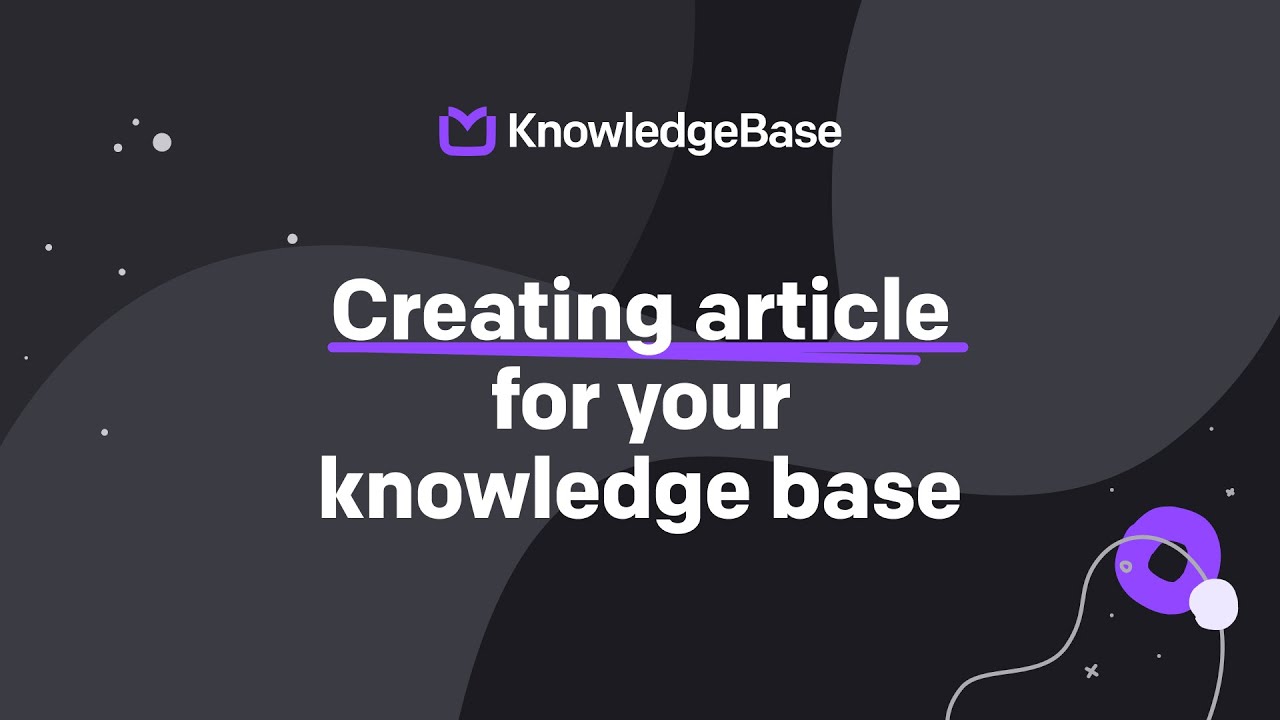
Показать описание
Knowledge base software for lightning-fast customer support and effortless self-service.
#knowledgebase #livechat #customerexperience
Video summary:
Hey, everyone. Today I’ll be teaching you how to create an article in KnowledgeBase.
First, you need to click on the “Add new” button and choose “new article”. It’s important to choose an appropriate title for your article. It can be an instruction on how to make a refund in your online store or any other frequently asked question. Afterwards when you’ve got your title ready, you’ll need to write your article’s content.
There are many ways to make your article standout. You can use a bold font for some of your paragraphs or italics. You can highlight words, quotes, and headers to make your article more structured, bringing out important facts or just things you want the reader to give more attention to. This is up to you. To put an image or a video in your article, you’ll need to click the plus button. Then upload a picture or paste the YouTube video’s link and you’re ready to go.
In KnowledgeBase, we have three article statuses: public, internal, and draft. When you want to share an article with your customers, choose “public” to make it visible inside your external help center.
When you want to share an article with your support agents, choose the “internal” status. We’ll share more on the topic in the LiveChat integration video. If you don’t think your article is ready, then you can choose “draft”. When you’re all set, you can go publish your article. In this case we are going to choose the first option because we want to make it public.
Inside the dropdown menu, you can choose the topic category in which your article will be published. Write down some keywords to make the articles easier for your customers to find.
We’re nearly done! Click the “Create and close” button to publish your article. And TADA! In a few seconds you will see your article published inside your help center.
That’s all for today, see you next time!
---
Join us!
—
#knowledgebase #livechat #customerexperience
Video summary:
Hey, everyone. Today I’ll be teaching you how to create an article in KnowledgeBase.
First, you need to click on the “Add new” button and choose “new article”. It’s important to choose an appropriate title for your article. It can be an instruction on how to make a refund in your online store or any other frequently asked question. Afterwards when you’ve got your title ready, you’ll need to write your article’s content.
There are many ways to make your article standout. You can use a bold font for some of your paragraphs or italics. You can highlight words, quotes, and headers to make your article more structured, bringing out important facts or just things you want the reader to give more attention to. This is up to you. To put an image or a video in your article, you’ll need to click the plus button. Then upload a picture or paste the YouTube video’s link and you’re ready to go.
In KnowledgeBase, we have three article statuses: public, internal, and draft. When you want to share an article with your customers, choose “public” to make it visible inside your external help center.
When you want to share an article with your support agents, choose the “internal” status. We’ll share more on the topic in the LiveChat integration video. If you don’t think your article is ready, then you can choose “draft”. When you’re all set, you can go publish your article. In this case we are going to choose the first option because we want to make it public.
Inside the dropdown menu, you can choose the topic category in which your article will be published. Write down some keywords to make the articles easier for your customers to find.
We’re nearly done! Click the “Create and close” button to publish your article. And TADA! In a few seconds you will see your article published inside your help center.
That’s all for today, see you next time!
---
Join us!
—
Комментарии
 0:01:50
0:01:50
 0:03:29
0:03:29
 0:03:59
0:03:59
 0:01:09
0:01:09
 0:03:51
0:03:51
 0:02:51
0:02:51
 0:05:18
0:05:18
 0:01:59
0:01:59
 0:44:10
0:44:10
 0:09:06
0:09:06
 0:01:09
0:01:09
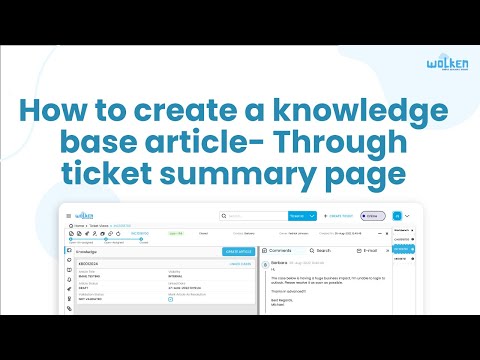 0:01:22
0:01:22
 0:02:35
0:02:35
 0:08:11
0:08:11
 0:02:14
0:02:14
 0:03:19
0:03:19
 0:01:54
0:01:54
 0:11:02
0:11:02
 0:02:23
0:02:23
 0:02:56
0:02:56
 0:07:09
0:07:09
 0:04:19
0:04:19
 0:11:06
0:11:06
 0:00:57
0:00:57