filmov
tv
How to Add QR Code to Certificate!
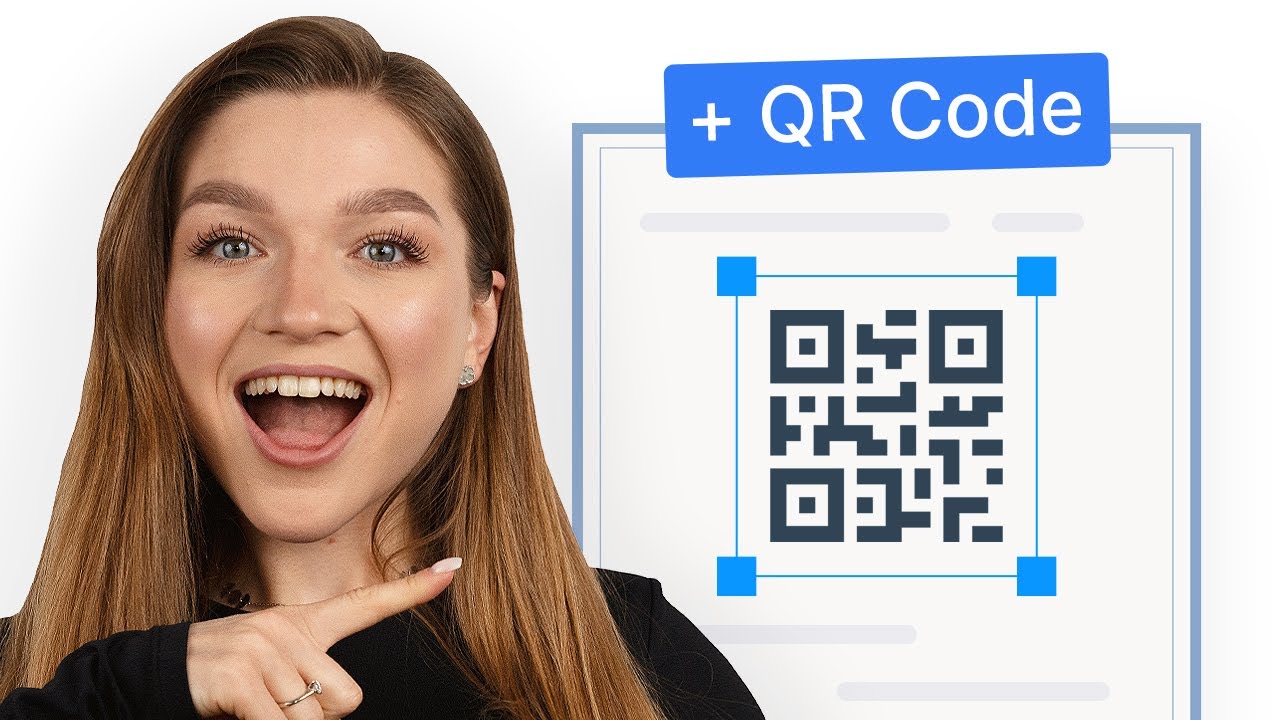
Показать описание
In this tutorial Uliana will show you how to create QR code for a certificate!
-
For more information, check the links below!
----------------------------------------------
If you want to quickly create a certificate with QR code, then you’ve come to the right place! Uliana will guide you through a few easy steps that will help you generate a QR code for your certificate using Certifier!
Start with choosing a certificate template that has a QR code placeholder in it. This will make your job a lot easier. Then proceed to personalize the certificate to suit your needs: add your brand logo or edit predefined text fields.
Now, it's high time to add a QR code to your certificate. You can choose from 2 types of QR codes: verification page and custom URL. By scanning a verification page QR code, recipients will be redirected to the live version of their personal certificate where they (or anyone from their network) will be able to perform a one-click verification. Certifier also offers an option of adding a custom URL to your QR code, which you can use to redirect recipients to your own website or a sign-up page.
You can also choose a color for your QR code or resize it to your preferences. Uliana will show you the best practices when it comes to properly adding a QR code to your certificate, so that it blends seamlessly with the design!
After you're satisfied with the design, the final step is to deliver your finished QR code certificates to your recipients. Certifier offers an option of delivering certificates via email. Once your recipients receive their certificates in their inboxes, they can open them in individual branded digital wallets that are SSL-protected and secure. From digital wallets, they can add their certificates to LinkedIn profiles or download them in PDF.
Once certificates are printed, anyone can scan QR code to access the digital wallet, where they can go through the verification process and check authenticity and validity of the issued credential. If you're facing the problem that the QR code on your certificate is duplicate and only valid for its original printed certificate, Certifier's verification page QR code is definitely the best solution!
Browse through specific chapters below!
JUMP TO SECTIONS:
00:00 - Intro
00:33 - Choose a template
01:03 - Personalize certificate
02:10 - Add QR code
03:24 - Email your certificate design
03:52 - Digital wallet experience
04:22 - Verify certificate
#certifier #qrcodecertificate #certificateqrcodegenerator #freeqrcodecertificate #qrcodecertificateveritication #certificatewithqrcode #qrcodeforcertificate
----------------------------------------------
GET IN TOUCH WITH US:
-
For more information, check the links below!
----------------------------------------------
If you want to quickly create a certificate with QR code, then you’ve come to the right place! Uliana will guide you through a few easy steps that will help you generate a QR code for your certificate using Certifier!
Start with choosing a certificate template that has a QR code placeholder in it. This will make your job a lot easier. Then proceed to personalize the certificate to suit your needs: add your brand logo or edit predefined text fields.
Now, it's high time to add a QR code to your certificate. You can choose from 2 types of QR codes: verification page and custom URL. By scanning a verification page QR code, recipients will be redirected to the live version of their personal certificate where they (or anyone from their network) will be able to perform a one-click verification. Certifier also offers an option of adding a custom URL to your QR code, which you can use to redirect recipients to your own website or a sign-up page.
You can also choose a color for your QR code or resize it to your preferences. Uliana will show you the best practices when it comes to properly adding a QR code to your certificate, so that it blends seamlessly with the design!
After you're satisfied with the design, the final step is to deliver your finished QR code certificates to your recipients. Certifier offers an option of delivering certificates via email. Once your recipients receive their certificates in their inboxes, they can open them in individual branded digital wallets that are SSL-protected and secure. From digital wallets, they can add their certificates to LinkedIn profiles or download them in PDF.
Once certificates are printed, anyone can scan QR code to access the digital wallet, where they can go through the verification process and check authenticity and validity of the issued credential. If you're facing the problem that the QR code on your certificate is duplicate and only valid for its original printed certificate, Certifier's verification page QR code is definitely the best solution!
Browse through specific chapters below!
JUMP TO SECTIONS:
00:00 - Intro
00:33 - Choose a template
01:03 - Personalize certificate
02:10 - Add QR code
03:24 - Email your certificate design
03:52 - Digital wallet experience
04:22 - Verify certificate
#certifier #qrcodecertificate #certificateqrcodegenerator #freeqrcodecertificate #qrcodecertificateveritication #certificatewithqrcode #qrcodeforcertificate
----------------------------------------------
GET IN TOUCH WITH US:
Комментарии
 0:04:19
0:04:19
 0:06:21
0:06:21
 0:00:53
0:00:53
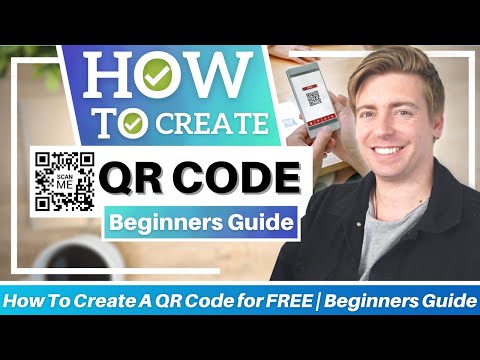 0:09:25
0:09:25
 0:00:10
0:00:10
 0:06:53
0:06:53
 0:02:25
0:02:25
 0:04:50
0:04:50
 0:02:49
0:02:49
 0:03:36
0:03:36
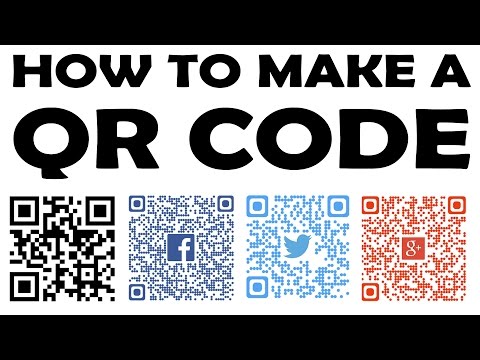 0:06:21
0:06:21
 0:01:15
0:01:15
 0:01:00
0:01:00
 0:01:25
0:01:25
 0:00:45
0:00:45
 0:01:02
0:01:02
 0:05:32
0:05:32
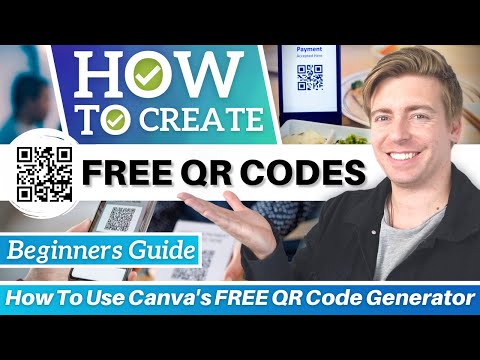 0:09:59
0:09:59
 0:00:30
0:00:30
 0:00:24
0:00:24
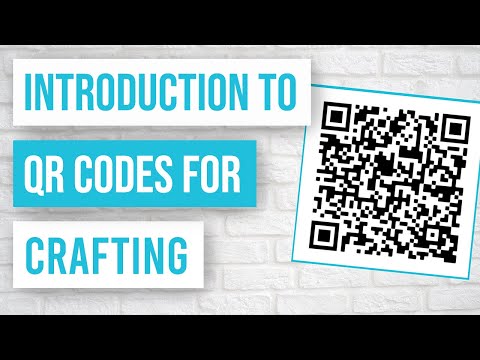 0:10:38
0:10:38
 0:08:23
0:08:23
 0:01:25
0:01:25
 0:00:43
0:00:43