filmov
tv
How To Hide WhatsApp Notifications From Lock Screen On Samsung Galaxy S23's
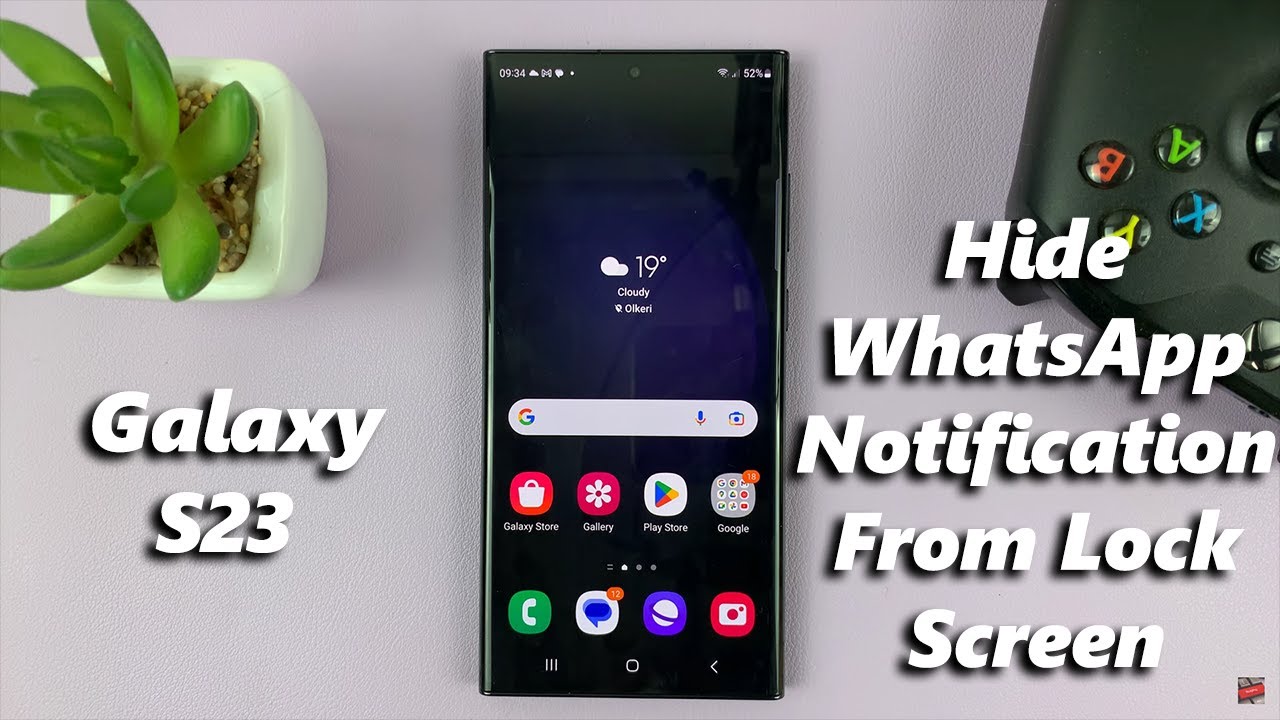
Показать описание
Here's how to hide WhatsApp notifications from the lock screen on Samsung Galaxy S23. This also applies to Samsung Galaxy S23+ and Samsung Galaxy S23 Ultra.
WhatsApp is one of the most popular messaging apps in the world, allowing users to easily communicate with friends, family, and colleagues. However, sometimes you may not want others to see your WhatsApp notifications on your lock screen.
This could be for privacy reasons, or simply to avoid any distractions or interruptions. If you're a Samsung Galaxy S23 user, you may be wondering how to hide your WhatsApp notifications from your lock screen. The video shows you steps that you can follow to successfully hide your WhatsApp messages.
How To Hide WhatsApp Notifications From Lock Screen Samsung Galaxy S23
Go to 'Settings'
Scroll down and tap on 'Notifications'
Select 'App notifications'
Find WhatsApp from your list of applications and tap on it
Tap on 'Lock screen' under the notification types subheading to hide WhatsApp notifications from the home screen
Once you've adjusted your notification settings, it's a good idea to test them out to make sure they're working as expected. If your settings are working correctly, you should not see any WhatsApp notifications on your lock screen.
Galaxy S23 Ultra DUAL SIM 256GB 8GB Phantom Black:
Galaxy S23 Ultra DUAL SIM 256GB 8GB Green:
Samsung Galaxy A14 (Factory Unlocked):
-----My Gear for Youtube videos-----
As full disclosure, I use affiliate links on this channel, and purchasing through these links earns me a small commission. The price you pay will be the same!
WhatsApp is one of the most popular messaging apps in the world, allowing users to easily communicate with friends, family, and colleagues. However, sometimes you may not want others to see your WhatsApp notifications on your lock screen.
This could be for privacy reasons, or simply to avoid any distractions or interruptions. If you're a Samsung Galaxy S23 user, you may be wondering how to hide your WhatsApp notifications from your lock screen. The video shows you steps that you can follow to successfully hide your WhatsApp messages.
How To Hide WhatsApp Notifications From Lock Screen Samsung Galaxy S23
Go to 'Settings'
Scroll down and tap on 'Notifications'
Select 'App notifications'
Find WhatsApp from your list of applications and tap on it
Tap on 'Lock screen' under the notification types subheading to hide WhatsApp notifications from the home screen
Once you've adjusted your notification settings, it's a good idea to test them out to make sure they're working as expected. If your settings are working correctly, you should not see any WhatsApp notifications on your lock screen.
Galaxy S23 Ultra DUAL SIM 256GB 8GB Phantom Black:
Galaxy S23 Ultra DUAL SIM 256GB 8GB Green:
Samsung Galaxy A14 (Factory Unlocked):
-----My Gear for Youtube videos-----
As full disclosure, I use affiliate links on this channel, and purchasing through these links earns me a small commission. The price you pay will be the same!
 0:01:50
0:01:50
 0:03:07
0:03:07
 0:01:12
0:01:12
 0:01:29
0:01:29
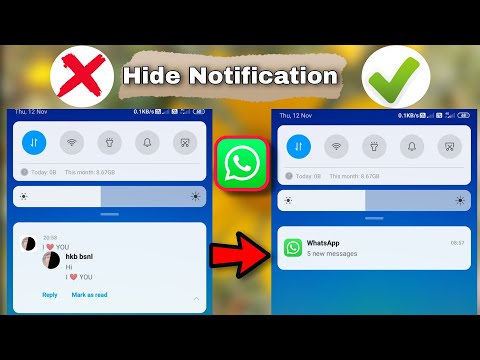 0:03:41
0:03:41
 0:02:26
0:02:26
 0:00:31
0:00:31
 0:02:02
0:02:02
 0:01:13
0:01:13
 0:01:32
0:01:32
 0:01:10
0:01:10
 0:03:34
0:03:34
 0:02:31
0:02:31
 0:03:24
0:03:24
 0:02:06
0:02:06
 0:00:37
0:00:37
 0:01:22
0:01:22
 0:00:36
0:00:36
 0:01:15
0:01:15
 0:03:44
0:03:44
 0:01:33
0:01:33
 0:00:25
0:00:25
 0:04:08
0:04:08
 0:03:33
0:03:33