filmov
tv
Efficiently Extract the Nth Word from a Text String in Excel

Показать описание
Learn how to efficiently extract the nth word from a text string in Excel with this step-by-step tutorial. In this video, we demonstrate how to use a simple formula to extract specific words from a text string, allowing you to manipulate and analyze your data more effectively. Follow along as we provide a clear explanation of the formula and demonstrate its usage with a practical example. use the formula.
=TRIM(MID(SUBSTITUTE(A2, " ", REPT(" ", 100)), (3-1)*100+1, 100))
Let's break down the formula step by step:
SUBSTITUTE(A2, " ", REPT(" ", 100)):
This part of the formula substitutes each space (" ") in the text string in cell A2 with a repeated space (REPT(" ", 100)).
The REPT function repeats the space (" ") 100 times. This ensures that each word in the text string is separated by a sufficient number of spaces.
MID(substituted_text, (3-1)*100+1, 100):
The MID function extracts a substring from the substituted text.
The starting position of the substring is calculated as (3-1)*100+1:
(3-1) is used to determine the word position. If you want to extract the 3rd word, you subtract 1, which gives you 2.
100 is the length of each repeated space. This ensures that we start extracting from the beginning of the desired word.
Adding 1 ensures that we start extracting from the first character of the word.
The length of the substring to extract is 100 characters, ensuring that we capture the entire word.
TRIM(MID(substituted_text, (3-1)*100+1, 100)):
The TRIM function removes any leading or trailing spaces from the extracted word.
Whether you're a beginner or an experienced Excel user, mastering this technique will enhance your data analysis skills and streamline your workflow. Watch now and unlock the power of Excel for text manipulation.
=TRIM(MID(SUBSTITUTE(A2, " ", REPT(" ", 100)), (3-1)*100+1, 100))
Let's break down the formula step by step:
SUBSTITUTE(A2, " ", REPT(" ", 100)):
This part of the formula substitutes each space (" ") in the text string in cell A2 with a repeated space (REPT(" ", 100)).
The REPT function repeats the space (" ") 100 times. This ensures that each word in the text string is separated by a sufficient number of spaces.
MID(substituted_text, (3-1)*100+1, 100):
The MID function extracts a substring from the substituted text.
The starting position of the substring is calculated as (3-1)*100+1:
(3-1) is used to determine the word position. If you want to extract the 3rd word, you subtract 1, which gives you 2.
100 is the length of each repeated space. This ensures that we start extracting from the beginning of the desired word.
Adding 1 ensures that we start extracting from the first character of the word.
The length of the substring to extract is 100 characters, ensuring that we capture the entire word.
TRIM(MID(substituted_text, (3-1)*100+1, 100)):
The TRIM function removes any leading or trailing spaces from the extracted word.
Whether you're a beginner or an experienced Excel user, mastering this technique will enhance your data analysis skills and streamline your workflow. Watch now and unlock the power of Excel for text manipulation.
 0:01:04
0:01:04
 0:00:59
0:00:59
 0:06:25
0:06:25
 0:03:27
0:03:27
 0:11:19
0:11:19
 0:16:43
0:16:43
 0:02:14
0:02:14
 0:02:25
0:02:25
 0:04:12
0:04:12
 0:12:49
0:12:49
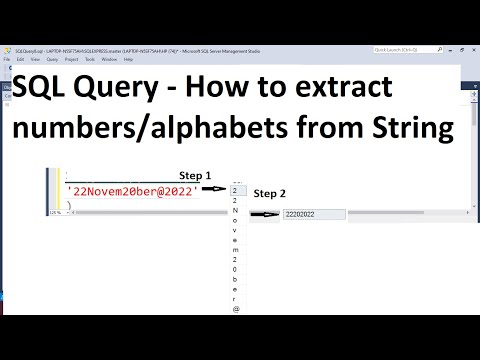 0:17:18
0:17:18
 0:33:50
0:33:50
 0:11:36
0:11:36
 0:08:54
0:08:54
 0:16:56
0:16:56
 0:47:38
0:47:38
 0:10:54
0:10:54
 0:03:43
0:03:43
 0:08:04
0:08:04
 0:28:41
0:28:41
 0:13:11
0:13:11
 0:06:21
0:06:21
 0:14:13
0:14:13
 0:03:17
0:03:17