filmov
tv
How to Disable User Account In Windows 11
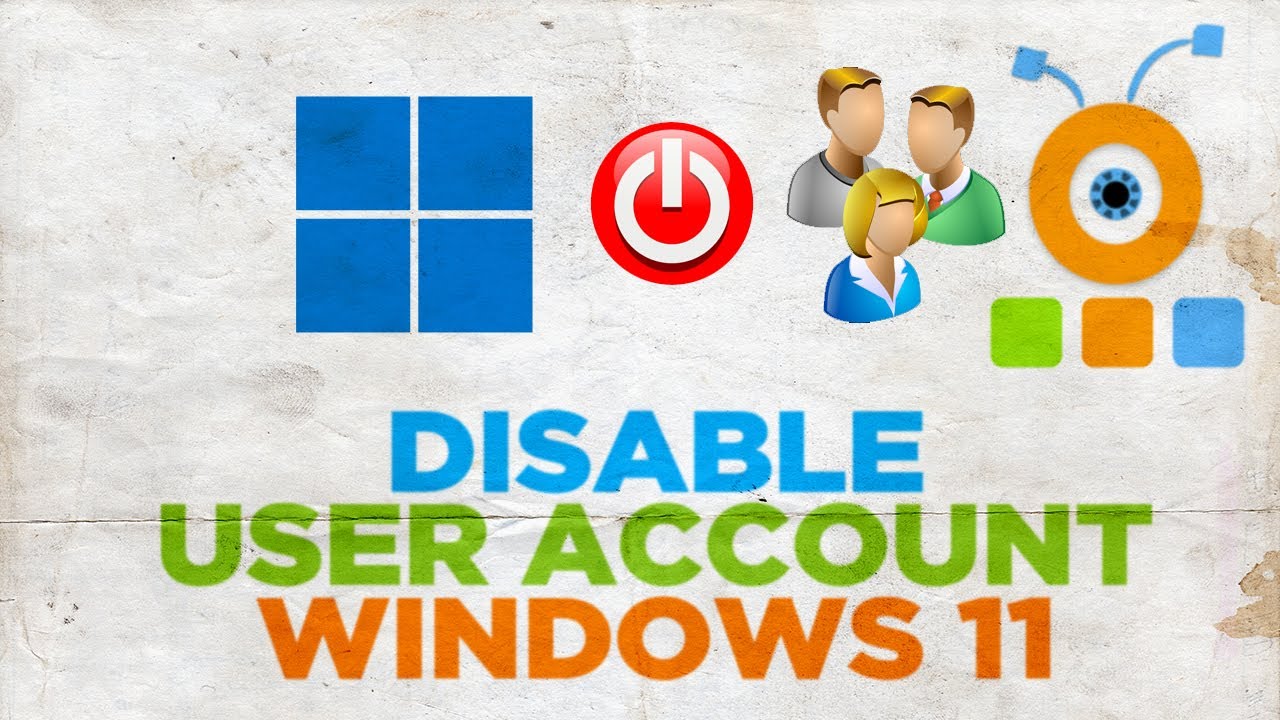
Показать описание
Hey! Welcome to HOWZA channel! In today's tutorial, you will learn how to disable user account in Windows 11.
Right-click on the windows icon on your desktop. Choose Computer Management from the list.
Select Local User and Groups from the left-hand list. Click on Users folder.
Go to the right-side of the window. Right-click on the user that you want to disable. Choose Properties from the list. A new window will open. Check Account is disabled option. Click on Apply and Ok.
You can also enable the user. Right-click on the user that you need. Choose Properties from the list. A new window will open. Uncheck Account is disabled option. Click on Apply and Ok. Close the windows.
We will show you another way to disable the user. Go to taskbar search. Type cmd. Look for Command Prompt. Click on Run as administrator. Click on Yes in the pop-up window.
Copy the command you can find in the description box below. Paste the command in Command Prompt. Type the account name you want to disable instead of accountname in the command. Press Enter to run.
You can also enable the account same way. Copy the command you can find in the description box below. Paste the command in Command Prompt. Type the account name you want to eable instead of accountname in the command. Press Enter to run.
Right-click on the windows icon on your desktop. Choose Computer Management from the list.
Select Local User and Groups from the left-hand list. Click on Users folder.
Go to the right-side of the window. Right-click on the user that you want to disable. Choose Properties from the list. A new window will open. Check Account is disabled option. Click on Apply and Ok.
You can also enable the user. Right-click on the user that you need. Choose Properties from the list. A new window will open. Uncheck Account is disabled option. Click on Apply and Ok. Close the windows.
We will show you another way to disable the user. Go to taskbar search. Type cmd. Look for Command Prompt. Click on Run as administrator. Click on Yes in the pop-up window.
Copy the command you can find in the description box below. Paste the command in Command Prompt. Type the account name you want to disable instead of accountname in the command. Press Enter to run.
You can also enable the account same way. Copy the command you can find in the description box below. Paste the command in Command Prompt. Type the account name you want to eable instead of accountname in the command. Press Enter to run.
Комментарии
 0:01:41
0:01:41
 0:02:31
0:02:31
 0:00:21
0:00:21
 0:01:21
0:01:21
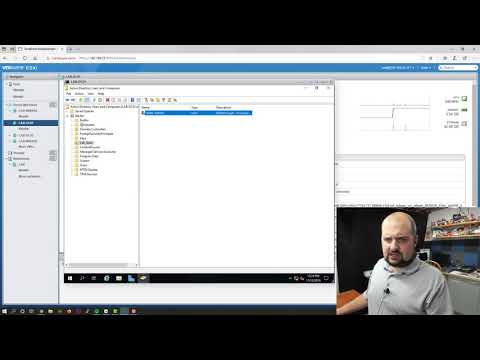 0:04:00
0:04:00
 0:01:10
0:01:10
 0:02:44
0:02:44
 0:00:41
0:00:41
 0:31:11
0:31:11
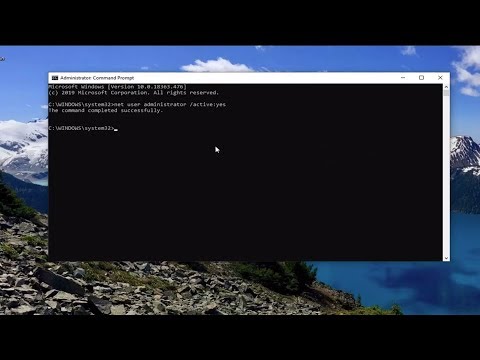 0:03:27
0:03:27
 0:01:44
0:01:44
 0:00:39
0:00:39
 0:01:03
0:01:03
 0:03:44
0:03:44
 0:03:13
0:03:13
 0:00:56
0:00:56
 0:04:02
0:04:02
 0:01:51
0:01:51
![[How to] Disable](https://i.ytimg.com/vi/GMdzjUi99PI/hqdefault.jpg) 0:00:24
0:00:24
 0:03:27
0:03:27
 0:04:44
0:04:44
 0:00:27
0:00:27
 0:01:57
0:01:57
 0:01:50
0:01:50