filmov
tv
Show ALL Games in Kidmode UI AND Protect Your Settings - Arcade1Up Mod Life
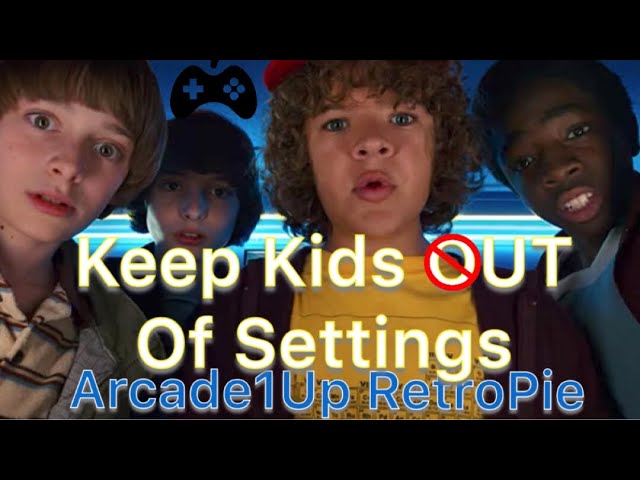
Показать описание
Want to protect the hard work you put into building the perfect game cabinet? Keep unintentional settings from being changed, games add or removed from favorites and other image ruining changes from happening to your game cabinet WITHOUT limiting the games you have access to. Learn how to quickly add all games to kidmode.
How to Build a Modded Arcade1Up Cabinet Learning Series by Detroit Love
Arcade1Up Modded - Naming Each Cabinet on your Network
——————————————————————————————
I use the same image on both my SF2 and my Galaga. It is the 32GB Arcade Only image by Wolfanoz found on Arcade punks.
Button Assignments for Galaga and Street Fighter 2 - Arcade1Up Mod Life
——————————————————————————————
How to Get Rid of Bezels and Other Tips on Retropie
How to Get Rid of Boot Text and Logos on Retropie
How to Protect your Arcade1Up MAME with EmulationStation UI Modes
RetroPie - Make Custom Boot Video for your arcade
Arcade1Up Modded - How to Customize the Game Loading Screens
Smart Arcade1Up Plugs - Power on/off with app/voice
Arcade1Up Adding pinstripes trim to cabinet
Arcade1Up Screw Holes - Covering Up the Unsightly and Unprofessional
Arcade1Up Modded - Naming Each Cabinet on your Network
Installing the Arcade Game Factory Backlit Marquee - Arcade1Up Mod Life (Part 2)
I appreciate you taking the time to watch my videos.
Please Subscribe, like the Video and comment below to Help the channel grow. Please share the videos.
If you want to modify your Arcade1Up game cabinet, the parts list below will show you what you need.
My hope is that these series of videos will help you enjoy your cabinets for years to come.
Not looking for a total overhaul Mod?
Affiliate links support the channel, you don't pay more, but the site pays a very small commission for the referral to this channel.
Thanks for your support.
How to Build a Modded Arcade1Up Cabinet Learning Series by Detroit Love
Arcade1Up Modded - Naming Each Cabinet on your Network
——————————————————————————————
I use the same image on both my SF2 and my Galaga. It is the 32GB Arcade Only image by Wolfanoz found on Arcade punks.
Button Assignments for Galaga and Street Fighter 2 - Arcade1Up Mod Life
——————————————————————————————
How to Get Rid of Bezels and Other Tips on Retropie
How to Get Rid of Boot Text and Logos on Retropie
How to Protect your Arcade1Up MAME with EmulationStation UI Modes
RetroPie - Make Custom Boot Video for your arcade
Arcade1Up Modded - How to Customize the Game Loading Screens
Smart Arcade1Up Plugs - Power on/off with app/voice
Arcade1Up Adding pinstripes trim to cabinet
Arcade1Up Screw Holes - Covering Up the Unsightly and Unprofessional
Arcade1Up Modded - Naming Each Cabinet on your Network
Installing the Arcade Game Factory Backlit Marquee - Arcade1Up Mod Life (Part 2)
I appreciate you taking the time to watch my videos.
Please Subscribe, like the Video and comment below to Help the channel grow. Please share the videos.
If you want to modify your Arcade1Up game cabinet, the parts list below will show you what you need.
My hope is that these series of videos will help you enjoy your cabinets for years to come.
Not looking for a total overhaul Mod?
Affiliate links support the channel, you don't pay more, but the site pays a very small commission for the referral to this channel.
Thanks for your support.
Комментарии
 0:24:15
0:24:15
 0:02:34
0:02:34
 0:00:15
0:00:15
 0:01:00
0:01:00
 0:00:18
0:00:18
 0:00:26
0:00:26
 0:00:19
0:00:19
 0:00:20
0:00:20
 0:00:17
0:00:17
 0:00:45
0:00:45
 0:00:19
0:00:19
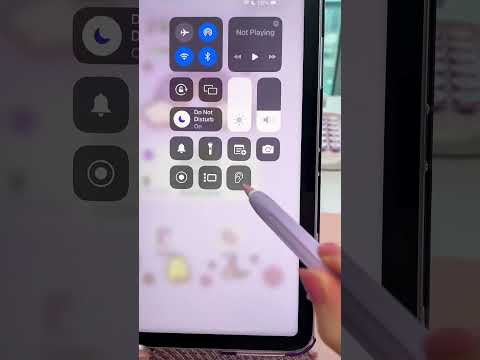 0:00:09
0:00:09
 0:00:21
0:00:21
 0:04:30
0:04:30
 0:00:35
0:00:35
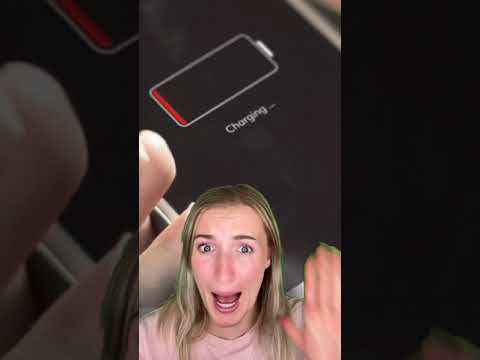 0:00:31
0:00:31
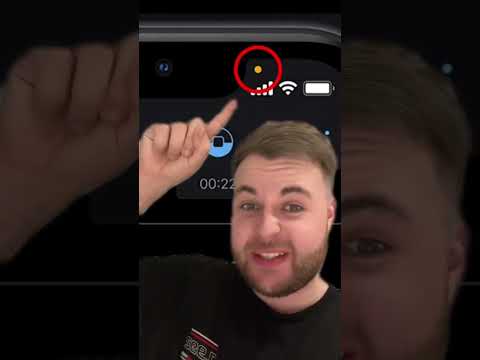 0:00:30
0:00:30
 0:00:07
0:00:07
 0:00:31
0:00:31
 0:00:21
0:00:21
 0:08:25
0:08:25
 0:00:41
0:00:41
 0:00:19
0:00:19
 0:00:19
0:00:19