filmov
tv
How to make Textures SHADELESS in Blender 2.8 Eevee
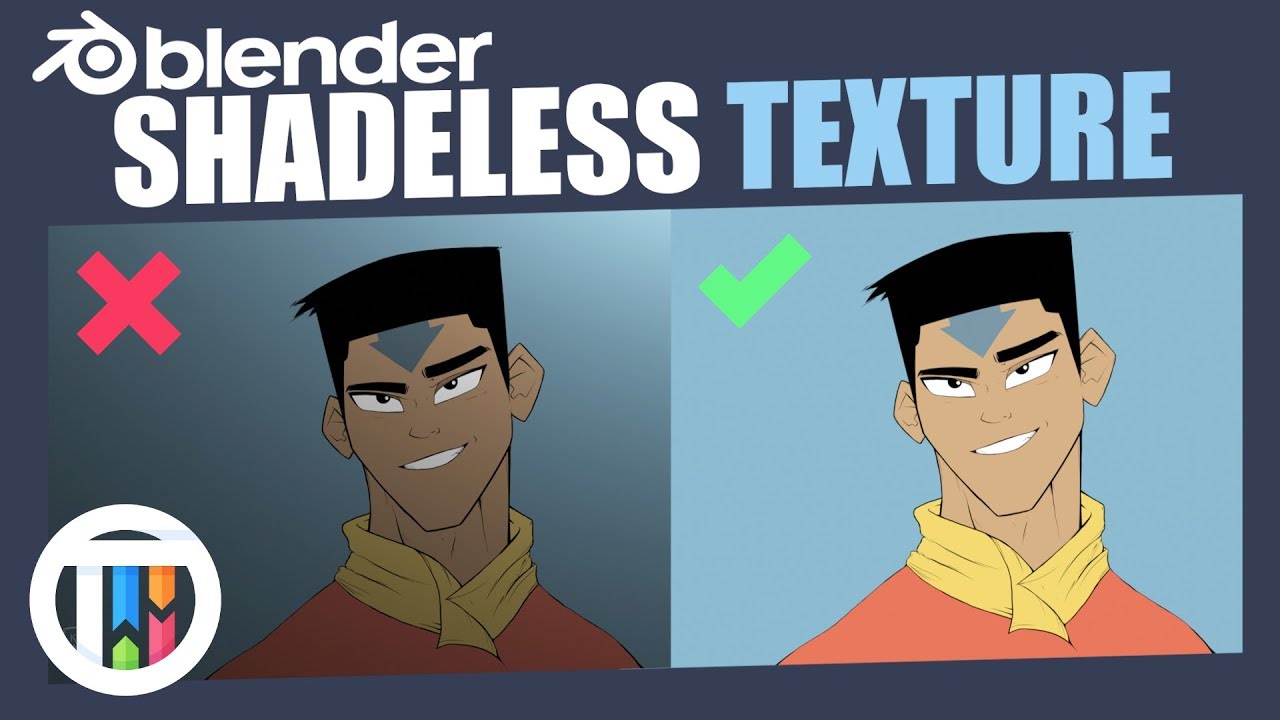
Показать описание
Today, but popular request - I share a super quick and easy way to make your textures and image textures SHADELESS in Blender 2.8 Eevee !
▶️ DOWNLOAD MY FREE "asTro" GFX PACK: (coming soon)
▶️ FOLLOW ME:
▶️ ABOUT MY CHANNEL:
My name's Kai and I create short, sweet tutorials to help anyone and everyone on the search for how to create their own art. If I helped you in any way... please subscribe - so you never miss another tutorial.
#tutsbykai #blender #tutorial
▶️ DOWNLOAD MY FREE "asTro" GFX PACK: (coming soon)
▶️ FOLLOW ME:
▶️ ABOUT MY CHANNEL:
My name's Kai and I create short, sweet tutorials to help anyone and everyone on the search for how to create their own art. If I helped you in any way... please subscribe - so you never miss another tutorial.
#tutsbykai #blender #tutorial
How to make Textures SHADELESS in Blender 2.8 Eevee
EASY FLAT SHADING IN BLENDER
2D vintage animation style in Blender
Making Shadeless Materials for Cycles in Blender
How to do a Shadeless material in Blender Cycles
Blender 2.6 Shadeless Textures Composite
Blender - Gradient Textures Tutorial for Beginners
Blender Tutorial | How to make a shadeless material in Cycles
Matcap Material Texture | Blender Tutorial
Blender Cycles Shadeless Material with Transparency
Simple Toon Shader in Blender [Eevee]
blender shadeless countdown timer tutorial
How to Make Your Own Jet Set Radio Character #Shorts
How to make Tileable Textures: 3 Easy Methods
Blender 2.69 - Shadeless Alpha Texture incl Shadow in Cycles - Tutorial (German)
Daily Blender Secrets - Project decals/stencils onto objects with Shrinkwrap
[Blender 2.83] How to render flat shaded [Tutorial]
Blender 2.65 Cycles Image Plane Import and Shadeless material
Create untiled textures (in blender) with THIS magical node
Blender 2.9 Alpha Clip - Using a Texture for Transparency
Game Art Speed Modeling + Easy Texture - Cherry Bud
Demonstrating Flat vs. Shadeless Texture - 3d game animation in Buildbox - Character 3.1: Bear Bear
Make any Texture Seamless with Anti-Seam [Free Blender Addon]
Blender Texture Painting Tutorial - Painting A Texture In The 3D Viewport Is Much Easier
Комментарии
 0:03:15
0:03:15
 0:00:43
0:00:43
 0:00:15
0:00:15
 0:08:45
0:08:45
 0:02:51
0:02:51
 0:00:05
0:00:05
 0:15:06
0:15:06
 0:04:43
0:04:43
 0:03:04
0:03:04
 0:02:22
0:02:22
 0:04:38
0:04:38
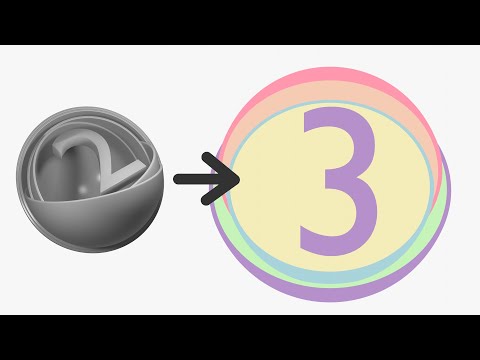 0:13:49
0:13:49
 0:00:48
0:00:48
 0:01:28
0:01:28
 0:24:05
0:24:05
 0:00:53
0:00:53
![[Blender 2.83] How](https://i.ytimg.com/vi/4yEIrFWjTIM/hqdefault.jpg) 0:05:05
0:05:05
 0:04:11
0:04:11
 0:05:14
0:05:14
 0:02:20
0:02:20
 0:02:57
0:02:57
 0:00:24
0:00:24
 0:07:40
0:07:40
 0:05:13
0:05:13