filmov
tv
Fix Printer Error 0x0000007f Operation Could Not Be Completed Specified Procedure Not Found
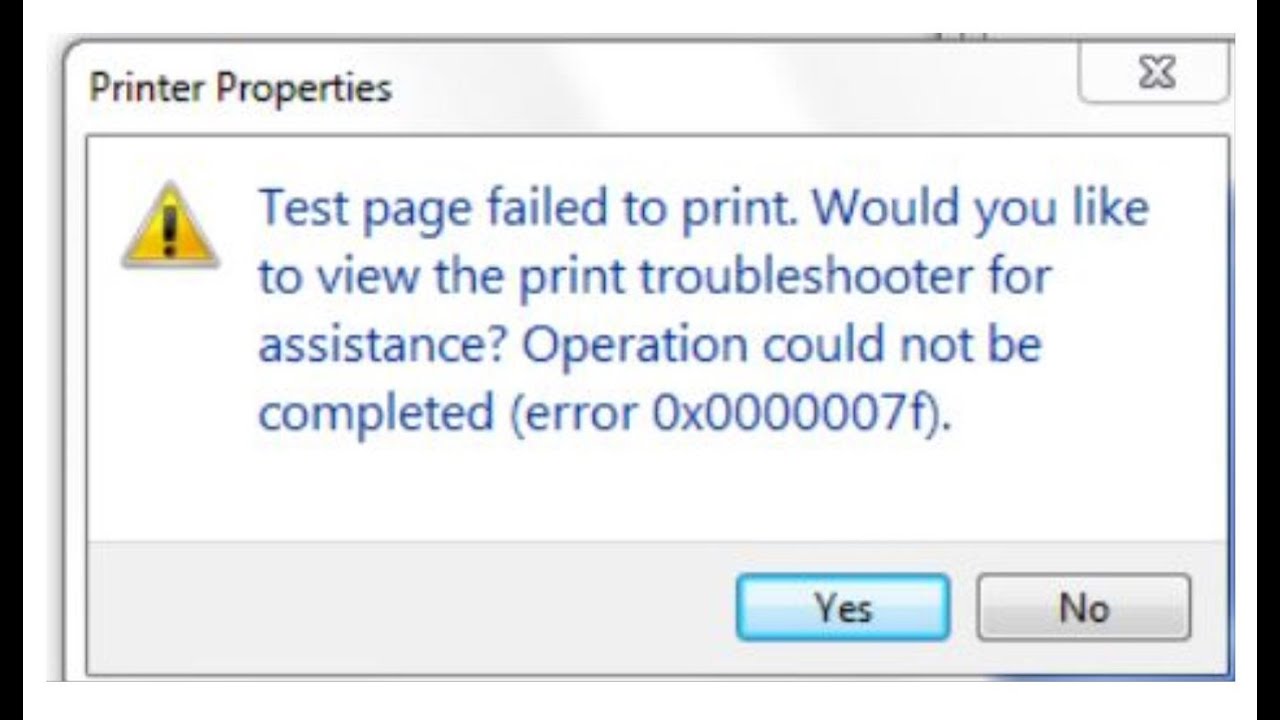
Показать описание
Steps to Fix Error Operation Could Not Be Completed Error 0x0000007f The Specified Procedure Could Not Be Found With HP, Epson, Brother, Canon Printer on Windows 10, Fix Error Test page failed operation could not be completed (0x0000007f)
Windows 10, version 2004 (KB4567523)
Windows 10, version 1909 (KB4567512)
Windows 10, version 1903 (KB4567512)
Install the Update. Restart your Computer and Test your Printer.
If not resolved perform the troubleshooting mentioned below:
1) Perform Power cycle: Turn off your printer and unplug power cable, wait 30 seconds, plug the power cable, and then turn the printer back on.
2) Uninstall and reinstall your printer
Uninstall
Select the Start button, then select Settings / Devices / Printers & scanners .
Under Printers & scanners, find the printer, select it, and then select Remove device.
Restart your PC
Reinstall
Select the Start button, then select Settings / Devices / Printers & scanners
Select Add a printer or scanner. Wait for your device to find nearby printers, choose the one you want, and then select Add device.
If you want to reinstall or add a local printer, plug the USB cable from your printer to the USB port on your PC, and then turn on the printer.
Select the Start button, then select Settings /Devices / Printers & scanners .
Under Printers & scanners, look for your printer
If you don't see your printer listed, select Add a printer or scanner. Wait for your device to find available printers, choose the one you want, and then select Add device.
3) Run the printer troubleshooter.
4) Clear and reset the print spooler
Stop the Print Spooler
Go to %WINDIR%\system32\spool\printers - delete all files in the folder
Start the Print Spooler, Select Start, select Automatic in the Startup Type box, and then select OK.
5) Uninstall and reinstall the latest driver for your printer from manufacturer website.
Uninstall printer driver from Device manager as well as apps and feature
Restart your PC
Reinstall printer driver from printer manufacturer’s Website
6) Take help from Microsoft virtual agent
Windows 10, version 2004 (KB4567523)
Windows 10, version 1909 (KB4567512)
Windows 10, version 1903 (KB4567512)
Install the Update. Restart your Computer and Test your Printer.
If not resolved perform the troubleshooting mentioned below:
1) Perform Power cycle: Turn off your printer and unplug power cable, wait 30 seconds, plug the power cable, and then turn the printer back on.
2) Uninstall and reinstall your printer
Uninstall
Select the Start button, then select Settings / Devices / Printers & scanners .
Under Printers & scanners, find the printer, select it, and then select Remove device.
Restart your PC
Reinstall
Select the Start button, then select Settings / Devices / Printers & scanners
Select Add a printer or scanner. Wait for your device to find nearby printers, choose the one you want, and then select Add device.
If you want to reinstall or add a local printer, plug the USB cable from your printer to the USB port on your PC, and then turn on the printer.
Select the Start button, then select Settings /Devices / Printers & scanners .
Under Printers & scanners, look for your printer
If you don't see your printer listed, select Add a printer or scanner. Wait for your device to find available printers, choose the one you want, and then select Add device.
3) Run the printer troubleshooter.
4) Clear and reset the print spooler
Stop the Print Spooler
Go to %WINDIR%\system32\spool\printers - delete all files in the folder
Start the Print Spooler, Select Start, select Automatic in the Startup Type box, and then select OK.
5) Uninstall and reinstall the latest driver for your printer from manufacturer website.
Uninstall printer driver from Device manager as well as apps and feature
Restart your PC
Reinstall printer driver from printer manufacturer’s Website
6) Take help from Microsoft virtual agent
Комментарии
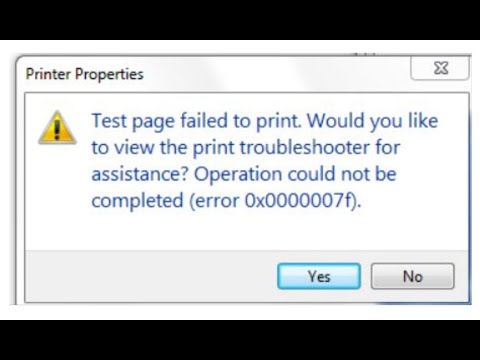 0:07:54
0:07:54
 0:06:33
0:06:33
 0:33:43
0:33:43
 0:02:06
0:02:06
 0:02:24
0:02:24
![[FIX] print test](https://i.ytimg.com/vi/x3mWArByMK4/hqdefault.jpg) 0:02:44
0:02:44
 0:02:34
0:02:34
 0:03:31
0:03:31
 0:03:46
0:03:46
 0:04:55
0:04:55
 0:01:14
0:01:14
 0:02:55
0:02:55
 0:01:45
0:01:45
 0:02:02
0:02:02
 0:01:13
0:01:13
 0:02:20
0:02:20
 0:01:27
0:01:27
 0:03:28
0:03:28
 0:01:47
0:01:47
 0:02:26
0:02:26
 0:01:20
0:01:20
 0:08:26
0:08:26
 0:01:21
0:01:21
 0:01:08
0:01:08