filmov
tv
Solving the Can't find Project or Library Error in VBA for Excel

Показать описание
Discover effective methods to resolve the `Can't find Project or Library` error in VBA, ensuring your macros work seamlessly across different Excel versions.
---
Visit these links for original content and any more details, such as alternate solutions, latest updates/developments on topic, comments, revision history etc. For example, the original title of the Question was: Error Handling “Can't find Project or Library” For VBA Sub
If anything seems off to you, please feel free to write me at vlogize [AT] gmail [DOT] com.
---
Understanding the “Can't find Project or Library” Error in VBA
Have you ever encountered the frustrating error message “Can't find Project or Library” while running a VBA macro in Excel? You're not alone. This error commonly occurs when a macro, developed in a different version of Excel, is executed on another machine with an older version. For example, in this specific case, the macro was created in Excel 2016, but the user running it is on Excel 2010 or 2013.
In this guide, we will explore the reasons behind this error and provide a clear solution to ensure your macros run smoothly, regardless of the version of Excel installed on the user’s computer.
What Causes the Error?
The “Can't find Project or Library” error typically arises for one of the following reasons:
Missing References: The macro may depend on libraries or references that are not available on the target machine, especially if different versions of Excel are involved.
Incompatible Object Libraries: If a macro is created using libraries or features specific to a newer version of Excel, those will not be recognized in older versions.
How to Resolve the Error
To effectively handle this error, you can implement a structured approach in your VBA code. Below, we detail a suggested method for error handling that you can incorporate into your macros.
Step-by-Step Solution
Using Error Handling: Implement error handling using the On Error GoTo statement in your subroutine. This will allow your code to gracefully handle situations where the required object could not be created.
Create Object Safely: Use the CreateObject method, which is designed to attempt to create an instance of a specified object. If it cannot find the required library, it will allow you to exit the subroutine without breaking your code.
Example Code
Here is a robust example of how to implement error handling in your VBA code:
[[See Video to Reveal this Text or Code Snippet]]
Explanation of the Code
On Error GoTo Finish: This line redirects the flow of the code to the label Finish if any error occurs, preventing the program from crashing.
Set obj = CreateObject("YourLibName"): This attempts to create an object using the specified library name. If the library is not found, it will skip the code meant to run with that object and jump to the finish label.
Final Thoughts
Implementing proper error handling in your VBA macros can significantly improve user experience and reduce frustration due to compatibility issues. By following the steps outlined above, you can ensure your macros remain functional across different versions of Excel, minimizing dependency on specific libraries or projects. Remember to always test your macros in different environments to catch any potential issues early on.
If you find yourself dealing with compatibility issues often, consider outlining the versions and references used in your macros to assist other users in troubleshooting.
By mastering error handling, you'll save yourself and your users a lot of time and hassle in the long run!
---
Visit these links for original content and any more details, such as alternate solutions, latest updates/developments on topic, comments, revision history etc. For example, the original title of the Question was: Error Handling “Can't find Project or Library” For VBA Sub
If anything seems off to you, please feel free to write me at vlogize [AT] gmail [DOT] com.
---
Understanding the “Can't find Project or Library” Error in VBA
Have you ever encountered the frustrating error message “Can't find Project or Library” while running a VBA macro in Excel? You're not alone. This error commonly occurs when a macro, developed in a different version of Excel, is executed on another machine with an older version. For example, in this specific case, the macro was created in Excel 2016, but the user running it is on Excel 2010 or 2013.
In this guide, we will explore the reasons behind this error and provide a clear solution to ensure your macros run smoothly, regardless of the version of Excel installed on the user’s computer.
What Causes the Error?
The “Can't find Project or Library” error typically arises for one of the following reasons:
Missing References: The macro may depend on libraries or references that are not available on the target machine, especially if different versions of Excel are involved.
Incompatible Object Libraries: If a macro is created using libraries or features specific to a newer version of Excel, those will not be recognized in older versions.
How to Resolve the Error
To effectively handle this error, you can implement a structured approach in your VBA code. Below, we detail a suggested method for error handling that you can incorporate into your macros.
Step-by-Step Solution
Using Error Handling: Implement error handling using the On Error GoTo statement in your subroutine. This will allow your code to gracefully handle situations where the required object could not be created.
Create Object Safely: Use the CreateObject method, which is designed to attempt to create an instance of a specified object. If it cannot find the required library, it will allow you to exit the subroutine without breaking your code.
Example Code
Here is a robust example of how to implement error handling in your VBA code:
[[See Video to Reveal this Text or Code Snippet]]
Explanation of the Code
On Error GoTo Finish: This line redirects the flow of the code to the label Finish if any error occurs, preventing the program from crashing.
Set obj = CreateObject("YourLibName"): This attempts to create an object using the specified library name. If the library is not found, it will skip the code meant to run with that object and jump to the finish label.
Final Thoughts
Implementing proper error handling in your VBA macros can significantly improve user experience and reduce frustration due to compatibility issues. By following the steps outlined above, you can ensure your macros remain functional across different versions of Excel, minimizing dependency on specific libraries or projects. Remember to always test your macros in different environments to catch any potential issues early on.
If you find yourself dealing with compatibility issues often, consider outlining the versions and references used in your macros to assist other users in troubleshooting.
By mastering error handling, you'll save yourself and your users a lot of time and hassle in the long run!
 0:04:43
0:04:43
 0:01:32
0:01:32
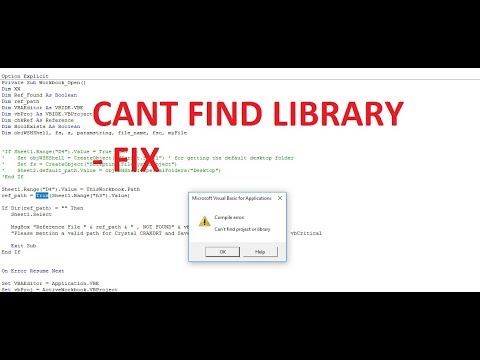 0:02:58
0:02:58
 0:01:30
0:01:30
 0:02:15
0:02:15
 0:00:54
0:00:54
 0:01:28
0:01:28
 0:00:21
0:00:21
 0:04:18
0:04:18
 0:02:08
0:02:08
 0:00:29
0:00:29
 0:00:09
0:00:09
 0:00:20
0:00:20
 0:03:35
0:03:35
 0:01:48
0:01:48
 0:00:12
0:00:12
 0:02:56
0:02:56
 0:03:25
0:03:25
 0:02:16
0:02:16
 0:04:54
0:04:54
 0:00:22
0:00:22
 0:01:20
0:01:20
 0:01:47
0:01:47
 0:00:11
0:00:11