filmov
tv
Hide the Entire Excel Interface - Ribbon Menu, Quick Access Toolbar, Status Bar, and More - EQ 81

Показать описание
How to hide every single part of the Excel interface with the click of a button!
This allows you to make really good looking professional interfaces without having to resort to UserForms.
In this tutorial, you will learn how to hide these parts of the Excel interface:
- How to hide the Ribbon Menu.
- How to hide the Quick Access Toolbar.
- How to hide the formula bar.
- How to hide the status bar.
- How to hide the worksheet tabs.
- How to hide the column and row headings.
- How to hide the horizontal scroll bar.
- How to hide the vertical scroll bar.
- How to make the worksheet full screen.
Basically, everything will be gone except the title of the workbook and the barline, maximize/minimize, and close buttons on the top of the application window.
Excel Courses:
#msexcel #excelquickie #tutorial
Hide the Entire Excel Interface - Ribbon Menu, Quick Access Toolbar, Status Bar, and More - EQ 81
Automatically Hide Excel Menus, Bars, Etc Upon Opening using Excel VBA Code to Look Like an App
How To Hide Worksheet Tabs in Excel – Hidden vs Very Hidden
Hide Excel Ribbon and Excel Tabs | Hide Headings and Formula Bar | Hide Gridlines (Quick Guide)
Professional Custom Excel Interface & Navigation (No More Workbook Feel to Excel)
How to Lock/Auto Hide Menu Ribbon Toolbar in MS Excel, Word, Power Point
Excel Menu Bar Not Showing
How to Hide Excel and Show Userform ONLY 2022 (No Excel Splash Screen) ExcelVbaIsFun
How to Show or Hide the Ribbon in Microsoft Excel
How To Show or hide The Ribbon | Hide the Entire Excel interface | #excel #viral #trending
How to Run UserForm without Showing Excel Window
How to add Full Screen Toggle View Button in Excel
Toolbar is missing in Excel
Hide and Show the Excel Interface
How to Hide the Formula Bar in Excel VBA : MS Word & Excel
Hide Multiple Sheets in Excel VBA - ExcelVbaIsFun Quick Tips
How to Hide All Worksheets Except Active Workbook in Excel Quickly VBA
[VBA]-Userform as a Desktop app. Hiding Excel workbook
Excel Tips 14 - Links in Excel to Quickly Navigate Between Worksheets with Buttons
Hide Excel Bars Automatically
4.3. Excel - Excel User Interface (U.I.): Part - 3 (Hide & Un-hide Ribbons & Commands)
How to 'Very Deep Hide' (and Unhide) a Worksheet in Excel
How to hide all sheets except active one in Excel
Secret way to Hide Worksheets. No VBA coding. #dataanalytics #tutorial #excel #dataanalyticscourse
Комментарии
 0:03:00
0:03:00
 0:11:27
0:11:27
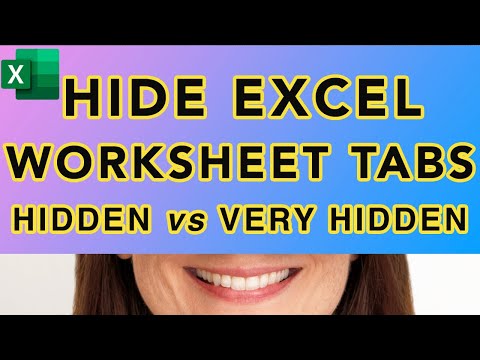 0:03:35
0:03:35
 0:03:06
0:03:06
 0:13:01
0:13:01
 0:00:59
0:00:59
 0:00:46
0:00:46
 0:08:43
0:08:43
 0:02:40
0:02:40
 0:00:28
0:00:28
 0:12:44
0:12:44
 0:01:27
0:01:27
 0:00:57
0:00:57
 0:01:18
0:01:18
 0:01:11
0:01:11
 0:06:16
0:06:16
 0:01:11
0:01:11
![[VBA]-Userform as a](https://i.ytimg.com/vi/skeApduRLzg/hqdefault.jpg) 0:04:22
0:04:22
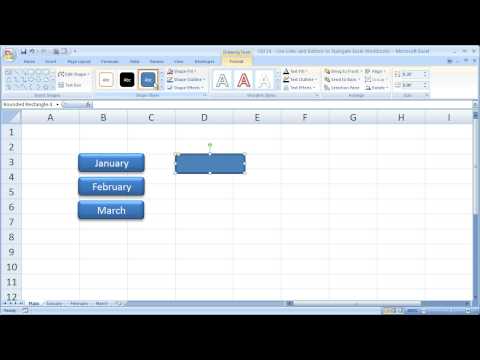 0:04:16
0:04:16
 0:11:38
0:11:38
 0:08:39
0:08:39
 0:01:05
0:01:05
 0:04:26
0:04:26
 0:00:51
0:00:51