filmov
tv
How to Automatically Log Off Remote Desktop Users After Period of Inactivity Time Using Group Policy
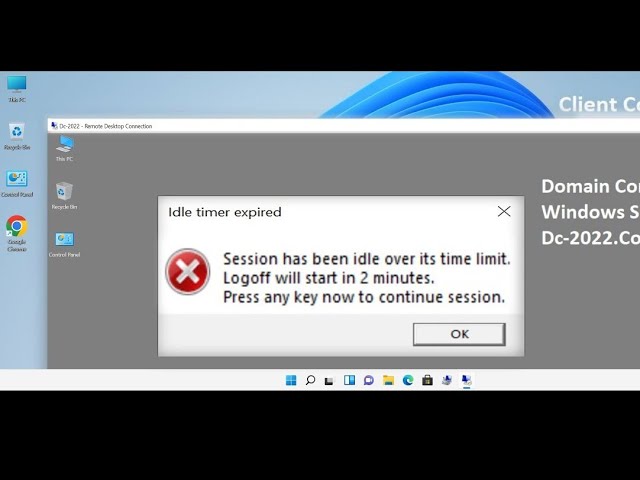
Показать описание
#eng_mahmoud_enan#remote_desktop#Remote_User#Group_Policy#domain_controller
Title: How to Automatically Log Off Remote Desktop Users After a Period of Inactivity Using Group Policy
Description:
In this video, we will guide you through the process of configuring Group Policy to automatically log off Remote Desktop users after a specified period of inactivity. This is an essential technique for maintaining security and optimizing resource usage on your network.
What you'll learn:
How to access and navigate the Group Policy Management Console (GPMC)
Steps to create and configure a Group Policy Object (GPO) for automatic logoff
Setting the inactivity timeout for Remote Desktop sessions
Applying the GPO to the appropriate Organizational Unit (OU)
Testing the configuration to ensure it works as expected
Whether you are a system administrator looking to enhance security or simply want to manage resources more efficiently, this tutorial will provide you with the knowledge and steps needed to achieve automatic logoff for inactive Remote Desktop users.
Remote Desktop
Auto Logoff
Group Policy
Inactivity Period
Remote Desktop Users
Windows Server
Group Policy Management
Session Timeout
RDP
Remote Desktop Session
IT Administration
System Administration
Windows Group Policy
Security Settings
Remote Access
Network Security
GPO
Active Directory
User Management
Server Management
Remote Desktop Configuration
Windows Tips
Windows Tricks
IT Tutorial
Windows 10
Windows Server 2019
Windows Server 2022
Network Administration
System Security
Remote Desktop Protocol
Windows Policies
Auto Logoff Settings
Computer Security
Domain Controller
User Session Management
Title: How to Automatically Log Off Remote Desktop Users After a Period of Inactivity Using Group Policy
Description:
In this video, we will guide you through the process of configuring Group Policy to automatically log off Remote Desktop users after a specified period of inactivity. This is an essential technique for maintaining security and optimizing resource usage on your network.
What you'll learn:
How to access and navigate the Group Policy Management Console (GPMC)
Steps to create and configure a Group Policy Object (GPO) for automatic logoff
Setting the inactivity timeout for Remote Desktop sessions
Applying the GPO to the appropriate Organizational Unit (OU)
Testing the configuration to ensure it works as expected
Whether you are a system administrator looking to enhance security or simply want to manage resources more efficiently, this tutorial will provide you with the knowledge and steps needed to achieve automatic logoff for inactive Remote Desktop users.
Remote Desktop
Auto Logoff
Group Policy
Inactivity Period
Remote Desktop Users
Windows Server
Group Policy Management
Session Timeout
RDP
Remote Desktop Session
IT Administration
System Administration
Windows Group Policy
Security Settings
Remote Access
Network Security
GPO
Active Directory
User Management
Server Management
Remote Desktop Configuration
Windows Tips
Windows Tricks
IT Tutorial
Windows 10
Windows Server 2019
Windows Server 2022
Network Administration
System Security
Remote Desktop Protocol
Windows Policies
Auto Logoff Settings
Computer Security
Domain Controller
User Session Management
 0:02:01
0:02:01
 0:02:45
0:02:45
 0:02:54
0:02:54
 0:01:49
0:01:49
 0:01:18
0:01:18
 0:03:58
0:03:58
 0:02:20
0:02:20
 0:01:56
0:01:56
 1:34:52
1:34:52
 0:00:31
0:00:31
 0:00:27
0:00:27
 0:00:47
0:00:47
 0:01:50
0:01:50
 0:01:23
0:01:23
 0:01:40
0:01:40
 0:01:00
0:01:00
 0:00:44
0:00:44
 0:02:15
0:02:15
 0:00:36
0:00:36
 0:03:44
0:03:44
 0:01:13
0:01:13
 0:02:14
0:02:14
 0:02:37
0:02:37
 0:02:01
0:02:01