filmov
tv
DIRAC LIVE Room Correction GUIDE | Taking MEASUREMENTS, adding a HOUSE CURVE (PART 2 of 2)

Показать описание
In this video, I'll show you how to set up the volume within the Dirac Live app to take proper measurements (without clipping), some tips and tricks for taking measurements to ensure you get the best results and some notes on applying a house curve to your subwoofer and speakers. Huge thanks to Dirac for gifting me software licenses and a measurement microphone in order to make the review video and these tutorials!
Items talked about and/or used in the video (contains affiliate links)
Calibration tools worth considering:
My Home Theater
PS5: (basically won the lottery)
Apple 4K TV
SVS PB10-ISD Subwoofer (linked to PB-1000 Pro):
My Gaming/Editing PC
TIMESTAMPS
Intro - 00:00
Check out Part 1 if you haven't... - 00:29
A little disclaimer - 01:03
U subbed, bro? - 01:38
Dirac Live Processor settings verification - 01:58
Opening Dirac Live - 02:13
Selecting device - 02:20
Selecting microphone and loading calibration file - 02:25
Volume calibration overview & explanation - 03:03
How Volume Calibration functions - 03:11
Setting mic gain and master output - 03:47
Volume too high example - 04:18
Clipped detected message - 05:16
Setting volume too low example - 05:26
Low signal-to-noise level message - 05:49
A tip for when going between tabs/sections - 06:03
Let's calibrate volume! - 06:15
Select Arrangement - 07:33
Taking measurements - 08:53
Notes and tips for measuring - 08:54
Adding a delay to get out of the way! - 09:42
Measuring first position - 10:13
Post measurement overview - 10:22
How to re-measure a position - 10:38
All measurements time-lapse - 11:06
Filter Design - 12:04
Take your time... - 12:13
Default Dirac response curve - 12:39
Speaker groups - 13:00
Resetting to the default curve (if you screw things up) - 14:03
Curtains to limit correction range - 14:19
EASY House Curve! - 14:29
Apply house curve to all speakers and subs - 15:26
Why add it to every speaker? - 15:41
Filter Export - 16:04
Info in Dirac Live Processor - 16:23
Loading a second curve to the DLP - 16:53
A tip if you want to add a house curve (sub tweak) - 17:35
Items talked about and/or used in the video (contains affiliate links)
Calibration tools worth considering:
My Home Theater
PS5: (basically won the lottery)
Apple 4K TV
SVS PB10-ISD Subwoofer (linked to PB-1000 Pro):
My Gaming/Editing PC
TIMESTAMPS
Intro - 00:00
Check out Part 1 if you haven't... - 00:29
A little disclaimer - 01:03
U subbed, bro? - 01:38
Dirac Live Processor settings verification - 01:58
Opening Dirac Live - 02:13
Selecting device - 02:20
Selecting microphone and loading calibration file - 02:25
Volume calibration overview & explanation - 03:03
How Volume Calibration functions - 03:11
Setting mic gain and master output - 03:47
Volume too high example - 04:18
Clipped detected message - 05:16
Setting volume too low example - 05:26
Low signal-to-noise level message - 05:49
A tip for when going between tabs/sections - 06:03
Let's calibrate volume! - 06:15
Select Arrangement - 07:33
Taking measurements - 08:53
Notes and tips for measuring - 08:54
Adding a delay to get out of the way! - 09:42
Measuring first position - 10:13
Post measurement overview - 10:22
How to re-measure a position - 10:38
All measurements time-lapse - 11:06
Filter Design - 12:04
Take your time... - 12:13
Default Dirac response curve - 12:39
Speaker groups - 13:00
Resetting to the default curve (if you screw things up) - 14:03
Curtains to limit correction range - 14:19
EASY House Curve! - 14:29
Apply house curve to all speakers and subs - 15:26
Why add it to every speaker? - 15:41
Filter Export - 16:04
Info in Dirac Live Processor - 16:23
Loading a second curve to the DLP - 16:53
A tip if you want to add a house curve (sub tweak) - 17:35
Комментарии
 0:18:49
0:18:49
 0:06:19
0:06:19
 0:17:46
0:17:46
 0:03:05
0:03:05
 0:21:10
0:21:10
 0:19:56
0:19:56
 0:14:08
0:14:08
 0:11:28
0:11:28
 0:02:31
0:02:31
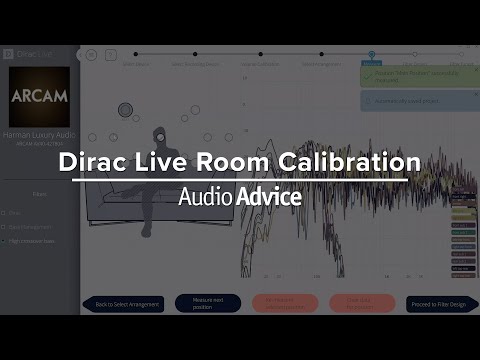 0:12:42
0:12:42
 0:01:49
0:01:49
 0:01:53
0:01:53
 0:04:32
0:04:32
 0:18:04
0:18:04
 0:06:17
0:06:17
 0:12:11
0:12:11
 0:39:56
0:39:56
 0:04:42
0:04:42
 0:12:18
0:12:18
 0:14:25
0:14:25
 0:06:22
0:06:22
 0:01:34
0:01:34
 0:16:19
0:16:19
 0:11:34
0:11:34