filmov
tv
How to Install Flutter on Mac | Android Studio | Xcode Simulator ( M1/ M2/ M3) (2024)
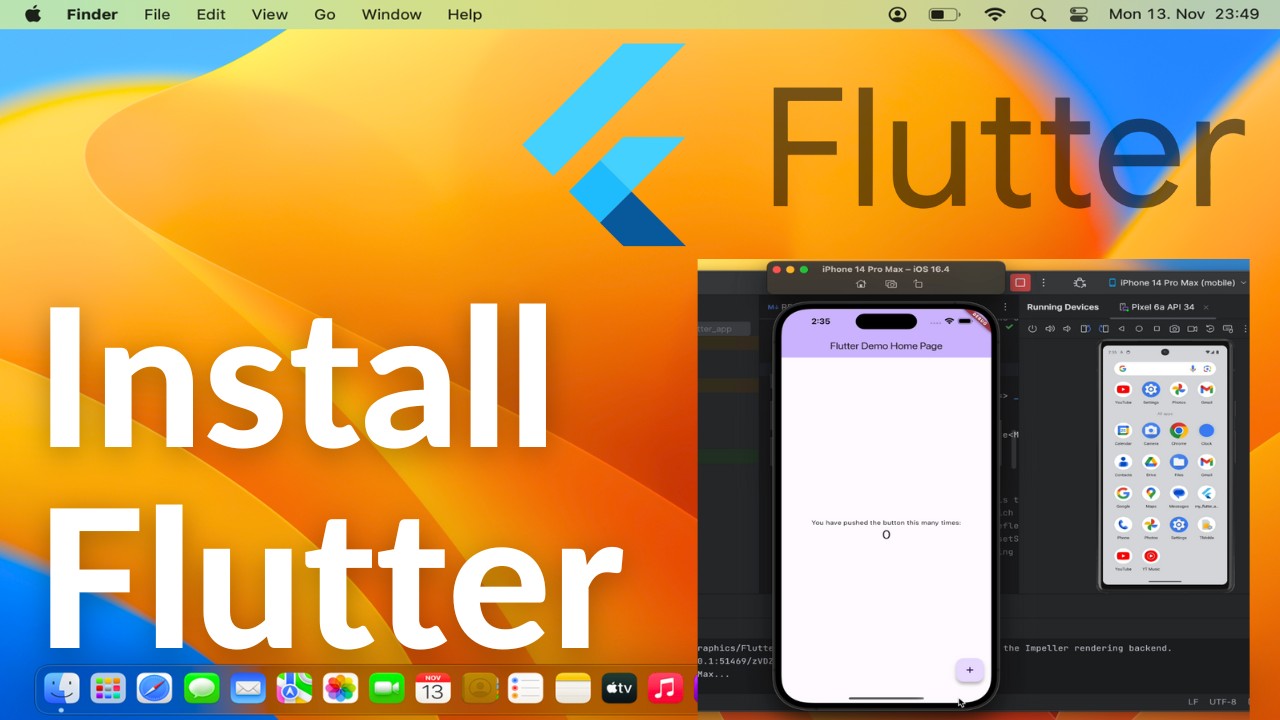
Показать описание
How to Install Flutter on Mac | Android Studio | Xcode Simulator (M1/M2/M3)
MacBook (M1 | M2 | M3 | MacBook Pro | MacBook Air)
Ready to embark on cross-platform mobile app development with Flutter on your Mac powered by an M1, M2, or M3 chip? Flutter offers a fast and expressive framework for building native apps for iOS and Android from a single codebase. In this comprehensive tutorial, tailored specifically for MacOS users, we'll guide you through the process of installing Flutter on your Mac, setting up Android Studio, and configuring the Xcode Simulator, empowering you to kickstart your mobile app development journey with ease.
Follow these step-by-step instructions to install Flutter on your Mac and set up Android Studio and the Xcode Simulator:
1. **Download Flutter SDK:**
- Click on "Get Started" and follow the instructions to download the Flutter SDK for MacOS.
2. **Extract Flutter SDK:**
- Once the download is complete, locate the downloaded Flutter SDK zip file in your Downloads folder or the location specified by your browser's settings.
- Extract the contents of the zip file to a directory of your choice on your Mac.
3. **Set Up Flutter Environment:**
- Open a terminal window on your Mac and navigate to the directory where you extracted the Flutter SDK.
- Run the following command to add the Flutter binary to your PATH environment variable:
```
export PATH="$PATH:`pwd`/flutter/bin"
```
- You can optionally add this command to your shell configuration file (e.g., `.bashrc`, `.zshrc`) to make it permanent.
4. **Install Android Studio:**
- Follow the on-screen instructions to complete the installation process.
- Launch Android Studio and follow the initial setup wizard to install necessary components and set up your Android development environment.
5. **Install Xcode:**
- If you haven't already installed Xcode on your Mac, you can download it for free from the Mac App Store.
- Open the App Store, search for "Xcode," and click on the "Get" button to download and install Xcode on your Mac.
6. **Configure Xcode Simulator:**
- Launch Xcode and open the "Preferences" window by clicking on "Xcode" in the menu bar and selecting "Preferences."
- Go to the "Components" tab and install the Xcode Command Line Tools if prompted.
- Open a terminal window and run the following command to install additional Xcode command line tools:
```
```
- Open Android Studio, go to "Preferences" - "Tools" - "Flutter" - "SDK Location," and set the path to the directory where you extracted the Flutter SDK.
7. **Run Flutter Doctor:**
- Open a terminal window and run the following command to check if Flutter is installed correctly and to identify any additional setup steps needed:
```
flutter doctor
```
- Follow the instructions provided by the Flutter doctor to resolve any issues or missing dependencies.
8. **Create and Run a Flutter Project:**
- Open a terminal window and navigate to the directory where you want to create your Flutter project.
- Run the following command to create a new Flutter project:
```
flutter create my_app
```
- Once the project is created, navigate to its directory and run the following command to launch the app on the Android emulator or connected device:
```
flutter run
```
By following these steps, you can install Flutter on your Mac, set up Android Studio, and configure the Xcode Simulator, enabling you to develop and test cross-platform mobile apps with ease. Whether you're a beginner exploring mobile app development or an experienced developer building production-ready applications, Flutter provides a versatile and efficient framework for creating beautiful and performant mobile experiences.
For more tutorials, mobile app development tips, and tech insights, subscribe to our channel and stay tuned for future videos!
#Flutter #MobileAppDevelopment #MacOS #AndroidStudio #Xcode #CrossPlatformDevelopment #M1Chip #M2Chip #M3Chip #TechTutorial #Programming #AppDevelopment #iOSDevelopment #AndroidDevelopment #DevelopmentTools #TechHowTo #FlutterInstallation #AndroidEmulator #XcodeSimulator #FlutterSetup #FlutterDoctor #FlutterProject #FlutterRun #FlutterSDK #FlutterEnvironment #MobileDevelopmentOnMac
MacBook (M1 | M2 | M3 | MacBook Pro | MacBook Air)
Ready to embark on cross-platform mobile app development with Flutter on your Mac powered by an M1, M2, or M3 chip? Flutter offers a fast and expressive framework for building native apps for iOS and Android from a single codebase. In this comprehensive tutorial, tailored specifically for MacOS users, we'll guide you through the process of installing Flutter on your Mac, setting up Android Studio, and configuring the Xcode Simulator, empowering you to kickstart your mobile app development journey with ease.
Follow these step-by-step instructions to install Flutter on your Mac and set up Android Studio and the Xcode Simulator:
1. **Download Flutter SDK:**
- Click on "Get Started" and follow the instructions to download the Flutter SDK for MacOS.
2. **Extract Flutter SDK:**
- Once the download is complete, locate the downloaded Flutter SDK zip file in your Downloads folder or the location specified by your browser's settings.
- Extract the contents of the zip file to a directory of your choice on your Mac.
3. **Set Up Flutter Environment:**
- Open a terminal window on your Mac and navigate to the directory where you extracted the Flutter SDK.
- Run the following command to add the Flutter binary to your PATH environment variable:
```
export PATH="$PATH:`pwd`/flutter/bin"
```
- You can optionally add this command to your shell configuration file (e.g., `.bashrc`, `.zshrc`) to make it permanent.
4. **Install Android Studio:**
- Follow the on-screen instructions to complete the installation process.
- Launch Android Studio and follow the initial setup wizard to install necessary components and set up your Android development environment.
5. **Install Xcode:**
- If you haven't already installed Xcode on your Mac, you can download it for free from the Mac App Store.
- Open the App Store, search for "Xcode," and click on the "Get" button to download and install Xcode on your Mac.
6. **Configure Xcode Simulator:**
- Launch Xcode and open the "Preferences" window by clicking on "Xcode" in the menu bar and selecting "Preferences."
- Go to the "Components" tab and install the Xcode Command Line Tools if prompted.
- Open a terminal window and run the following command to install additional Xcode command line tools:
```
```
- Open Android Studio, go to "Preferences" - "Tools" - "Flutter" - "SDK Location," and set the path to the directory where you extracted the Flutter SDK.
7. **Run Flutter Doctor:**
- Open a terminal window and run the following command to check if Flutter is installed correctly and to identify any additional setup steps needed:
```
flutter doctor
```
- Follow the instructions provided by the Flutter doctor to resolve any issues or missing dependencies.
8. **Create and Run a Flutter Project:**
- Open a terminal window and navigate to the directory where you want to create your Flutter project.
- Run the following command to create a new Flutter project:
```
flutter create my_app
```
- Once the project is created, navigate to its directory and run the following command to launch the app on the Android emulator or connected device:
```
flutter run
```
By following these steps, you can install Flutter on your Mac, set up Android Studio, and configure the Xcode Simulator, enabling you to develop and test cross-platform mobile apps with ease. Whether you're a beginner exploring mobile app development or an experienced developer building production-ready applications, Flutter provides a versatile and efficient framework for creating beautiful and performant mobile experiences.
For more tutorials, mobile app development tips, and tech insights, subscribe to our channel and stay tuned for future videos!
#Flutter #MobileAppDevelopment #MacOS #AndroidStudio #Xcode #CrossPlatformDevelopment #M1Chip #M2Chip #M3Chip #TechTutorial #Programming #AppDevelopment #iOSDevelopment #AndroidDevelopment #DevelopmentTools #TechHowTo #FlutterInstallation #AndroidEmulator #XcodeSimulator #FlutterSetup #FlutterDoctor #FlutterProject #FlutterRun #FlutterSDK #FlutterEnvironment #MobileDevelopmentOnMac
Комментарии
 0:03:10
0:03:10
 0:14:12
0:14:12
 0:12:15
0:12:15
 0:09:46
0:09:46
 0:05:53
0:05:53
 0:05:20
0:05:20
 0:04:27
0:04:27
 0:14:17
0:14:17
 0:31:48
0:31:48
 0:22:01
0:22:01
 0:18:46
0:18:46
 0:07:54
0:07:54
 0:16:46
0:16:46
 0:12:34
0:12:34
 0:06:54
0:06:54
 0:14:53
0:14:53
 0:10:49
0:10:49
 0:02:00
0:02:00
 0:28:54
0:28:54
 0:06:30
0:06:30
 0:34:43
0:34:43
 0:04:19
0:04:19
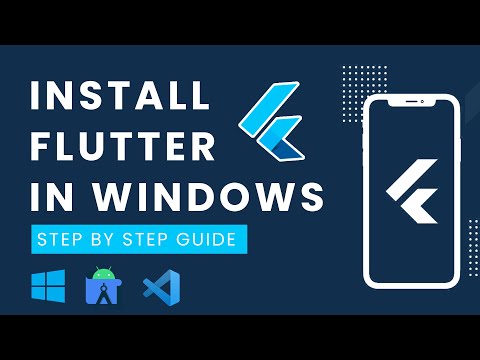 0:18:36
0:18:36
 0:43:53
0:43:53