filmov
tv
Microsoft Word: How To Add A Background Picture

Показать описание
Microsoft Word: How To Add A Background Picture
This is a video tutorial on how to add a background image to a word document. I will be using Word 365 for this.
0:00 Intro
0:15 1. Open your project in Microsoft Word.
0:30 2. My image is in a folder and I am just going to drag it from the folder and drop it on my page.
0: 55 3. Under the "Picture Format" tab click on "Wrap Text" and move the image behind the text.
1:15 4. Position your image how you choose.
1:40 5. Under the "Picture Format" tab you may choose to select "transparency" to lighten your image if needed.
#microsoftword #wordbackground #howto
microsoft word background image, word image, how to place an image in word, microsoft background image, microsoft background, microsoft word 365 how to, microsoft word 365 tutorial, word tutorial, microsoft word how to use a picture background, word 365 how to, microsoft word help, how to add a background image in word, how to add images in microsoft word
This is a video tutorial on how to add a background image to a word document. I will be using Word 365 for this.
0:00 Intro
0:15 1. Open your project in Microsoft Word.
0:30 2. My image is in a folder and I am just going to drag it from the folder and drop it on my page.
0: 55 3. Under the "Picture Format" tab click on "Wrap Text" and move the image behind the text.
1:15 4. Position your image how you choose.
1:40 5. Under the "Picture Format" tab you may choose to select "transparency" to lighten your image if needed.
#microsoftword #wordbackground #howto
microsoft word background image, word image, how to place an image in word, microsoft background image, microsoft background, microsoft word 365 how to, microsoft word 365 tutorial, word tutorial, microsoft word how to use a picture background, word 365 how to, microsoft word help, how to add a background image in word, how to add images in microsoft word
Add numbers in columns in a Word table: Insert formula to sum a column or row of table in Word?
How to insert pictures in Microsoft Word
How to insert page numbers in a Word document | Microsoft
How to Insert Table of Contents in Word | Microsoft Word ⏩
Add and edit text in Microsoft Word
Insert Calculations and Formulas into Word | Microsoft Word Tutorials
How to add a table of contents in Microsoft Word
How to add Citations and References using Microsoft Word | Adding Citation and References by MS word
Intermediate Microsoft Word Tutorial - Using Word Add-Ins
How To Add Blank Page In Microsoft Word
Apply a theme in Microsoft Word
Beginner's Guide to Microsoft Word
Microsoft Word Tutorial
How to Insert an Audio File into a Microsoft Word Document
How to Insert Table In Microsoft Word
Microsoft Word - How To Insert Text Boxes In Word Document
Add Text Anywhere in Microsoft Word
Microsoft Word 2016 - Adding Text to a Shape
How to Insert an X Checkbox in Microsoft Word
How to Insert a Google Map Into Microsoft Word : Using Microsoft Word
Microsoft Word for Beginners - The Complete Course
How to Insert Figure Captions and Table Titles in Microsoft Word (PC and Mac) [UPDATED]
How to create shapes in microsoft word?
How to add Grammarly to Microsoft Word
Комментарии
 0:00:34
0:00:34
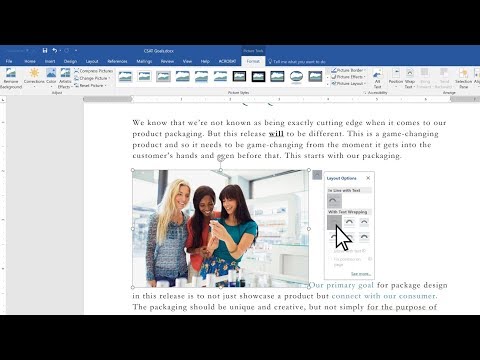 0:01:04
0:01:04
 0:01:08
0:01:08
 0:02:14
0:02:14
 0:01:00
0:01:00
 0:04:49
0:04:49
 0:02:12
0:02:12
 0:04:52
0:04:52
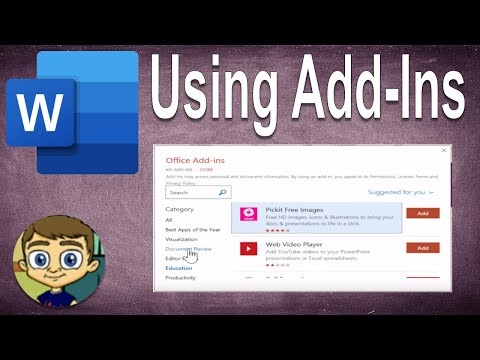 0:06:24
0:06:24
 0:01:15
0:01:15
 0:00:37
0:00:37
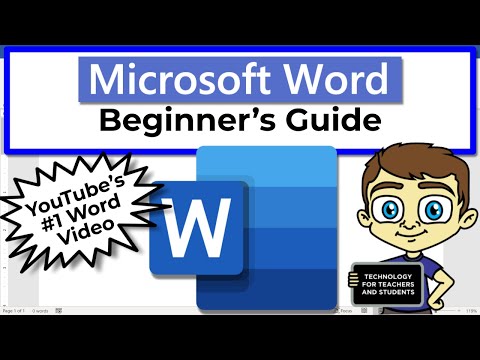 0:18:28
0:18:28
 0:22:34
0:22:34
 0:01:32
0:01:32
 0:03:17
0:03:17
 0:02:12
0:02:12
 0:03:07
0:03:07
 0:00:30
0:00:30
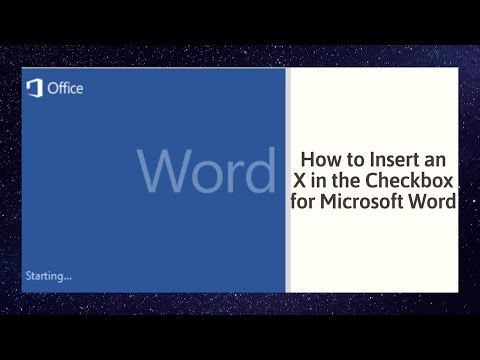 0:01:11
0:01:11
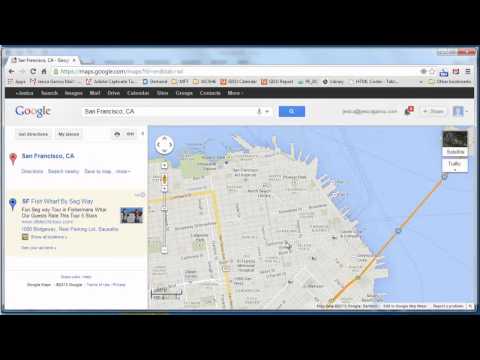 0:01:05
0:01:05
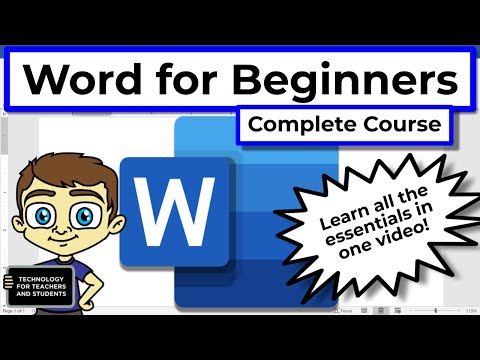 0:43:16
0:43:16
 0:05:51
0:05:51
 0:00:22
0:00:22
 0:02:39
0:02:39