filmov
tv
Do You Have a MASK PROBLEM in LIGHTROOM?
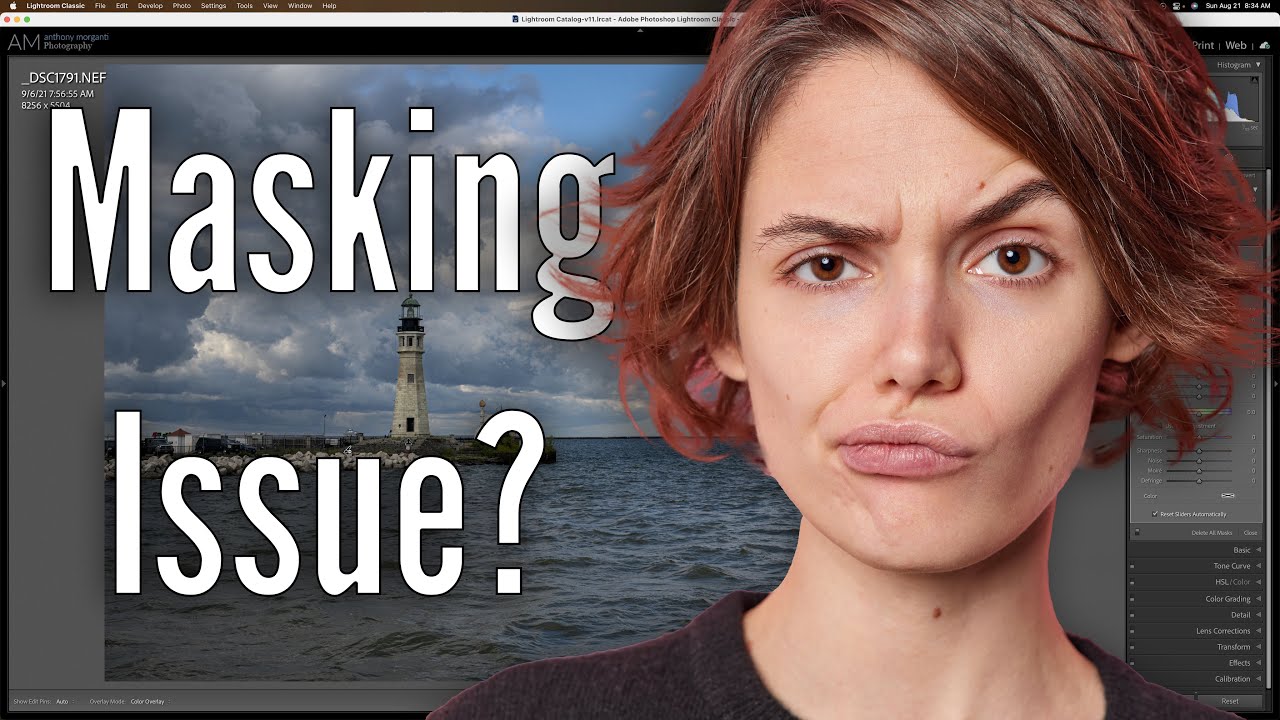
Показать описание
Please help support my channel – consider purchasing my Lightroom Presets:
If you're not into presets, you can still help me help others learn photography. You can quickly offer your support here where I receive 100% of your kind gift:
You can change the default amount to the amount you want to donate.
Some photographers are having problems when they Invert a mask that has an addition to it or subtraction from it in Lightroom. In this video, I explain how to properly invert those types of masks.
** I am an affiliate for all the other companies mentioned below, EXCEPT Affinity Photo.
Please read my Code of Ethics Statement:
Anthony Morganti’s MUST HAVE applications:
At least one Non-Destructive RAW Editor
At least one FULL Editing App:
My MUST-HAVE Plugins:
*Save 15% on all Topaz Labs apps — use the Promo Code: AMDISC15
or instead of Topaz Denoise AI:
*Save 10% with Discount Code: Morganti10
** Note that all of the promo codes listed above may not work on sale products.
*** I am an affiliate for all of the companies listed EXCEPT Affinity Photo and Capture One. Please read my Code of Ethics Statement:
Thank you!
If you're not into presets, you can still help me help others learn photography. You can quickly offer your support here where I receive 100% of your kind gift:
You can change the default amount to the amount you want to donate.
Some photographers are having problems when they Invert a mask that has an addition to it or subtraction from it in Lightroom. In this video, I explain how to properly invert those types of masks.
** I am an affiliate for all the other companies mentioned below, EXCEPT Affinity Photo.
Please read my Code of Ethics Statement:
Anthony Morganti’s MUST HAVE applications:
At least one Non-Destructive RAW Editor
At least one FULL Editing App:
My MUST-HAVE Plugins:
*Save 15% on all Topaz Labs apps — use the Promo Code: AMDISC15
or instead of Topaz Denoise AI:
*Save 10% with Discount Code: Morganti10
** Note that all of the promo codes listed above may not work on sale products.
*** I am an affiliate for all of the companies listed EXCEPT Affinity Photo and Capture One. Please read my Code of Ethics Statement:
Thank you!
Комментарии
 0:06:36
0:06:36
 0:04:52
0:04:52
 0:02:10
0:02:10
 0:10:22
0:10:22
 0:09:06
0:09:06
 0:00:55
0:00:55
 0:01:34
0:01:34
 0:00:47
0:00:47
 0:03:33
0:03:33
 0:00:26
0:00:26
 0:04:43
0:04:43
 0:00:12
0:00:12
 0:00:14
0:00:14
 0:02:02
0:02:02
 0:02:06
0:02:06
 0:03:20
0:03:20
 0:05:26
0:05:26
 0:01:22
0:01:22
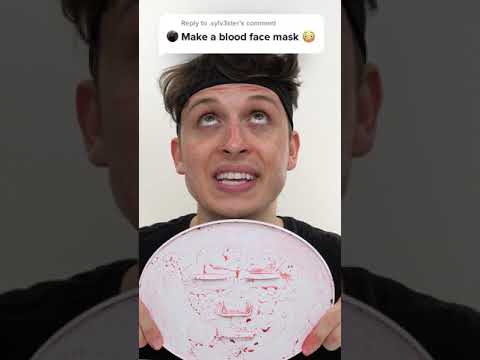 0:00:24
0:00:24
 0:00:30
0:00:30
 0:03:17
0:03:17
 0:03:24
0:03:24
 0:02:33
0:02:33
 0:10:53
0:10:53