filmov
tv
CREATING A TITLE BLOCK for your Plans in Layout

Показать описание
In this video, learn the basics for creating a title block in Layout! Learn to save your title block so that it shows up on every page, as well as learning how to save it as a template for use in your SketchUp to Layout projects in the future!
Want to Support the SketchUp Essentials?
THE SKETCHUP ESSENTIALS COURSE
MORE LAYOUT RESOURCES
MY YOUTUBE SETUP
SKETCHUP BOOKS AND RESOURCES
MY CURRENT FAVORITE SKETCHUP PLUGINS AND EXTENSIONS
(Affiliate Links)
PLEASE LIKE AND SUBSCRIBE
Check Us Out On -
The Layout is fairly simple – you just add your different text boxes, then you draw in dividers between them – the trick is using AutoText and Layers to get your title block to show up on every page.
Let’s start by just drawing a very rough title block – line on the right, box at the lower right hand corner, then we’ll start adding some text. Before we do that, I need to introduce you to the concept of AutoText. AutoText is text that Layout will automatically fill in for you based on information that is set in your model – it’s almost like the text version of a component from SketchUp.
You can see what AutoText information is available by going up to “File,” “Document Setup,” “Auto-Text.” These are the Items that are already in as AutoText, and you can adjust their values within this area. For example, let’s add our Address to our title bar.
To start, add a text box with the value "Address" in it to your title bar.
Now, change your address in the AutoText section. Notice that the text in your actual document changes to match what you’ve entered in your Document Setup.
You can adjust the style of your text within the “Text Style Section.”
Now, let’s add a logo in the upper right hand corner – just go to “File,” “Insert,” and find your logo image.
In this case, we’re going to use the AutoText for "Page Number", along with a letter and a pair of numbers.
You can add a page description section, dates, and other information in here as well. Notice that you can create a border around a text box by selecting “Stroke” in the “Shape Style” section.
You can draw lines to separate your various sections, and adjust the way they look using the “Stroke” option in your Shape Style section of your tray.
Now, let’s talk about getting this to show up on all your pages (or at least most of your pages).
First, you’re going to want to select all of this. You can group it or not – I’d probably group it. Then, you need to add a layer for Title Block, and put all this geometry on that layer. You can check it by toggling it on or off. You should be able to drag it down near the bottom. Then, assuming you want this to show up on every page, you need to click the option for Share Layer Across Pages. This will result on this layer showing up in the same location across every page.
You may want to click the lock button to keep from accidentally editing your title block.
However, sometimes you have pages you don’t want this to show up on – simply turn the layer off on those pages!
Now, let’s adjust our page numbering so numbering doesn’t start until after the first page. Simply go up to your Document Setup again and use the drop down to select the page you’d like your numbering to begin on.
Finally, you can save this block as a template so you can use it in future projects by simply going up to “File,” “Save as Template,” and saving it under your “My Templates” folder.
Disclaimers: all opinions are my own, sponsors are acknowledged. Product Links in the description are typically affiliate links that let you help support the channel at no extra cost.
Want to Support the SketchUp Essentials?
THE SKETCHUP ESSENTIALS COURSE
MORE LAYOUT RESOURCES
MY YOUTUBE SETUP
SKETCHUP BOOKS AND RESOURCES
MY CURRENT FAVORITE SKETCHUP PLUGINS AND EXTENSIONS
(Affiliate Links)
PLEASE LIKE AND SUBSCRIBE
Check Us Out On -
The Layout is fairly simple – you just add your different text boxes, then you draw in dividers between them – the trick is using AutoText and Layers to get your title block to show up on every page.
Let’s start by just drawing a very rough title block – line on the right, box at the lower right hand corner, then we’ll start adding some text. Before we do that, I need to introduce you to the concept of AutoText. AutoText is text that Layout will automatically fill in for you based on information that is set in your model – it’s almost like the text version of a component from SketchUp.
You can see what AutoText information is available by going up to “File,” “Document Setup,” “Auto-Text.” These are the Items that are already in as AutoText, and you can adjust their values within this area. For example, let’s add our Address to our title bar.
To start, add a text box with the value "Address" in it to your title bar.
Now, change your address in the AutoText section. Notice that the text in your actual document changes to match what you’ve entered in your Document Setup.
You can adjust the style of your text within the “Text Style Section.”
Now, let’s add a logo in the upper right hand corner – just go to “File,” “Insert,” and find your logo image.
In this case, we’re going to use the AutoText for "Page Number", along with a letter and a pair of numbers.
You can add a page description section, dates, and other information in here as well. Notice that you can create a border around a text box by selecting “Stroke” in the “Shape Style” section.
You can draw lines to separate your various sections, and adjust the way they look using the “Stroke” option in your Shape Style section of your tray.
Now, let’s talk about getting this to show up on all your pages (or at least most of your pages).
First, you’re going to want to select all of this. You can group it or not – I’d probably group it. Then, you need to add a layer for Title Block, and put all this geometry on that layer. You can check it by toggling it on or off. You should be able to drag it down near the bottom. Then, assuming you want this to show up on every page, you need to click the option for Share Layer Across Pages. This will result on this layer showing up in the same location across every page.
You may want to click the lock button to keep from accidentally editing your title block.
However, sometimes you have pages you don’t want this to show up on – simply turn the layer off on those pages!
Now, let’s adjust our page numbering so numbering doesn’t start until after the first page. Simply go up to your Document Setup again and use the drop down to select the page you’d like your numbering to begin on.
Finally, you can save this block as a template so you can use it in future projects by simply going up to “File,” “Save as Template,” and saving it under your “My Templates” folder.
Disclaimers: all opinions are my own, sponsors are acknowledged. Product Links in the description are typically affiliate links that let you help support the channel at no extra cost.
Комментарии
 0:12:45
0:12:45
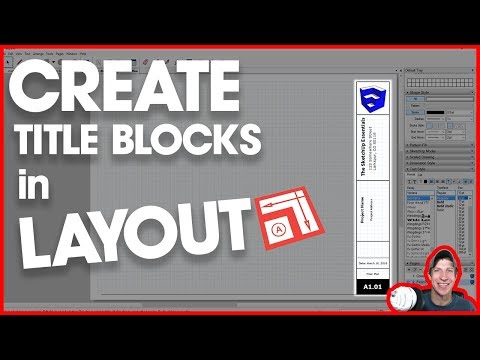 0:19:31
0:19:31
 0:10:25
0:10:25
 0:05:40
0:05:40
 0:08:45
0:08:45
 0:06:52
0:06:52
 0:09:26
0:09:26
 0:05:32
0:05:32
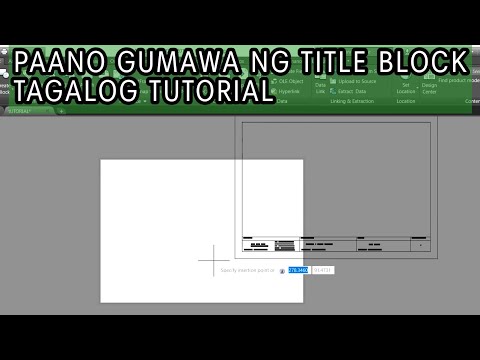 0:14:50
0:14:50
 0:17:36
0:17:36
 0:13:17
0:13:17
 0:01:56
0:01:56
 0:13:48
0:13:48
 0:05:35
0:05:35
 0:06:14
0:06:14
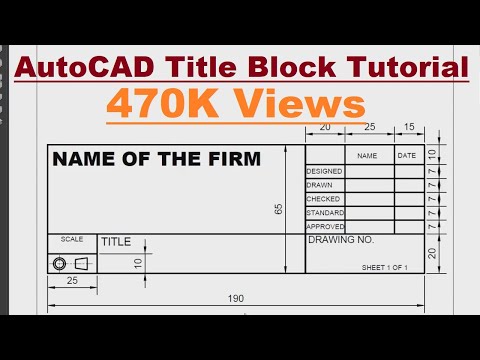 0:17:00
0:17:00
 0:10:28
0:10:28
 0:11:50
0:11:50
 0:14:11
0:14:11
 0:10:35
0:10:35
 0:08:41
0:08:41
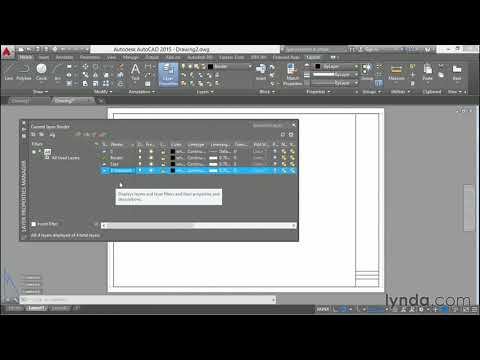 0:06:57
0:06:57
 0:03:26
0:03:26
 0:03:25
0:03:25