filmov
tv
Fix Discord Stream Stuck on Loading on Windows (2024 updated)
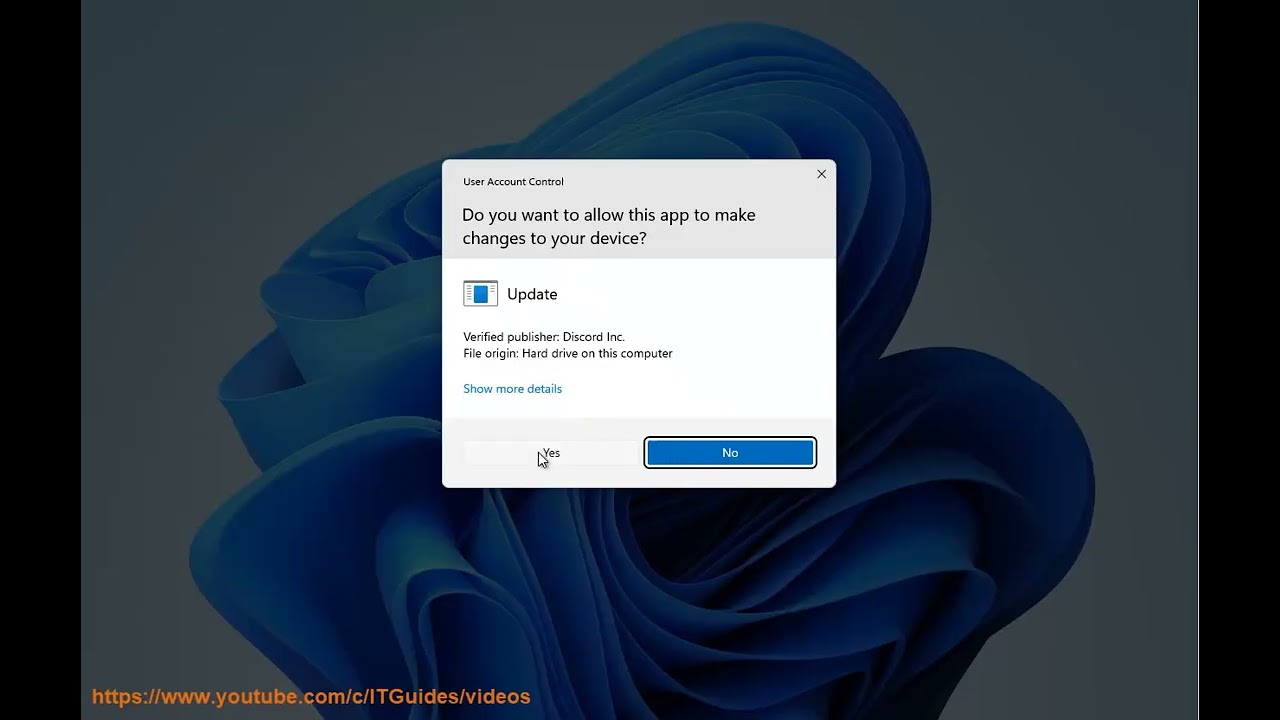
Показать описание
If you're encountering issues with Discord Stream stuck on loading on Windows, here are some pro tips to help you troubleshoot and potentially fix the problem:
2. **Restart Discord**: Close Discord completely and restart it. Sometimes, a simple restart can resolve various issues.
3. **Update Discord**: Make sure you are using the latest version of Discord. Updates often contain bug fixes and improvements that could resolve the streaming issue.
4. **Check Network Connection**: Ensure that your internet connection is stable. A poor or intermittent connection can cause streaming problems. You can try switching to a different network or restarting your router.
5. **Disable VPN or Proxy**: If you're using a VPN or proxy, try disabling it temporarily. Sometimes, these can interfere with Discord's streaming functionality.
6. **Disable Antivirus/Firewall**: Your antivirus or firewall settings might be blocking Discord's connection. Temporarily disable them and see if the streaming issue resolves. If it does, add Discord to the list of allowed applications.
7. **Clear Discord Cache**: Discord cache can sometimes cause issues. You can clear Discord's cache by following these steps:
- Close Discord.
- Press `Windows key + R`, type `%appdata%`, and press Enter.
- Locate the Discord folder, right-click it, and select Delete.
- Restart Discord.
8. **Reset Voice Settings**: Discord's voice settings might be causing conflicts. You can reset them by following these steps:
- Open Discord.
- Go to User Settings (the gear icon next to your username).
- Navigate to Voice & Video.
- Scroll down and click on "Reset Voice Settings."
9. **Update Graphics Drivers**: Outdated or faulty graphics drivers can cause various issues, including problems with streaming. Update your graphics drivers to the latest version from the manufacturer's website.
10. **Run Discord as Administrator**: Right-click the Discord shortcut and select "Run as administrator." This grants Discord elevated privileges, which might help resolve certain issues.
11. **Try a Different Browser**: If you're using Discord through a browser, try using a different browser to see if the issue persists.
12. **Check Hardware Acceleration**: In Discord settings, under Appearance, check if Hardware Acceleration is enabled. Try toggling it off and see if it helps.
13. **Check Discord Server Region**: Sometimes, selecting a different server region in Discord settings can improve streaming performance. You can experiment with different regions to see if it makes a difference.
14. **Contact Discord Support**: If none of the above solutions work, consider reaching out to Discord support for further assistance. Provide them with detailed information about the issue you're experiencing.
By following these pro tips, you should be able to troubleshoot and fix the Discord stream stuck on loading issue on Windows.
 0:01:24
0:01:24
 0:01:51
0:01:51
 0:02:25
0:02:25
 0:03:52
0:03:52
 0:01:21
0:01:21
 0:01:15
0:01:15
 0:01:45
0:01:45
 0:00:42
0:00:42
 1:46:34
1:46:34
 0:00:31
0:00:31
 0:00:34
0:00:34
 0:01:11
0:01:11
 0:02:13
0:02:13
 0:01:55
0:01:55
 0:04:21
0:04:21
 0:00:45
0:00:45
 0:01:09
0:01:09
 0:02:04
0:02:04
 0:00:45
0:00:45
 0:04:11
0:04:11
 0:01:23
0:01:23
 0:00:53
0:00:53
 0:01:02
0:01:02
 0:02:35
0:02:35