filmov
tv
How to Install and Configure Windows Server Backup | Windows Server 2022

Показать описание
In this video, I explain to you how to install and configure Windows Server Backup on Windows Server 2022. Windows Server Backup is a feature that provides backup and restore of the operating system, applications, and data.
You can also schedule backups, protecting the entire server or specific volumes. Recover volumes, folders, files, and system state in the event of disasters such as hard drive failure. Windows Server Backup allows for a system state backup, and this backup contains all the information to restore the server to a specific point in time. Windows Server Backup also provides the option to exclude files or file types during backup, using this option exclude temporary files from backup.
I show you how to install, configure, perform backup and restore with genuine Windows Backup Server in Windows Server 2022.
Backup and restore are very important tasks in business, especially for large and small companies, as it saves important folders and files and provides you an easy way to restore these files.
--------------------------------------------------------------------------------------------------------------------------------------
#windowsserver2022 #howto #backup #restore #backupdata #microsoft #domain #windowsserver
Windows Server 2022 Backup,
How to Install Windows Server Backup feature on Windows server 2022,
How to Create Backup and Restore in windows server 2022,
How to Add Roles and Features on Windows Server 2022,
How to Configure Windows Server Backup on Windows Server 2022,
How to Create Backup and Restore on Windows Sever 2022,
Windows Server 2022 Backup,
How to Restore Windows server 2022, File Server Backup and Restore by using Windows Server Backup,
How To Make Backup on Windows Server 2022,
How to Recovery Data Shared on Windows Server 2022,
How to Create Backup on Windows Server 2022, Steps to Backup and Restore in Windows Server 2022, Windows Server Backup Steps,
Steps to perform a backup in Windows Server 2022,
How to schedule backups in Windows Server 2022,
How to Restore Backed Up Data on Windows Server 2022,
How to Open Windows Server Backup on windows Server 2022,
Windows Server 2022 Backup, Windows Server 2022 Restore, How to recover shared folders and files on Windows Server 2022,
How to Recover Shared Folders and Files on a Client Computer in Windows Server 2022,
Backup Your Server using Windows Server Backup Feature, Windows Server 2022,
How Backup and Restore Windows Server 2022, How to Backup Client Computer Files in Windows Server 2022, How to restore a Windows Server 2022,
How to Backup and Restore Data in Windows Server,
How to Backup and Restore Client Data in Windows Server 2022,
How to Backup Client Data in Windows Server 2022,
How to Backup Files in Windows Server 2022 Easily,
How to Use File Server Backup and Restore by using Windows Server Backup
Backup and Restore Microsoft Windows Server 2022,
Windows Server 2019 backup and restore step by step, How to Configure Windows Server Backup Step by step, Create Full Backup in Windows Server 2022,
How To Backup Windows Server 2022 using Windows Server Backup,
How to install and use Windows Server Backup on Server 2022,
How to Schedule Automatic Backup in Windows Server 2022,
How to Backup Restore Reset Windows Server 2022,
Windows Server 2022 Restoring System,
Step By Step Windows Server Backup Restore,
Use Windows Server Backup to restore a backup in windows 2022,
How to Recovering Data From Windows Server 2022,
How to Restore files and folders on the server 2022,
Recovering Data From Windows Server 2022,
Create System Image backup in Windows Server 2022,
Recovering Data From Windows Server 2022,
---------------------------------------------------------------------------------------------------------------------------------
----------------------------------------------------------------------------------------------------------------------------------
----------------------------------------------------------------------------------------------------------------------------------
Thanks for watching
Please Like and Subscribe
Thank you for the support
SHARE, SUPPORT, SUBSCRIBE
You can also schedule backups, protecting the entire server or specific volumes. Recover volumes, folders, files, and system state in the event of disasters such as hard drive failure. Windows Server Backup allows for a system state backup, and this backup contains all the information to restore the server to a specific point in time. Windows Server Backup also provides the option to exclude files or file types during backup, using this option exclude temporary files from backup.
I show you how to install, configure, perform backup and restore with genuine Windows Backup Server in Windows Server 2022.
Backup and restore are very important tasks in business, especially for large and small companies, as it saves important folders and files and provides you an easy way to restore these files.
--------------------------------------------------------------------------------------------------------------------------------------
#windowsserver2022 #howto #backup #restore #backupdata #microsoft #domain #windowsserver
Windows Server 2022 Backup,
How to Install Windows Server Backup feature on Windows server 2022,
How to Create Backup and Restore in windows server 2022,
How to Add Roles and Features on Windows Server 2022,
How to Configure Windows Server Backup on Windows Server 2022,
How to Create Backup and Restore on Windows Sever 2022,
Windows Server 2022 Backup,
How to Restore Windows server 2022, File Server Backup and Restore by using Windows Server Backup,
How To Make Backup on Windows Server 2022,
How to Recovery Data Shared on Windows Server 2022,
How to Create Backup on Windows Server 2022, Steps to Backup and Restore in Windows Server 2022, Windows Server Backup Steps,
Steps to perform a backup in Windows Server 2022,
How to schedule backups in Windows Server 2022,
How to Restore Backed Up Data on Windows Server 2022,
How to Open Windows Server Backup on windows Server 2022,
Windows Server 2022 Backup, Windows Server 2022 Restore, How to recover shared folders and files on Windows Server 2022,
How to Recover Shared Folders and Files on a Client Computer in Windows Server 2022,
Backup Your Server using Windows Server Backup Feature, Windows Server 2022,
How Backup and Restore Windows Server 2022, How to Backup Client Computer Files in Windows Server 2022, How to restore a Windows Server 2022,
How to Backup and Restore Data in Windows Server,
How to Backup and Restore Client Data in Windows Server 2022,
How to Backup Client Data in Windows Server 2022,
How to Backup Files in Windows Server 2022 Easily,
How to Use File Server Backup and Restore by using Windows Server Backup
Backup and Restore Microsoft Windows Server 2022,
Windows Server 2019 backup and restore step by step, How to Configure Windows Server Backup Step by step, Create Full Backup in Windows Server 2022,
How To Backup Windows Server 2022 using Windows Server Backup,
How to install and use Windows Server Backup on Server 2022,
How to Schedule Automatic Backup in Windows Server 2022,
How to Backup Restore Reset Windows Server 2022,
Windows Server 2022 Restoring System,
Step By Step Windows Server Backup Restore,
Use Windows Server Backup to restore a backup in windows 2022,
How to Recovering Data From Windows Server 2022,
How to Restore files and folders on the server 2022,
Recovering Data From Windows Server 2022,
Create System Image backup in Windows Server 2022,
Recovering Data From Windows Server 2022,
---------------------------------------------------------------------------------------------------------------------------------
----------------------------------------------------------------------------------------------------------------------------------
----------------------------------------------------------------------------------------------------------------------------------
Thanks for watching
Please Like and Subscribe
Thank you for the support
SHARE, SUPPORT, SUBSCRIBE
Комментарии
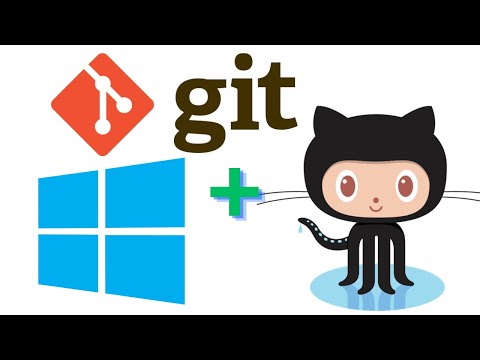 0:24:12
0:24:12
 0:01:16
0:01:16
 0:09:35
0:09:35
 0:03:28
0:03:28
 0:10:42
0:10:42
 0:12:57
0:12:57
 0:13:19
0:13:19
 0:07:58
0:07:58
 0:04:33
0:04:33
 0:05:48
0:05:48
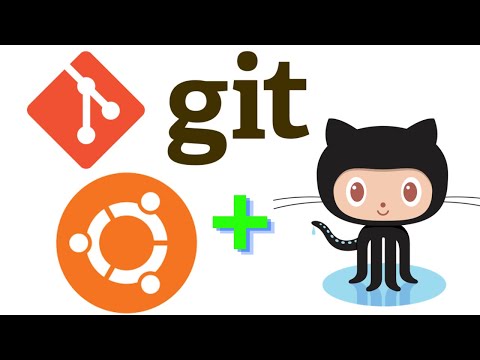 0:18:29
0:18:29
 0:03:38
0:03:38
 0:14:03
0:14:03
 1:03:47
1:03:47
 0:05:21
0:05:21
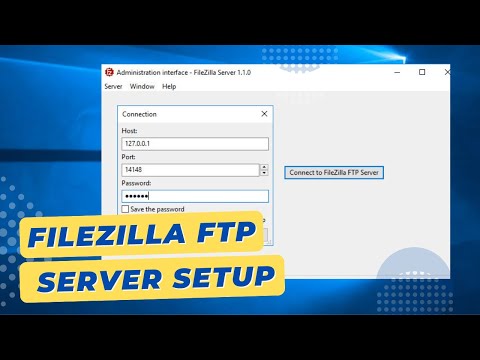 0:07:19
0:07:19
 0:06:04
0:06:04
 0:17:57
0:17:57
 0:11:53
0:11:53
 0:17:56
0:17:56
 0:09:50
0:09:50
 0:27:43
0:27:43
 0:18:53
0:18:53
 0:21:29
0:21:29