filmov
tv
[3 Ways] How To Recover Deleted Text Messages on ANY Android [2023]
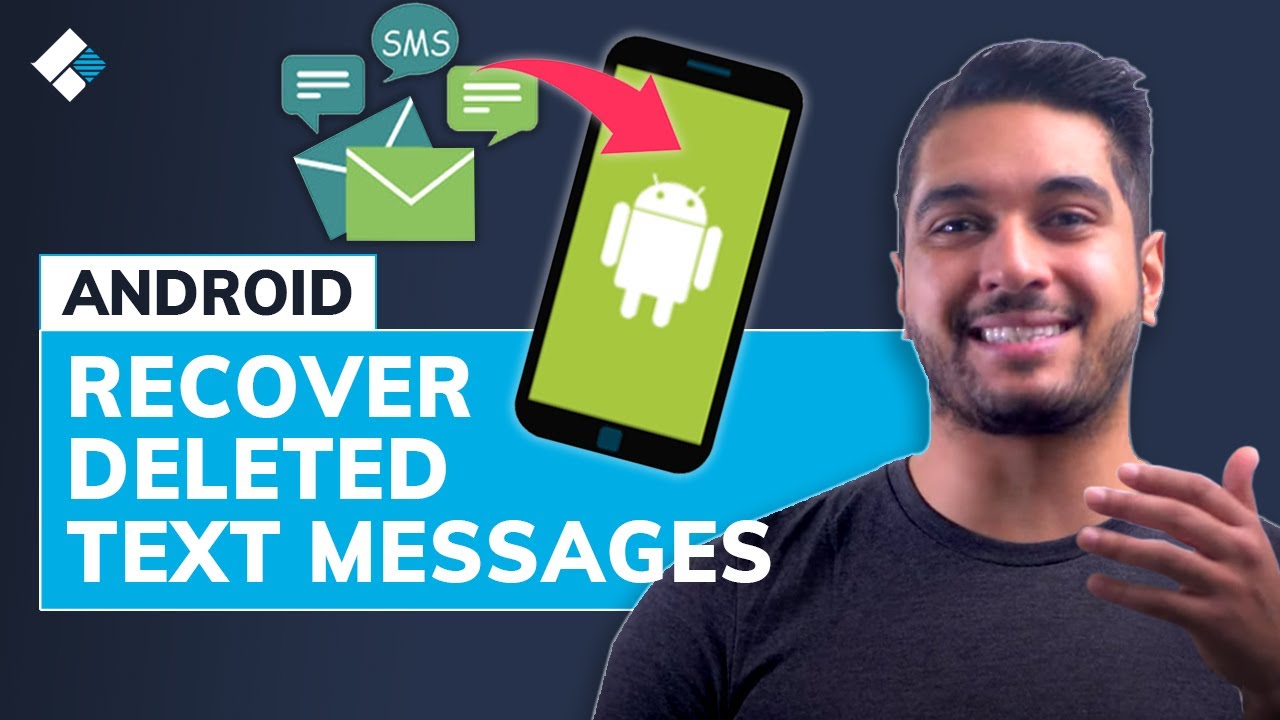
Показать описание
Have you accidentally deleted text messages on your Android phone? Don't worry, check this video and you will learn how to recover deleted text message in Android with 3 effective ways.
Timestamps:
0:00 Intro
0:47 Can I Recover Deleted Text Messages on Android?
1:58 1st Way: Ask the Sender/Recipient
2:27 2nd Way: Recover Deleted Texts on Android via Google Backup
3:57 3rd Way: Recover Deleted Texts on Android Using Third-party Apps
4:50 Tips to Avoid Lost Text Message on Android again
Most people may have ever asked, “Can I recover deleted text messages on Android?” Whenever you delete any file from your smartphone, it isn’t removed from the memory instantly. Instead, the system marks its memory slot as available which means new data can be added to this slot. However, until and unless you add any new data, the original file still remains available in the memory and you can recover it. So, make sure to avoid adding any new files to your smartphone’s storage. Otherwise, they will simply overwrite the deleted text message and you won’t be able to recover it.
So, how to Recover Deleted Text Messages on Android?
There are 3 recommended ways:
1st Way: Ask the Sender/Recipient: The most convenient way to get back a text message is to simply ask the sender to send it back again. If you can’t contact the sender or they don’t have a copy of that message either, the next step would be to use Google Backup.
2nd Way: Recover Deleted Texts on Android via Google Backup: launch the “Google Drive” app and click the “Menu” button. Tap “Backups” and select your current device under the “This Device” tab. Here check for the SMS entry and ensure that the last backup was taken before you deleted the message from your device. If the backup predates the time of deletion, you can use it to recover the messages. To do this, go to “Settings” and click “Backup & Restore”. Tap the “Restore Data” option and select the “Messages” option. Finally, click “Restore” and wait for the system to automatically restore all the messages.
3rd Way: Recover Deleted Texts on Android Using Third-party Apps: In case you couldn’t find the deleted texts in Google backup either, then you need to recover them by using a third-party data recovery software. There are many tools that can help you restore deleted files on Android, even if you don’t have a backup.
#Wondershare #WondershareRecoveritDataRecovery
Timestamps:
0:00 Intro
0:47 Can I Recover Deleted Text Messages on Android?
1:58 1st Way: Ask the Sender/Recipient
2:27 2nd Way: Recover Deleted Texts on Android via Google Backup
3:57 3rd Way: Recover Deleted Texts on Android Using Third-party Apps
4:50 Tips to Avoid Lost Text Message on Android again
Most people may have ever asked, “Can I recover deleted text messages on Android?” Whenever you delete any file from your smartphone, it isn’t removed from the memory instantly. Instead, the system marks its memory slot as available which means new data can be added to this slot. However, until and unless you add any new data, the original file still remains available in the memory and you can recover it. So, make sure to avoid adding any new files to your smartphone’s storage. Otherwise, they will simply overwrite the deleted text message and you won’t be able to recover it.
So, how to Recover Deleted Text Messages on Android?
There are 3 recommended ways:
1st Way: Ask the Sender/Recipient: The most convenient way to get back a text message is to simply ask the sender to send it back again. If you can’t contact the sender or they don’t have a copy of that message either, the next step would be to use Google Backup.
2nd Way: Recover Deleted Texts on Android via Google Backup: launch the “Google Drive” app and click the “Menu” button. Tap “Backups” and select your current device under the “This Device” tab. Here check for the SMS entry and ensure that the last backup was taken before you deleted the message from your device. If the backup predates the time of deletion, you can use it to recover the messages. To do this, go to “Settings” and click “Backup & Restore”. Tap the “Restore Data” option and select the “Messages” option. Finally, click “Restore” and wait for the system to automatically restore all the messages.
3rd Way: Recover Deleted Texts on Android Using Third-party Apps: In case you couldn’t find the deleted texts in Google backup either, then you need to recover them by using a third-party data recovery software. There are many tools that can help you restore deleted files on Android, even if you don’t have a backup.
#Wondershare #WondershareRecoveritDataRecovery
Комментарии
 0:02:47
0:02:47
 0:08:41
0:08:41
 0:02:08
0:02:08
 0:03:08
0:03:08
 0:05:10
0:05:10
 0:06:51
0:06:51
![[3 Ways] How](https://i.ytimg.com/vi/79xLq_lNDcY/hqdefault.jpg) 0:03:55
0:03:55
![[3 Ways] How](https://i.ytimg.com/vi/E0O0yP2xJO0/hqdefault.jpg) 0:03:19
0:03:19
 0:02:32
0:02:32
 0:08:57
0:08:57
![[2024] Forgot Apple](https://i.ytimg.com/vi/uOOmIk14Ax0/hqdefault.jpg) 0:03:39
0:03:39
![[3 Ways] How](https://i.ytimg.com/vi/LdEHPv4TEyY/hqdefault.jpg) 0:06:48
0:06:48
![[3 Ways] How](https://i.ytimg.com/vi/Gq0quIcmRmo/hqdefault.jpg) 0:03:20
0:03:20
 0:02:41
0:02:41
![[3 Ways] How](https://i.ytimg.com/vi/ROO07GlNBuM/hqdefault.jpg) 0:02:21
0:02:21
 0:07:00
0:07:00
 0:02:13
0:02:13
 0:03:46
0:03:46
 0:04:11
0:04:11
 0:06:14
0:06:14
![[3 proven ways]](https://i.ytimg.com/vi/Hm9xUgEnRq0/hqdefault.jpg) 0:05:38
0:05:38
 0:06:11
0:06:11
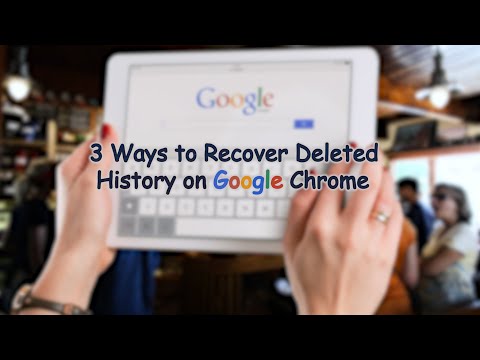 0:03:24
0:03:24
![[3 Ways] How](https://i.ytimg.com/vi/QatOBPCF9HU/hqdefault.jpg) 0:04:00
0:04:00