filmov
tv
QUICK TIP: Render Motion Studies

Показать описание
Never send a manager or customer a standard CAD animation again. In this Quick Tip video, the Autodesk Fusion 360 team demonstrates how to show your design functions with motion studies. The team also teaches how to render that motion study using the cloud.
The motion study in this video utilizes joints to move the assembly. We can select the joints we want to include in our motion study out of the graphics area or the joints folder. Multiple joints can be selected to simulate different types of kinematic motion in this assembly. In the Motion Study window, the steps are along the x-axis, which can be thought of as time. The y-axis will be either distance or rotation, depending on the type of joint selected. If another joint is selected, another line will be presented to manipulate that motion in time the same way as the linear motion for the build plate assembly. There will be a new folder in the browser with the motion study once it is complete. Several motion studies can be created to illustrate different types of motion based off the joints in this assembly.
To create a photorealistic video of this motion study, we will enter the rendering workspace to produce a cloud rendering of the view we want the motion study to create. Let's choose the resolution and render it in the cloud. Once the image is complete, select the thumbnail of the image in the rendering gallery. Fusion 360 provides the option of either creating a turntable animation or rendering a motion study. It is possible to change a few parameters, as well, such as the resolution or which motion study to render. The completed video can be found in the rendering gallery and the motion study rendering can then be downloaded as an mp4.
CONNECT with Fusion 360 on social media:
LISTEN to the Fusion 360 podcast "The New Possible":
The motion study in this video utilizes joints to move the assembly. We can select the joints we want to include in our motion study out of the graphics area or the joints folder. Multiple joints can be selected to simulate different types of kinematic motion in this assembly. In the Motion Study window, the steps are along the x-axis, which can be thought of as time. The y-axis will be either distance or rotation, depending on the type of joint selected. If another joint is selected, another line will be presented to manipulate that motion in time the same way as the linear motion for the build plate assembly. There will be a new folder in the browser with the motion study once it is complete. Several motion studies can be created to illustrate different types of motion based off the joints in this assembly.
To create a photorealistic video of this motion study, we will enter the rendering workspace to produce a cloud rendering of the view we want the motion study to create. Let's choose the resolution and render it in the cloud. Once the image is complete, select the thumbnail of the image in the rendering gallery. Fusion 360 provides the option of either creating a turntable animation or rendering a motion study. It is possible to change a few parameters, as well, such as the resolution or which motion study to render. The completed video can be found in the rendering gallery and the motion study rendering can then be downloaded as an mp4.
CONNECT with Fusion 360 on social media:
LISTEN to the Fusion 360 podcast "The New Possible":
Комментарии
 0:02:18
0:02:18
 0:02:36
0:02:36
 0:05:14
0:05:14
 0:02:54
0:02:54
 0:03:12
0:03:12
 0:00:11
0:00:11
 0:05:17
0:05:17
 0:03:23
0:03:23
 0:00:21
0:00:21
 0:02:31
0:02:31
 0:05:33
0:05:33
 0:03:43
0:03:43
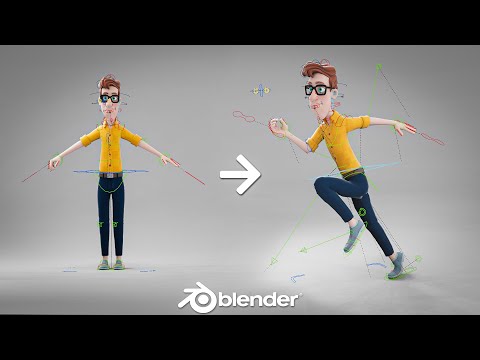 0:01:01
0:01:01
 0:00:29
0:00:29
 0:05:05
0:05:05
 0:00:06
0:00:06
 0:00:46
0:00:46
 0:00:10
0:00:10
 0:07:36
0:07:36
 0:00:16
0:00:16
 0:04:18
0:04:18
 0:00:28
0:00:28
 0:01:01
0:01:01
 0:00:06
0:00:06