filmov
tv
How to Convert Numbers to 1st 2nd 3rd 4th 5th in Excel

Показать описание
*How to Convert Numbers to Ordinal Numbers in Excel*
Ordinal numbers are a fundamental part of many data presentations, particularly in contexts where data involves dates, rankings, or sequential order. Microsoft Excel offers powerful tools for data manipulation and presentation, and it's essential to understand how to effectively represent ordinal numbers within Excel spreadsheets. In this Intermediate excel tutorial, we'll explore a formulaic approach to dynamically writing ordinal numbers in Excel.
*Understanding Ordinal Numbers*
Ordinal numbers represent the position or rank of an item in a series, such as "1st," "2nd," "3rd," and so on. While cardinal numbers denote quantity (e.g., "1," "2," "3"), ordinal numbers add a level of context by indicating the order or position.
*How to Write Ordinal Numbers in Microsoft Excel*
*The Formula*
One common challenge in Excel is dynamically generating ordinal numbers based on numerical values. Fortunately, Excel provides powerful functions to accomplish this task. Let's dissect the formula:
=A1&IF(OR(Value(RIGHT(A1,2))={11,12,13}),"th",IFERROR(CHOOSE(RIGHT(A1),"st","nd","rd"),"th"))
*Breaking Down the Formula*
1. *A1:* This cell reference likely contains the numerical value that we want to convert to an ordinal number.
2. *RIGHT(A1,2):* Extracts the rightmost two characters from the value in cell A1. This usually represents the last two digits of a number.
3. *Value(RIGHT(A1,2)):* Converts the extracted text into a number. Value formula is an excellent way of converting text to numbers in Excel.
4. *{11,12,13}:* An array containing the numbers 11, 12, and 13. These are exceptions where ordinal numbers typically end with "th" instead of "st," "nd," or "rd."
5. OR(Value(RIGHT(A1,2))={11,12,13}):* Checks if the extracted number ends with 11, 12, or 13. If it does, it appends "th" directly.
6. *IFERROR(CHOOSE(RIGHT(A1),"st","nd","rd"),"th"):* If the number doesn't end with 11, 12, or 13, it extracts the last digit of the number. Then, it uses the “CHOOSE” function to append the appropriate suffix ("st," "nd," or "rd") based on the last digit. If there's an error (for example, if the last character in A1 isn’t 1,2,3), it defaults to appending "th."
*Applying the Formula*
To use this formula, simply replace "A1" with the cell reference containing your numerical value. For example, if your numerical value is in cell B1, you would replace "A1" with "B1" in the formula.
Writing ordinal numbers dynamically in Microsoft Excel is essential for creating clear and understandable data presentations. By understanding and applying the provided formula, you can effortlessly generate ordinal numbers based on numerical values in your Excel spreadsheets, enhancing the clarity and readability of your data.
#Convert #CardinalNumber #OrdinalNumber
Thanks for watching.
----------------------------------------------------------------------------------------
Support the channel with as low as $5
----------------------------------------------------------------------------------------
Please subscribe to #excel10tutorial
Here goes the most recent video of the channel:
Playlists:
Social media:
Ordinal numbers are a fundamental part of many data presentations, particularly in contexts where data involves dates, rankings, or sequential order. Microsoft Excel offers powerful tools for data manipulation and presentation, and it's essential to understand how to effectively represent ordinal numbers within Excel spreadsheets. In this Intermediate excel tutorial, we'll explore a formulaic approach to dynamically writing ordinal numbers in Excel.
*Understanding Ordinal Numbers*
Ordinal numbers represent the position or rank of an item in a series, such as "1st," "2nd," "3rd," and so on. While cardinal numbers denote quantity (e.g., "1," "2," "3"), ordinal numbers add a level of context by indicating the order or position.
*How to Write Ordinal Numbers in Microsoft Excel*
*The Formula*
One common challenge in Excel is dynamically generating ordinal numbers based on numerical values. Fortunately, Excel provides powerful functions to accomplish this task. Let's dissect the formula:
=A1&IF(OR(Value(RIGHT(A1,2))={11,12,13}),"th",IFERROR(CHOOSE(RIGHT(A1),"st","nd","rd"),"th"))
*Breaking Down the Formula*
1. *A1:* This cell reference likely contains the numerical value that we want to convert to an ordinal number.
2. *RIGHT(A1,2):* Extracts the rightmost two characters from the value in cell A1. This usually represents the last two digits of a number.
3. *Value(RIGHT(A1,2)):* Converts the extracted text into a number. Value formula is an excellent way of converting text to numbers in Excel.
4. *{11,12,13}:* An array containing the numbers 11, 12, and 13. These are exceptions where ordinal numbers typically end with "th" instead of "st," "nd," or "rd."
5. OR(Value(RIGHT(A1,2))={11,12,13}):* Checks if the extracted number ends with 11, 12, or 13. If it does, it appends "th" directly.
6. *IFERROR(CHOOSE(RIGHT(A1),"st","nd","rd"),"th"):* If the number doesn't end with 11, 12, or 13, it extracts the last digit of the number. Then, it uses the “CHOOSE” function to append the appropriate suffix ("st," "nd," or "rd") based on the last digit. If there's an error (for example, if the last character in A1 isn’t 1,2,3), it defaults to appending "th."
*Applying the Formula*
To use this formula, simply replace "A1" with the cell reference containing your numerical value. For example, if your numerical value is in cell B1, you would replace "A1" with "B1" in the formula.
Writing ordinal numbers dynamically in Microsoft Excel is essential for creating clear and understandable data presentations. By understanding and applying the provided formula, you can effortlessly generate ordinal numbers based on numerical values in your Excel spreadsheets, enhancing the clarity and readability of your data.
#Convert #CardinalNumber #OrdinalNumber
Thanks for watching.
----------------------------------------------------------------------------------------
Support the channel with as low as $5
----------------------------------------------------------------------------------------
Please subscribe to #excel10tutorial
Here goes the most recent video of the channel:
Playlists:
Social media:
Комментарии
 0:01:15
0:01:15
 0:04:04
0:04:04
 0:01:12
0:01:12
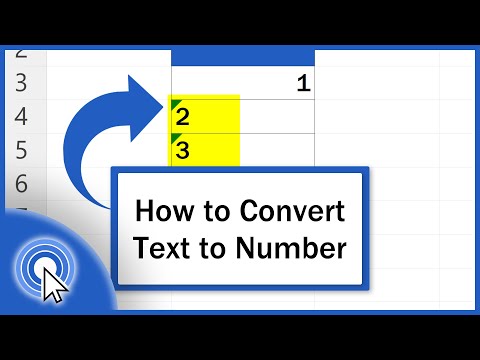 0:04:00
0:04:00
 0:00:19
0:00:19
 0:00:23
0:00:23
 0:00:10
0:00:10
 0:00:24
0:00:24
 0:00:11
0:00:11
 0:04:26
0:04:26
 0:00:22
0:00:22
 0:09:23
0:09:23
 0:00:08
0:00:08
 0:00:29
0:00:29
 0:00:19
0:00:19
 0:00:27
0:00:27
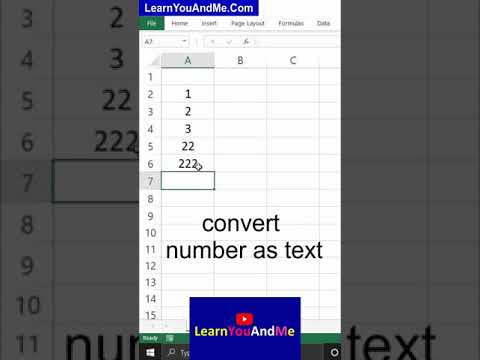 0:00:59
0:00:59
 0:00:15
0:00:15
 0:00:16
0:00:16
 0:00:08
0:00:08
 0:01:00
0:01:00
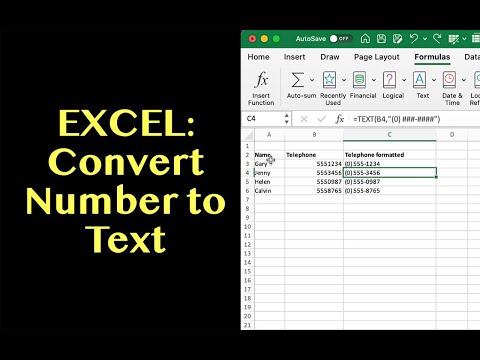 0:05:11
0:05:11
 0:00:39
0:00:39
 0:00:39
0:00:39