filmov
tv
Excel RegEx Support For Pattern Matching - Episode 2642
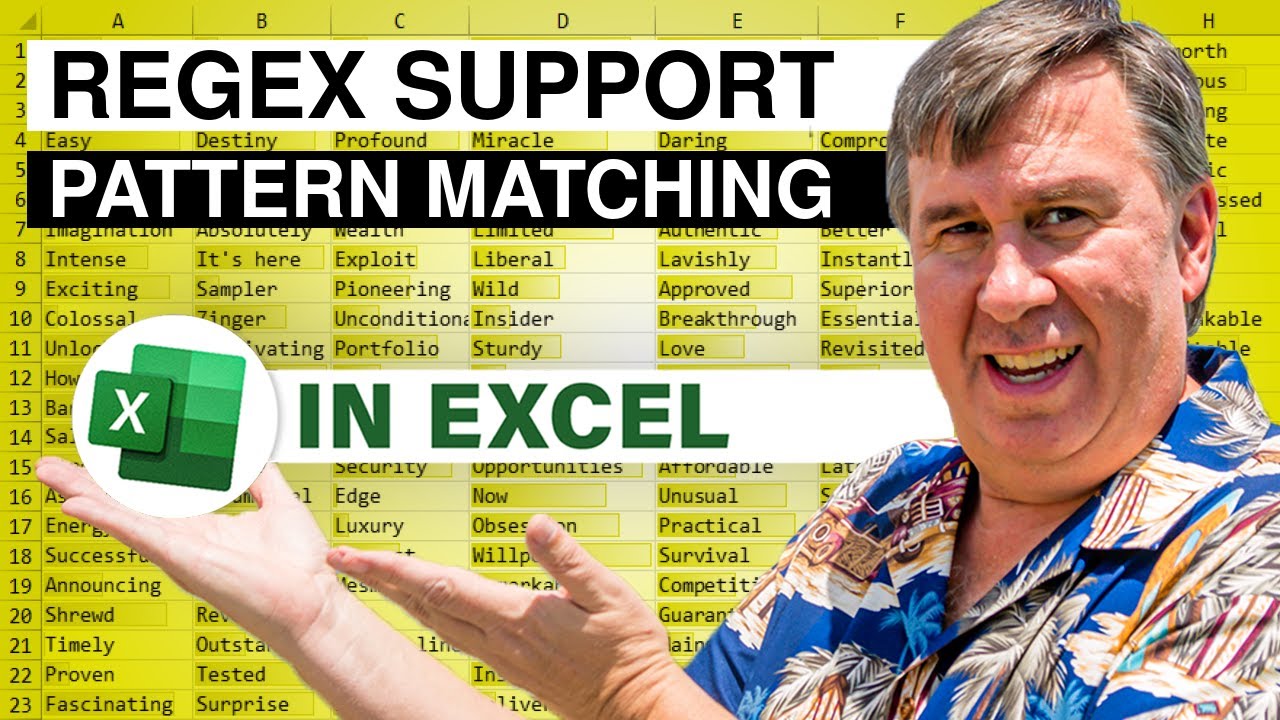
Показать описание
Microsoft Excel Tutorial: Excel Adds RegEx Support for Pattern Matching in Excel.
🎥 Unlocking the Power of RegEx in Excel: New Features Explained! 📊
Hey Excel enthusiasts! 🌟 In today's video, we're diving into an exciting new feature: RegEx support in Excel for pattern matching. If you enjoy exploring new Excel functionalities, this is a must-watch! Don't forget to Like this video to help it reach more people. 👍
🔥 What's New? 🔥
Excel has introduced three powerful RegEx functions: RegExTest, RegExReplace, and RegExExtract. These functions are set to revolutionize how we handle data patterns. Plus, there are updates to XLOOKUP and XMATCH functions that now include RegEx capabilities! Let's explore how these tools can make your data tasks easier and more efficient.
🔍 Understanding RegEx Functions 🔍
RegExTest: Quickly determine if a pattern exists within your text.
RegExExtract: Extract specific patterns from your data.
RegExReplace: Replace patterns with desired characters or symbols. Perfect for anonymizing sensitive information like account numbers or patient IDs.
📈 Practical Applications 📈
We'll walk through real-world examples, like filtering data with digits, extracting specific formats, and masking sensitive data. These demos will help you see the immense potential RegEx brings to your Excel toolkit.
📝 Bonus Tips & Tricks 📝
Discover how to use these functions with the FILTER function and how to handle multi-part patterns. Plus, learn some insider tips on using RegEx efficiently in Excel. Whether you're new to RegEx or looking to refine your skills, this video has something for everyone.
💬 Join the Conversation! 💬
If you have questions or insights, drop them in the comments below. Let’s learn together! And don’t forget to visit MrX.CL/gpt to explore over 2,500 Excel tutorials and find answers to your specific questions.
Thanks for watching! Remember to Like, Subscribe, and Ring the Bell for more Excel tips from MrExcel. See you next time! 🎉
#Excel #RegEx #PatternMatching #ExcelTips #MrExcel #DataAnalysis #ExcelFunctions #Tutorial #LearnExcel
Table of Contents
(0:00) Intro to RegEx in Excel
(0:10) MrExcel GPT to answer your Excel questions
(0:26) What is RegEx?
(0:57) REGEXTEST function in Excel
(1:21) Using REGEXTEST inside of FILTER in Excel
(1:34) REGEXEXTRACT function in Excel
(2:28) REGEXREPLACE function in Excel
(2:50) REGEX in Excel lookup
(3:00) Excel RegEx returning multiple groups of data
(3:56) Extracting City and State for each Stuckey's Restaurant
(5:13) Hiding all but last 4 digits of Social Security Number
(6:02) Wrap-up
This video answers these common search terms:
excel regex tutorial
how to use regex in excel
regex functions in excel 2024
excel pattern matching with regex
new regex features in excel
excel regex examples
using regextest in excel
excel regexreplace function
extracting data with regex in excel
excel tips for pattern matching
🎥 Unlocking the Power of RegEx in Excel: New Features Explained! 📊
Hey Excel enthusiasts! 🌟 In today's video, we're diving into an exciting new feature: RegEx support in Excel for pattern matching. If you enjoy exploring new Excel functionalities, this is a must-watch! Don't forget to Like this video to help it reach more people. 👍
🔥 What's New? 🔥
Excel has introduced three powerful RegEx functions: RegExTest, RegExReplace, and RegExExtract. These functions are set to revolutionize how we handle data patterns. Plus, there are updates to XLOOKUP and XMATCH functions that now include RegEx capabilities! Let's explore how these tools can make your data tasks easier and more efficient.
🔍 Understanding RegEx Functions 🔍
RegExTest: Quickly determine if a pattern exists within your text.
RegExExtract: Extract specific patterns from your data.
RegExReplace: Replace patterns with desired characters or symbols. Perfect for anonymizing sensitive information like account numbers or patient IDs.
📈 Practical Applications 📈
We'll walk through real-world examples, like filtering data with digits, extracting specific formats, and masking sensitive data. These demos will help you see the immense potential RegEx brings to your Excel toolkit.
📝 Bonus Tips & Tricks 📝
Discover how to use these functions with the FILTER function and how to handle multi-part patterns. Plus, learn some insider tips on using RegEx efficiently in Excel. Whether you're new to RegEx or looking to refine your skills, this video has something for everyone.
💬 Join the Conversation! 💬
If you have questions or insights, drop them in the comments below. Let’s learn together! And don’t forget to visit MrX.CL/gpt to explore over 2,500 Excel tutorials and find answers to your specific questions.
Thanks for watching! Remember to Like, Subscribe, and Ring the Bell for more Excel tips from MrExcel. See you next time! 🎉
#Excel #RegEx #PatternMatching #ExcelTips #MrExcel #DataAnalysis #ExcelFunctions #Tutorial #LearnExcel
Table of Contents
(0:00) Intro to RegEx in Excel
(0:10) MrExcel GPT to answer your Excel questions
(0:26) What is RegEx?
(0:57) REGEXTEST function in Excel
(1:21) Using REGEXTEST inside of FILTER in Excel
(1:34) REGEXEXTRACT function in Excel
(2:28) REGEXREPLACE function in Excel
(2:50) REGEX in Excel lookup
(3:00) Excel RegEx returning multiple groups of data
(3:56) Extracting City and State for each Stuckey's Restaurant
(5:13) Hiding all but last 4 digits of Social Security Number
(6:02) Wrap-up
This video answers these common search terms:
excel regex tutorial
how to use regex in excel
regex functions in excel 2024
excel pattern matching with regex
new regex features in excel
excel regex examples
using regextest in excel
excel regexreplace function
extracting data with regex in excel
excel tips for pattern matching
Комментарии
 0:07:00
0:07:00
 0:19:22
0:19:22
 0:00:30
0:00:30
 0:06:46
0:06:46
 0:05:55
0:05:55
 0:09:18
0:09:18
 0:03:28
0:03:28
 0:10:43
0:10:43
 0:20:00
0:20:00
 0:00:20
0:00:20
 0:03:56
0:03:56
 0:10:18
0:10:18
 0:06:18
0:06:18
 0:36:57
0:36:57
 0:07:16
0:07:16
 0:03:22
0:03:22
 0:00:13
0:00:13
 0:02:10
0:02:10
 0:00:35
0:00:35
 0:21:10
0:21:10
 0:08:02
0:08:02
 0:15:12
0:15:12
 0:13:25
0:13:25
 0:09:21
0:09:21