filmov
tv
How to fix 'sqlexception was unhandled cannot open database connection Visual Basic'
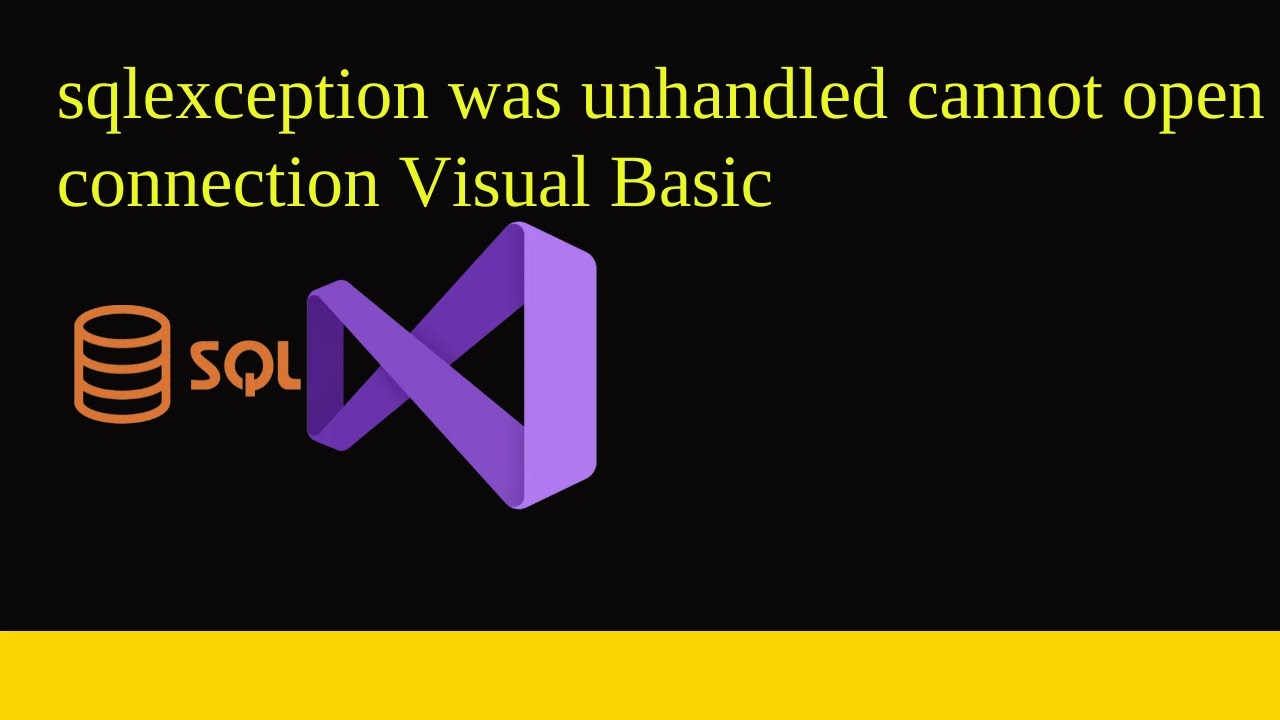
Показать описание
sqlexception was unhandled cannot open database connection Visual Basic
The error message "SqlException was unhandled cannot open database connection" typically occurs in Visual Basic (VB) when there's an issue with establishing a connection to the database. This error is commonly encountered when using ADO.NET to connect to a SQL Server database. Here are some steps you can take to fix this issue:
Check Connection String: Verify that your connection string is correct and points to the right database. Make sure it includes the correct server name, database name, and authentication credentials. A typical SQL Server connection string looks like this:
vb
"Data Source=myServerAddress;Initial Catalog=myDataBase;User Id=myUsername;Password=myPassword;"
Check SQL Server Availability: Ensure that the SQL Server is running and accessible from your application's environment. Verify that there are no firewall or network issues preventing the connection.
Correct SQL Server Instance: If you're using a named instance of SQL Server, ensure that you specify the correct instance name in the connection string.
Enable SQL Server Authentication: If you are using SQL Server authentication (username and password), verify that it's enabled on the SQL Server and the provided credentials are correct.
Check Database Permissions: Ensure that the user specified in the connection string has the necessary permissions to access the database.
Use Try-Catch Block: Enclose your database connection code in a Try-Catch block to handle exceptions gracefully. This way, you can catch the SqlException and handle it appropriately with error messages or logging.
vb
Try
' Your database connection code here
Catch ex As SqlException
' Handle the exception
MessageBox.Show("An error occurred: " & ex.Message)
End Try
Check the Stack Trace: Review the stack trace in the exception message to identify the exact line of code causing the error. This can provide more insights into the issue.
Check Connection Pooling: If you're opening and closing connections manually, ensure that you properly close the connection after using it. Alternatively, consider using connection pooling, which automatically manages connections for you.
Update SQL Server and .NET Framework: Ensure that your SQL Server and .NET Framework are up to date with the latest patches and updates.
Verify Database Existence: Double-check that the database you are trying to connect to exists on the specified server.
By following these steps, you should be able to identify and resolve the issue with your database connection in Visual Basic. Remember to handle exceptions properly to provide meaningful error messages to the users or for your troubleshooting purposes.
The error message "SqlException was unhandled cannot open database connection" typically occurs in Visual Basic (VB) when there's an issue with establishing a connection to the database. This error is commonly encountered when using ADO.NET to connect to a SQL Server database. Here are some steps you can take to fix this issue:
Check Connection String: Verify that your connection string is correct and points to the right database. Make sure it includes the correct server name, database name, and authentication credentials. A typical SQL Server connection string looks like this:
vb
"Data Source=myServerAddress;Initial Catalog=myDataBase;User Id=myUsername;Password=myPassword;"
Check SQL Server Availability: Ensure that the SQL Server is running and accessible from your application's environment. Verify that there are no firewall or network issues preventing the connection.
Correct SQL Server Instance: If you're using a named instance of SQL Server, ensure that you specify the correct instance name in the connection string.
Enable SQL Server Authentication: If you are using SQL Server authentication (username and password), verify that it's enabled on the SQL Server and the provided credentials are correct.
Check Database Permissions: Ensure that the user specified in the connection string has the necessary permissions to access the database.
Use Try-Catch Block: Enclose your database connection code in a Try-Catch block to handle exceptions gracefully. This way, you can catch the SqlException and handle it appropriately with error messages or logging.
vb
Try
' Your database connection code here
Catch ex As SqlException
' Handle the exception
MessageBox.Show("An error occurred: " & ex.Message)
End Try
Check the Stack Trace: Review the stack trace in the exception message to identify the exact line of code causing the error. This can provide more insights into the issue.
Check Connection Pooling: If you're opening and closing connections manually, ensure that you properly close the connection after using it. Alternatively, consider using connection pooling, which automatically manages connections for you.
Update SQL Server and .NET Framework: Ensure that your SQL Server and .NET Framework are up to date with the latest patches and updates.
Verify Database Existence: Double-check that the database you are trying to connect to exists on the specified server.
By following these steps, you should be able to identify and resolve the issue with your database connection in Visual Basic. Remember to handle exceptions properly to provide meaningful error messages to the users or for your troubleshooting purposes.
 0:00:27
0:00:27
 0:01:02
0:01:02
 0:12:18
0:12:18
 0:00:50
0:00:50
 0:01:43
0:01:43
 0:03:28
0:03:28
 0:02:25
0:02:25
 0:03:27
0:03:27
 0:04:59
0:04:59
 0:01:07
0:01:07
 0:01:37
0:01:37
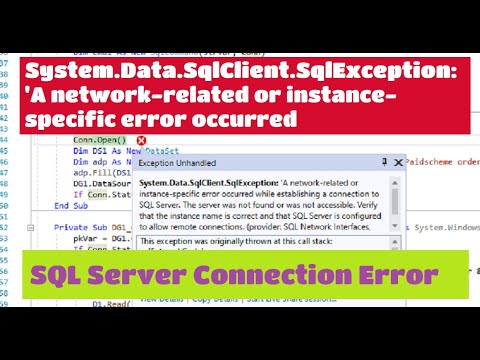 0:04:11
0:04:11
 0:00:41
0:00:41
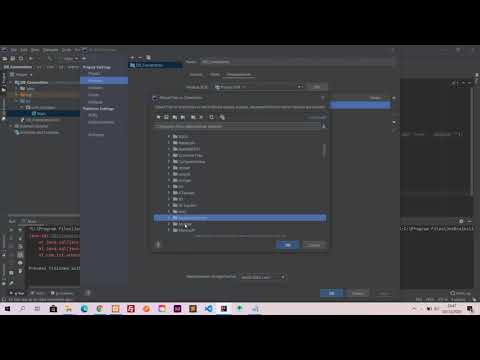 0:01:09
0:01:09
 0:02:18
0:02:18
 0:02:54
0:02:54
 0:01:10
0:01:10
 0:02:31
0:02:31
 0:03:54
0:03:54
 0:10:01
0:10:01
 0:11:10
0:11:10
 0:04:31
0:04:31
 0:00:16
0:00:16
 0:04:35
0:04:35