filmov
tv
Configuring SQL Server for Local Area Network: Access SQL Server using Local IP Address

Показать описание
To configure an SQL server for access over a local area network, begin by opening the SQL Server Configuration Manager and enabling the TCP/IP protocol under SQL Server Network Configuration. After applying this change, navigate to the IP Addresses tab, locate IPAll, and set the desired TCP Port (default is 1433). Remember that these changes require an SQL server restart. Next, open Windows Defender Firewall with Advanced Security and create a new inbound rule for the specified TCP port, allowing connections. To enable access, obtain the server's IP address using the ipconfig command in the command prompt. Create a new SQL Server authentication login with a username and password in the SQL Server Management Studio's security settings, assigning appropriate server roles. Ensure that the SQL Server properties are set to "SQL Server and Windows Authentication mode." Finally, restart the SQL server service. Client applications on other computers within the LAN can now connect to the SQL server using the server's IP address, the created username, and the password. This connection can be tested using applications like SQL Server Management Studio or Microsoft Excel to query and display data.
#SQLServer #LocalNetwork #Configuration #DatabaseAccess #NetworkSetup #FirewallRule #SecuritySettings #SQLAuthentication #ClientApplications #DataConnectivity
#SQLServer #LocalNetwork #Configuration #DatabaseAccess #NetworkSetup #FirewallRule #SecuritySettings #SQLAuthentication #ClientApplications #DataConnectivity
Комментарии
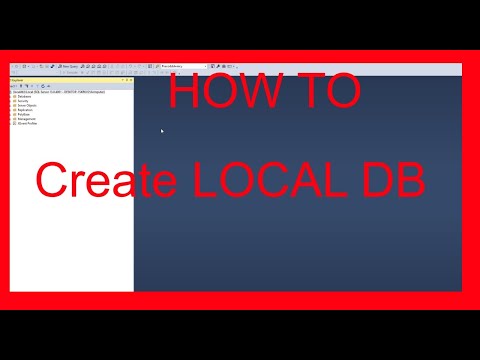 0:01:25
0:01:25
 0:13:06
0:13:06
 0:04:24
0:04:24
 0:08:10
0:08:10
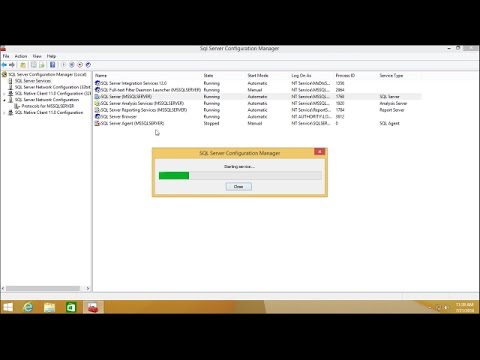 0:04:12
0:04:12
 0:05:57
0:05:57
 0:06:12
0:06:12
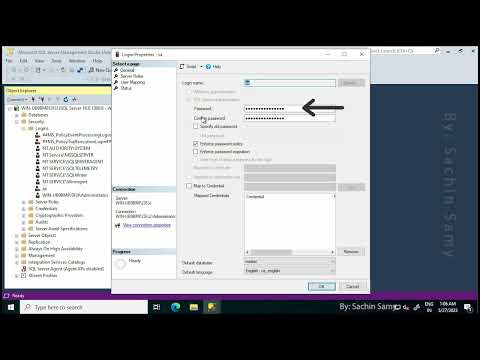 0:02:21
0:02:21
 0:16:53
0:16:53
 0:02:43
0:02:43
 0:03:40
0:03:40
 0:06:05
0:06:05
 0:01:18
0:01:18
 0:05:58
0:05:58
 0:00:13
0:00:13
 0:00:52
0:00:52
 0:05:37
0:05:37
 0:24:34
0:24:34
 0:04:16
0:04:16
 0:07:41
0:07:41
 0:06:58
0:06:58
 0:06:00
0:06:00
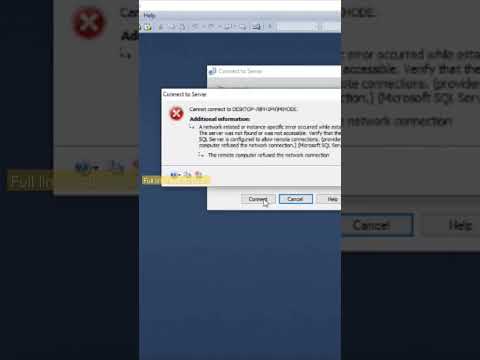 0:00:48
0:00:48
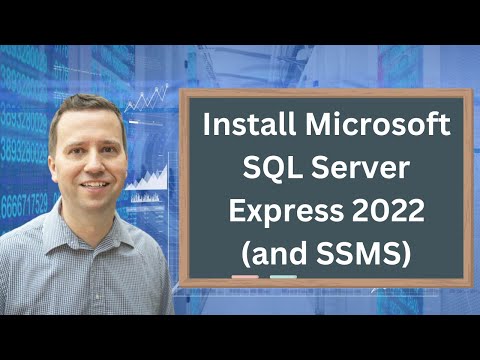 0:19:27
0:19:27