filmov
tv
How To Copy Image Color Codes (HEX, RGB, And HSV) Using Microsoft Paint Color Picker Tool

Показать описание
How To Copy Image Color Codes Using Microsoft Paint Color Picker Tool In Windows 11
In this video, I will be showing you how to copy any color from an image using the color picker tool in Microsoft Paint. Once the color picker tool has picked an exact match for your chosen color, you can use that color within the paint app or you can click on "Edit colors" to see your selected colors in HEX, RGB, and HSV HTML color code formats to use freely in another app or program.
Steps To Copy Colors From An Image Using Paint In Windows 11:
1. Open Paint, it should be a pinned to start in Windows 11
2. Open your image in the paint app, by clicking on "File" followed by "Open" select your image and then click "Open" to open the image inside paint. You can also drag and drop your selected image from your desktop or folder.
3. Click on the "Color picker" tool icon to select it
4. Click on a colored part of the image you imported into paint
5. You can now use this color within paint or find its web color codes by clicking on the "Edit colors" icon at the top right of the paint app. Hexadecimal color codes begin with the # (hashtag) symbol, RGB and HSV can be switched between using the drop down arrow.
Congratulations, you have successfully copied colors from an image using Microsoft Paint.
Timestamps:
0:00 - Intro & Context
0:17 - Open The Paint App And Import Your Image
1:21 - Copy Colors From Images Using Paints Color Picker Tool
2:39 - Closing & Outro
Social Media
#Paint #MicrosoftPaint #Windows11
DONT FORGET TO LIKE COMMENT AND SUBSCRIBE!
In this video, I will be showing you how to copy any color from an image using the color picker tool in Microsoft Paint. Once the color picker tool has picked an exact match for your chosen color, you can use that color within the paint app or you can click on "Edit colors" to see your selected colors in HEX, RGB, and HSV HTML color code formats to use freely in another app or program.
Steps To Copy Colors From An Image Using Paint In Windows 11:
1. Open Paint, it should be a pinned to start in Windows 11
2. Open your image in the paint app, by clicking on "File" followed by "Open" select your image and then click "Open" to open the image inside paint. You can also drag and drop your selected image from your desktop or folder.
3. Click on the "Color picker" tool icon to select it
4. Click on a colored part of the image you imported into paint
5. You can now use this color within paint or find its web color codes by clicking on the "Edit colors" icon at the top right of the paint app. Hexadecimal color codes begin with the # (hashtag) symbol, RGB and HSV can be switched between using the drop down arrow.
Congratulations, you have successfully copied colors from an image using Microsoft Paint.
Timestamps:
0:00 - Intro & Context
0:17 - Open The Paint App And Import Your Image
1:21 - Copy Colors From Images Using Paints Color Picker Tool
2:39 - Closing & Outro
Social Media
#Paint #MicrosoftPaint #Windows11
DONT FORGET TO LIKE COMMENT AND SUBSCRIBE!
Комментарии
 0:00:21
0:00:21
 0:00:17
0:00:17
 0:00:52
0:00:52
 0:03:22
0:03:22
 0:00:20
0:00:20
 0:04:48
0:04:48
 0:00:26
0:00:26
 0:00:21
0:00:21
 0:02:46
0:02:46
 0:01:19
0:01:19
 0:00:34
0:00:34
 0:00:46
0:00:46
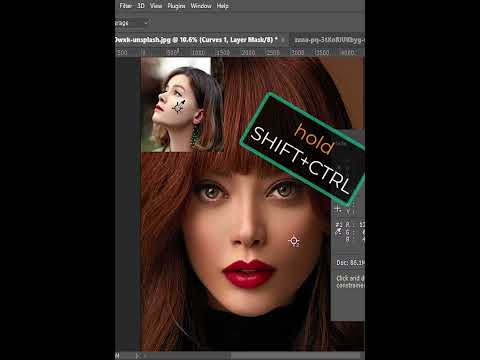 0:00:57
0:00:57
 0:00:41
0:00:41
 0:01:33
0:01:33
 0:00:29
0:00:29
 0:00:21
0:00:21
 0:13:59
0:13:59
 0:01:52
0:01:52
 0:16:18
0:16:18
 0:00:38
0:00:38
 0:00:39
0:00:39
 0:01:50
0:01:50
 0:01:24
0:01:24