filmov
tv
Menu: Items, Modifiers, Notes, Seats, Order Settings

Показать описание
Adding items to an order is a very simple process, but it’s important we know how to navigate through our menu. At the top are our menu groups. Each group is divided up into menu categories, and each category will have its respective menu items.
This is completely customizable, and our onboarding team will work with the customer to ensure their menu is set up in a way that makes sense and is easy to use for their staff.
Tap an item to add it to the order pad on the left.
Some items may have forced modifiers attached to them. There are choice forced modifiers, which require a single choice, and checklist forced modifiers, which allow for multiple selections.
There are also optional modifiers, which may require you to tap on the item once it is already added to the order.
Forced modifiers should be used for choices like sizes and cooking style, while optional modifiers should be used for options like substitutions, or other additions that are not necessary to complete the order.
If there is a customization that needs to be made to an item, and a modifier has not been made for it, a waiter can always add a note, where they can type in anything they want.
An optional feature you can take advantage of while adding items to an order are seats. By default, every item you ring up will be listed under Seat 1. You can change the active seat by tapping the plus and minus buttons, or by tapping the number in the middle, and selecting which seat you want to add to.
With a new seat selected, and a new item added to the order, you will start to see blue labels above each menu item indicating which seat it should go to. This can be helpful if the employee bringing the table their food is different from the employee who sent the order to the kitchen.
Seat labels can also be very helpful when splitting a check.
Finally, we will look at order settings. Order Settings contain a variety of options that can help manage your orders. Tap the order id, table name, or tab name in the top left corner to access these settings.
You can change the Order Type, all of which are completely customizable.
You can change the owner of the order, which will also change who the tip goes to in reports.
For a table order, you can change which table the order is assigned to.
For a tab order, you can change the name of the tab.
There are also buttons to close, void, and merge orders.
This is completely customizable, and our onboarding team will work with the customer to ensure their menu is set up in a way that makes sense and is easy to use for their staff.
Tap an item to add it to the order pad on the left.
Some items may have forced modifiers attached to them. There are choice forced modifiers, which require a single choice, and checklist forced modifiers, which allow for multiple selections.
There are also optional modifiers, which may require you to tap on the item once it is already added to the order.
Forced modifiers should be used for choices like sizes and cooking style, while optional modifiers should be used for options like substitutions, or other additions that are not necessary to complete the order.
If there is a customization that needs to be made to an item, and a modifier has not been made for it, a waiter can always add a note, where they can type in anything they want.
An optional feature you can take advantage of while adding items to an order are seats. By default, every item you ring up will be listed under Seat 1. You can change the active seat by tapping the plus and minus buttons, or by tapping the number in the middle, and selecting which seat you want to add to.
With a new seat selected, and a new item added to the order, you will start to see blue labels above each menu item indicating which seat it should go to. This can be helpful if the employee bringing the table their food is different from the employee who sent the order to the kitchen.
Seat labels can also be very helpful when splitting a check.
Finally, we will look at order settings. Order Settings contain a variety of options that can help manage your orders. Tap the order id, table name, or tab name in the top left corner to access these settings.
You can change the Order Type, all of which are completely customizable.
You can change the owner of the order, which will also change who the tip goes to in reports.
For a table order, you can change which table the order is assigned to.
For a tab order, you can change the name of the tab.
There are also buttons to close, void, and merge orders.
 0:02:09
0:02:09
 0:01:46
0:01:46
 0:06:04
0:06:04
 0:07:11
0:07:11
 0:04:32
0:04:32
 0:02:57
0:02:57
 0:00:23
0:00:23
 0:03:47
0:03:47
 0:37:18
0:37:18
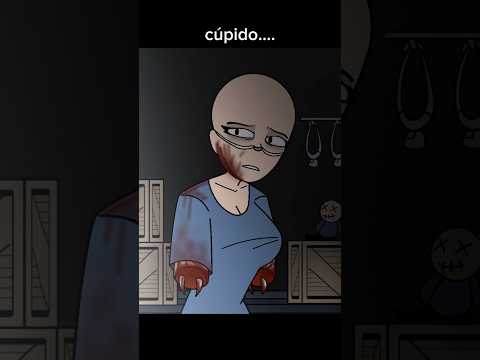 0:00:10
0:00:10
 0:08:46
0:08:46
 0:04:04
0:04:04
 0:00:13
0:00:13
 0:00:16
0:00:16
 0:00:10
0:00:10
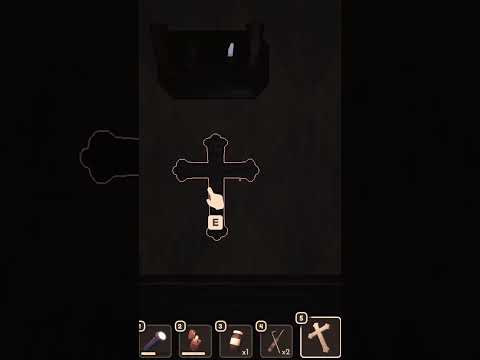 0:00:32
0:00:32
 0:00:23
0:00:23
 0:00:15
0:00:15
 0:00:22
0:00:22
 0:00:06
0:00:06
 0:01:49
0:01:49
 0:00:15
0:00:15
 0:00:28
0:00:28
 0:00:16
0:00:16