filmov
tv
Secure Your WordPress Website 2024 | Solid Security Tutorial

Показать описание
Learn how to secure your WordPress website once and for all by using a FREE plugin called Solid Security. In fact, I use it on all of my and my client websites! In this tutorial we go step by step so you can follow along.
👇🏻👇🏻👇🏻 Start here 👇🏻👇🏻👇🏻
Do you want to support my channel? Leave a like or buy Solid Security Pro or Divi with 10% discount via the link below. That will help me enormously to create these free videos for you and keep going!
⇒ Software that I recommend:
⇒ Top video's I recommend:
I want you to succeed with your website, so lets get started.
⏱️Timestamps⏱️
0:00 Intro
0:35 Get the Solid Security plugin
1:45 First time setup wizard
5:27 Settings
8:20 Features
9:10 Firewall
10:00 Change the Admin username
11:40 Site Check
12:50 Utilities
15:37 User Groups
15:45 Notifications
17:18 Advanced Settings
19:58 Dashboard
20:38 Site Scans
21:49 Firewall
22:06 Vulnerabilities
22:14 User security
23:00 Tools
25:33 Logs
25:51 Set up Two Factor Authentication
28:34 Fix being locked out by Solid Security
📖Transscript📖
You can easily prevent your WordPress website from getting hacked. Follow this video step by step till the very end, and I'll show you exactly: How to setup site scanning, how to set up Two Factor Authentication, how to make sure that no one can brute force your website, how to disable the cursed XML RPC module, and of course how to hide your /wp-admin/ login. Make sure to really invest this time once, so your website is fully secured and you don't have to worry again about hackers, ever again. So let's dive in right now. The very first thing we do, is we going to get the plug-in we need to secure our WordPress website once and for all. Go to
simple website to promote your business. So I'm going with the brochure website. Then yes, we want to enable Security Check Pro - it's free, don't worry. Press next. Are you configuring this for yourself or for your client? This is my own website, so click on this one. On this step we choose yes, we want to enforce password policy so weak passwords or leaked passwords or hacked passwords are not allowed to use anymore in your WordPress website. Very important.
Press next. Next step is to authorize your own IP address from your home or your office or where you are right now. Click on 'Authorize my IP address' over there. And then you have one IP address from yourself you're working on right now, that should not be locked out by Solid Security when you do something wrong. Then the IP detection is great, keep it like this and press next. Then we have login security, yes we want to enable Two Factor Authentication by using another device. Just enable this one, we're going to set it up later on in this video. Press 'next'. Then we are at the user groups. If it's just you on your website, click on 'Default user group'. But if you have a team and you created different kind of roles for other people, use 'Custom user groups'....
#WordPressSecurity #SolidSecurity
👇🏻👇🏻👇🏻 Start here 👇🏻👇🏻👇🏻
Do you want to support my channel? Leave a like or buy Solid Security Pro or Divi with 10% discount via the link below. That will help me enormously to create these free videos for you and keep going!
⇒ Software that I recommend:
⇒ Top video's I recommend:
I want you to succeed with your website, so lets get started.
⏱️Timestamps⏱️
0:00 Intro
0:35 Get the Solid Security plugin
1:45 First time setup wizard
5:27 Settings
8:20 Features
9:10 Firewall
10:00 Change the Admin username
11:40 Site Check
12:50 Utilities
15:37 User Groups
15:45 Notifications
17:18 Advanced Settings
19:58 Dashboard
20:38 Site Scans
21:49 Firewall
22:06 Vulnerabilities
22:14 User security
23:00 Tools
25:33 Logs
25:51 Set up Two Factor Authentication
28:34 Fix being locked out by Solid Security
📖Transscript📖
You can easily prevent your WordPress website from getting hacked. Follow this video step by step till the very end, and I'll show you exactly: How to setup site scanning, how to set up Two Factor Authentication, how to make sure that no one can brute force your website, how to disable the cursed XML RPC module, and of course how to hide your /wp-admin/ login. Make sure to really invest this time once, so your website is fully secured and you don't have to worry again about hackers, ever again. So let's dive in right now. The very first thing we do, is we going to get the plug-in we need to secure our WordPress website once and for all. Go to
simple website to promote your business. So I'm going with the brochure website. Then yes, we want to enable Security Check Pro - it's free, don't worry. Press next. Are you configuring this for yourself or for your client? This is my own website, so click on this one. On this step we choose yes, we want to enforce password policy so weak passwords or leaked passwords or hacked passwords are not allowed to use anymore in your WordPress website. Very important.
Press next. Next step is to authorize your own IP address from your home or your office or where you are right now. Click on 'Authorize my IP address' over there. And then you have one IP address from yourself you're working on right now, that should not be locked out by Solid Security when you do something wrong. Then the IP detection is great, keep it like this and press next. Then we have login security, yes we want to enable Two Factor Authentication by using another device. Just enable this one, we're going to set it up later on in this video. Press 'next'. Then we are at the user groups. If it's just you on your website, click on 'Default user group'. But if you have a team and you created different kind of roles for other people, use 'Custom user groups'....
#WordPressSecurity #SolidSecurity
Комментарии
 0:04:50
0:04:50
 0:26:52
0:26:52
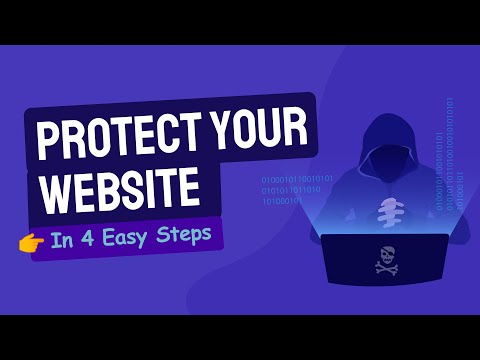 0:14:15
0:14:15
 0:04:11
0:04:11
 0:15:07
0:15:07
 0:07:43
0:07:43
 0:19:05
0:19:05
 0:31:27
0:31:27
 0:02:37
0:02:37
 0:06:36
0:06:36
 0:11:24
0:11:24
 0:03:35
0:03:35
 0:07:30
0:07:30
 0:19:04
0:19:04
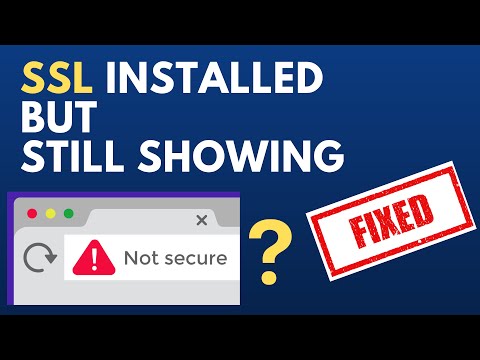 0:02:53
0:02:53
 0:01:49
0:01:49
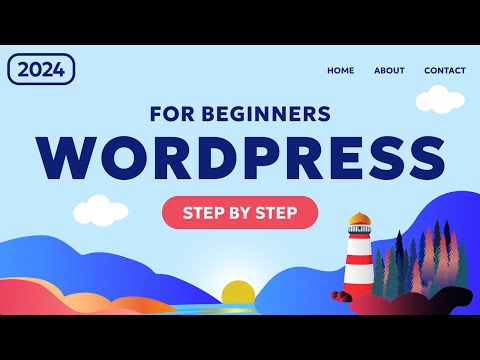 1:22:19
1:22:19
 0:08:18
0:08:18
 0:19:25
0:19:25
 0:13:14
0:13:14
 0:07:58
0:07:58
 0:12:46
0:12:46
 0:08:18
0:08:18
 0:01:05
0:01:05