filmov
tv
How to create mask with shape layer for multiple layers
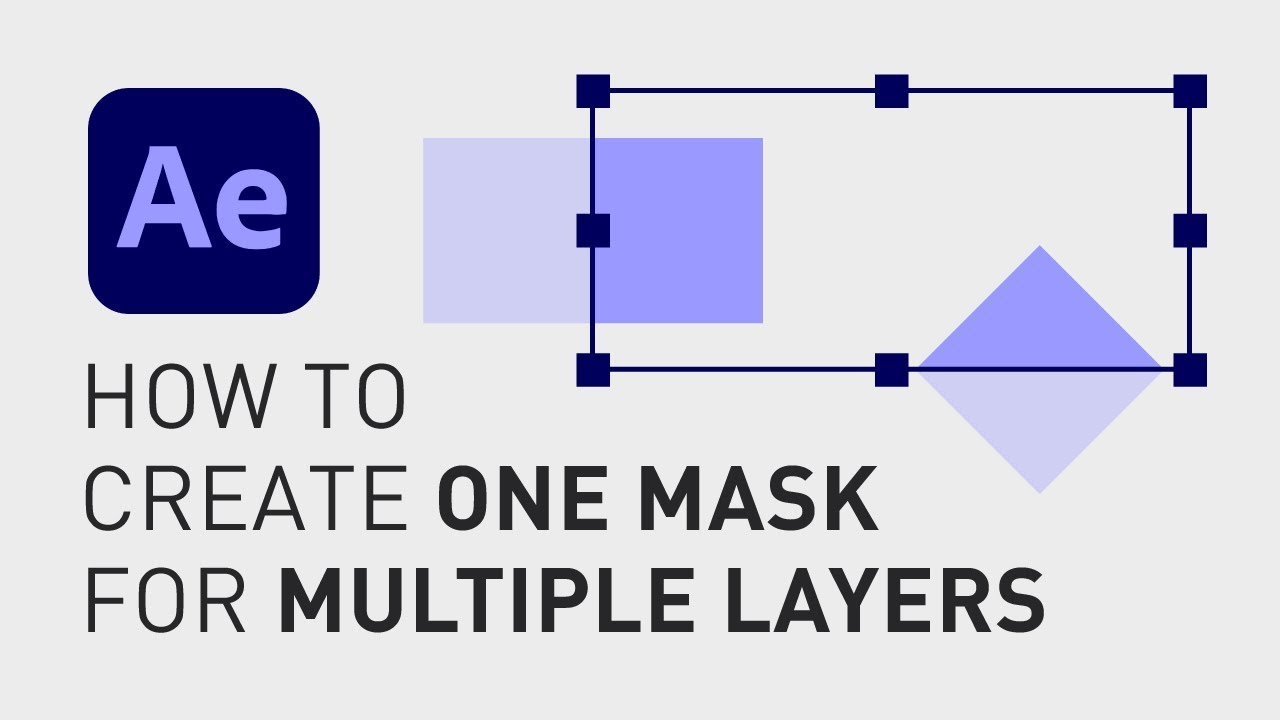
Показать описание
🎁 FREE browser extension to grow your YouTube channel:
Let's say you want to create a mask, in this case, a rectangle-shaped one, and you want all the layers underneath to be visible inside that mask but not outside of it.
One easy way of doing this, is by changing the "Mode" on this shape/mask to "Stencil Alpha". This way it will hide everything outside of the mask, including this white background.
But what if you don't want it to affect ALL layers underneath your mask?
Maybe you still want the background to be visible even outside of the mask?
You can do this by changing the Shape Layer back to "Normal", change "Opacity" on this Shape Layer to 100% and then hide it.
Now, go to the "Effects & Presets" window, search for "Set Matte" and drag and drop that effect onto one of the layers.
Go the properties of that effect and next to "Take Matte From Layer", select your mask in the dropdown menu.
Now, simply click on the word "Effects", click "Cmd + C" to copy the effect and then select all the layers where you want to apply this effect and click "Cmd + V".
Now you have masked out ALL the shapes and the first row of text, but not the background.
I hope you liked this video and if you want to see more quick tutorials just like this one, please subscribe to the channel and hit the notification bell so you don't miss out on my next video!
Thanks for watching, keep learning, and have a great day!
**********
RESOURCES FOR CREATORS:
📈🎞 Want to grow your YouTube channel?
Get your 30-day free trial 🎁 of TubeBuddy here:
📈 🧠 Want to become a better Content Creator?
Get resources, digital products, and BTS content here:
🎵🎞 Want music for your videos?
Get 2 extra months 🎁 of Artlist for free:
💻💡 Want to learn more about Adobe Premiere Pro?
Check out my playlist with short tutorials:
💻💡 Want to learn more about Adobe After Effects?
Check out my playlist with short tutorials:
✈️🗽 Want to follow a Content Creators journey?
Check out my playlist where I document my way to towards Vayner Media, NYC:
🧰🛠 Want to know what camera gear I use?
Check it out here:
**********
GEAR I USE (AND RECOMMEND):
**********
📲 CONNECT WITH ME HERE:
**********
DISCLAIMER: This video and description might contain affiliate links, which means that if you click on one of the product links, I'll receive a small commission. This helps support the channel and allows me to continue to make videos like this. Thank You for your support! 🙏
(All links are my genuine recommendations.)
#HowToAfterEffects #AfterEffectsTutorials #AfterEffects #Masks
Let's say you want to create a mask, in this case, a rectangle-shaped one, and you want all the layers underneath to be visible inside that mask but not outside of it.
One easy way of doing this, is by changing the "Mode" on this shape/mask to "Stencil Alpha". This way it will hide everything outside of the mask, including this white background.
But what if you don't want it to affect ALL layers underneath your mask?
Maybe you still want the background to be visible even outside of the mask?
You can do this by changing the Shape Layer back to "Normal", change "Opacity" on this Shape Layer to 100% and then hide it.
Now, go to the "Effects & Presets" window, search for "Set Matte" and drag and drop that effect onto one of the layers.
Go the properties of that effect and next to "Take Matte From Layer", select your mask in the dropdown menu.
Now, simply click on the word "Effects", click "Cmd + C" to copy the effect and then select all the layers where you want to apply this effect and click "Cmd + V".
Now you have masked out ALL the shapes and the first row of text, but not the background.
I hope you liked this video and if you want to see more quick tutorials just like this one, please subscribe to the channel and hit the notification bell so you don't miss out on my next video!
Thanks for watching, keep learning, and have a great day!
**********
RESOURCES FOR CREATORS:
📈🎞 Want to grow your YouTube channel?
Get your 30-day free trial 🎁 of TubeBuddy here:
📈 🧠 Want to become a better Content Creator?
Get resources, digital products, and BTS content here:
🎵🎞 Want music for your videos?
Get 2 extra months 🎁 of Artlist for free:
💻💡 Want to learn more about Adobe Premiere Pro?
Check out my playlist with short tutorials:
💻💡 Want to learn more about Adobe After Effects?
Check out my playlist with short tutorials:
✈️🗽 Want to follow a Content Creators journey?
Check out my playlist where I document my way to towards Vayner Media, NYC:
🧰🛠 Want to know what camera gear I use?
Check it out here:
**********
GEAR I USE (AND RECOMMEND):
**********
📲 CONNECT WITH ME HERE:
**********
DISCLAIMER: This video and description might contain affiliate links, which means that if you click on one of the product links, I'll receive a small commission. This helps support the channel and allows me to continue to make videos like this. Thank You for your support! 🙏
(All links are my genuine recommendations.)
#HowToAfterEffects #AfterEffectsTutorials #AfterEffects #Masks
Комментарии
 0:00:26
0:00:26
 0:00:18
0:00:18
 0:01:30
0:01:30
 0:12:11
0:12:11
 0:23:26
0:23:26
 0:05:10
0:05:10
 0:03:46
0:03:46
 0:00:59
0:00:59
 0:00:29
0:00:29
 0:00:15
0:00:15
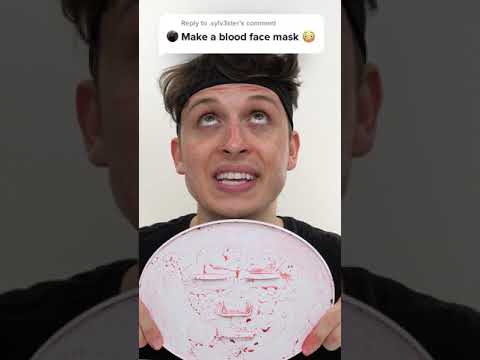 0:00:24
0:00:24
 0:00:14
0:00:14
 0:00:59
0:00:59
 0:00:58
0:00:58
 0:00:24
0:00:24
 0:01:55
0:01:55
 0:00:52
0:00:52
 0:00:15
0:00:15
 0:00:15
0:00:15
 0:00:48
0:00:48
 0:26:09
0:26:09
 0:01:16
0:01:16
 0:00:26
0:00:26
 0:00:51
0:00:51