filmov
tv
How to use Anydesk 2024 (Remote Desktop Guide)
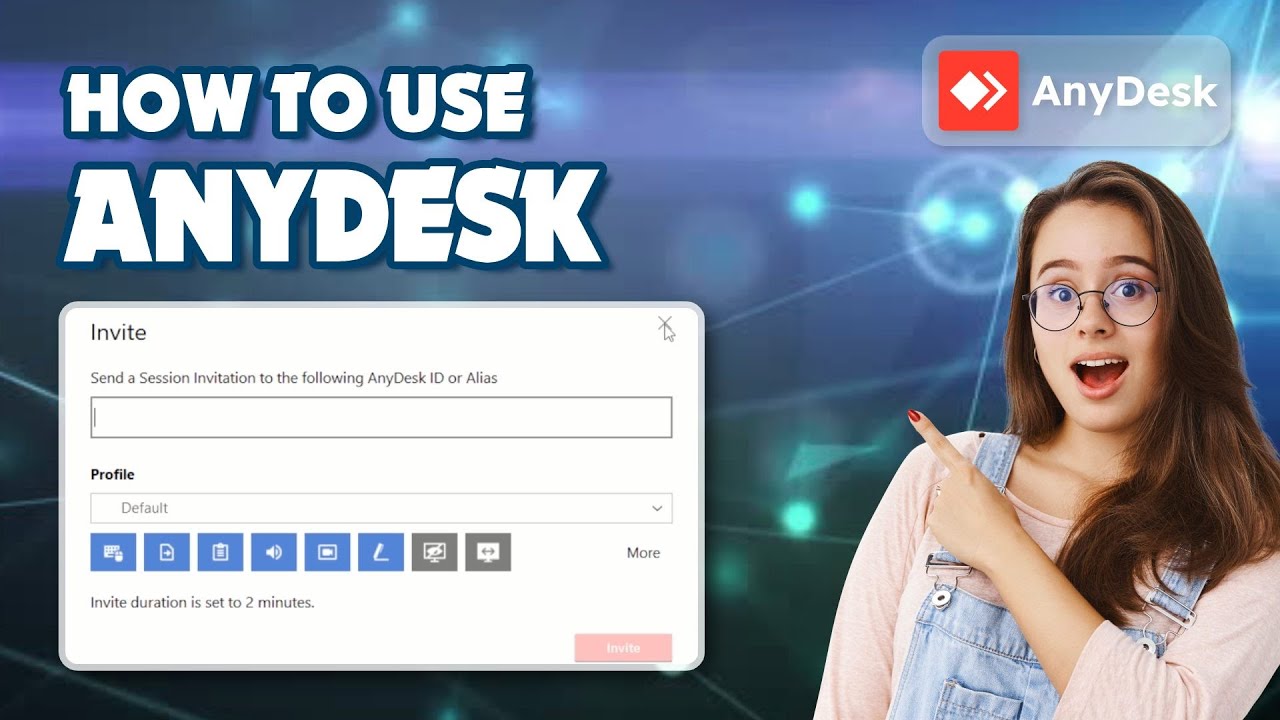
Показать описание
Want to access your computer remotely? Learn how to use AnyDesk, the remote desktop software, with this comprehensive step-by-step guide. Master remote working! Subscribe now for more tech tutorials! 💻🚀
📌 Presenting a streamlined step-by-step shortcut guide for your convenience. Hope it helps! 🚀
Step 1: Download and Install AnyDesk on Your Device.
Step 2: Launch AnyDesk and Obtain Your AnyDesk Address.
Step 3: Connect to a Remote Computer Using AnyDesk.
Step 4: Control a Remote Computer or Collaborate.
📖 Chapters of How to Use AnyDesk:
00:04 - Introduction: Greeting viewers and introducing the topic
00:25 - Download AnyDesk: Opening a web browser, going to the AnyDesk official website, and downloading the application suitable for the operating system
00:43 - Install AnyDesk: Running the installer and following on-screen instructions to install AnyDesk
00:53 - AnyDesk Address: After installation, opening AnyDesk to find the unique AnyDesk address, a series of numbers, which is shared with others to allow access
01:04 - Connecting to Another Device: If you want to connect to another device, obtaining their AnyDesk address and entering it into the "Remote Desk" section, then clicking on "Connect"
01:32 - Gain Control: Once connected, gaining control of the remote device's screen and using it as if physically present
01:52 - Communication Features: AnyDesk offers communication features such as chat and file transfer, facilitating communication during remote sessions
02:02 - End of Session: Closing the AnyDesk window or using the exit button within the application to end the session
02:21 - Conclusion: Concluding the tutorial and encouraging viewers to like, subscribe, and stay tuned for more videos
02:28 - Sponsor Message: Announcing the video's sponsorship by Xirosoft and promoting their services
02:49 - Endorsement: Encouraging viewers to explore Xirosoft services by checking the description for more details
💥 Check out our other playlists for more valuable insights! 💥
🌐 Follow 'Initial Solution' on Social Media:
🌐 Social Media:
Stay connected with us on our social media channels for the latest updates and tech tutorials!
📛 DISCLAIMER: The content provided by the 'Initial Solution' channel is for EDUCATIONAL purposes only. The content is based on individual research and is not financial advice. The channel does not promote illegal content or mislead viewers. 'Initial Solution' is not responsible for external website content. 📣 Copyright Disclaimer Under Section 107 of the Copyright Act 1976, allowance is made for 'fair use' for purposes such as criticism, comment, news reporting, teaching, scholarship, and research. Fair use is permitted by copyright statute that might otherwise be infringing. Non-profit, educational, or personal use tips the balance in favor of fair use.
🙌 Thank you for watching! If you found this video helpful, remember to give it a thumbs up 👍 and subscribe 🔔 to my channel for more.
#TechTips #AnyDeskTutorial #RemoteDesktop #TechGuide #InitialSolution
📌 Presenting a streamlined step-by-step shortcut guide for your convenience. Hope it helps! 🚀
Step 1: Download and Install AnyDesk on Your Device.
Step 2: Launch AnyDesk and Obtain Your AnyDesk Address.
Step 3: Connect to a Remote Computer Using AnyDesk.
Step 4: Control a Remote Computer or Collaborate.
📖 Chapters of How to Use AnyDesk:
00:04 - Introduction: Greeting viewers and introducing the topic
00:25 - Download AnyDesk: Opening a web browser, going to the AnyDesk official website, and downloading the application suitable for the operating system
00:43 - Install AnyDesk: Running the installer and following on-screen instructions to install AnyDesk
00:53 - AnyDesk Address: After installation, opening AnyDesk to find the unique AnyDesk address, a series of numbers, which is shared with others to allow access
01:04 - Connecting to Another Device: If you want to connect to another device, obtaining their AnyDesk address and entering it into the "Remote Desk" section, then clicking on "Connect"
01:32 - Gain Control: Once connected, gaining control of the remote device's screen and using it as if physically present
01:52 - Communication Features: AnyDesk offers communication features such as chat and file transfer, facilitating communication during remote sessions
02:02 - End of Session: Closing the AnyDesk window or using the exit button within the application to end the session
02:21 - Conclusion: Concluding the tutorial and encouraging viewers to like, subscribe, and stay tuned for more videos
02:28 - Sponsor Message: Announcing the video's sponsorship by Xirosoft and promoting their services
02:49 - Endorsement: Encouraging viewers to explore Xirosoft services by checking the description for more details
💥 Check out our other playlists for more valuable insights! 💥
🌐 Follow 'Initial Solution' on Social Media:
🌐 Social Media:
Stay connected with us on our social media channels for the latest updates and tech tutorials!
📛 DISCLAIMER: The content provided by the 'Initial Solution' channel is for EDUCATIONAL purposes only. The content is based on individual research and is not financial advice. The channel does not promote illegal content or mislead viewers. 'Initial Solution' is not responsible for external website content. 📣 Copyright Disclaimer Under Section 107 of the Copyright Act 1976, allowance is made for 'fair use' for purposes such as criticism, comment, news reporting, teaching, scholarship, and research. Fair use is permitted by copyright statute that might otherwise be infringing. Non-profit, educational, or personal use tips the balance in favor of fair use.
🙌 Thank you for watching! If you found this video helpful, remember to give it a thumbs up 👍 and subscribe 🔔 to my channel for more.
#TechTips #AnyDeskTutorial #RemoteDesktop #TechGuide #InitialSolution
 0:07:25
0:07:25
 0:09:16
0:09:16
 0:08:10
0:08:10
 0:06:29
0:06:29
 0:08:05
0:08:05
 0:03:32
0:03:32
 0:08:37
0:08:37
 0:02:50
0:02:50
 0:13:40
0:13:40
 0:08:23
0:08:23
 0:07:51
0:07:51
 0:08:36
0:08:36
 0:01:28
0:01:28
 0:04:20
0:04:20
 0:02:15
0:02:15
 0:02:51
0:02:51
 0:08:02
0:08:02
 0:11:04
0:11:04
 0:09:41
0:09:41
 0:08:48
0:08:48
 0:01:56
0:01:56
 0:00:33
0:00:33
 0:00:42
0:00:42
 0:02:14
0:02:14