filmov
tv
How To Screen Record User Account Control (UAC) Prompt - How To Change UAC Notification Settings

Показать описание
How To Screen Record User Account Control (UAC) Prompt - How To Change User Account Control Notification Settings
In this video I will show you how to change your User Account Control Notification Settings to prevent Windows from dimming your screen when trying to make changes to your computer. This UAC settings change will allow you to capture the User Account Control prompt using a screen recorder or screenshot.
What is User Account Control?
User Account Control (UAC) is a fundamental component of Microsoft's overall security vision. UAC helps prevent malware from damaging a PC. With UAC, apps and tasks always run in the security context of a non-administrator account, unless an administrator specifically authorizes administrator-level access to the system. UAC can block the automatic installation of unauthorized apps and prevent inadvertent changes to system settings.
Steps To Change User Account Control Notification Settings:
1. Navigate to the bottom left hand corner of your screen to the task bar and left click on the search box. If the search box is hidden for your, right click on the windows start icon and select "Search".
2. In the search box type "change user"
3. Your best match should be the "User Account Control Settings" app
4. Left click on open
5. Your User Account Control Settings will open, here you will be able to customize your UAC Notifications by using the slider.
6. Move the slider one notch down. You should be on the notch that 3rd from the top or 2nd from the bottom. This UAC setting should state the following: Notify me only when applications try to make changes to my computer (do not dim my desktop)
7. Once done, left click on "Ok" and a UAC prompt window will open asking you if you want to make changes to your device. Left click on "Yes".
Congratulations, you have successfully changed your user account control notification settings. Your UAC prompt background will not dim and you will now be able to screen record and screenshot the UAC prompt.
Timestamps:
0:00 Intro & Context
0:56 Change User Account Control Settings
2:39 Change UAC Notification Settings
4:51 Visible UAC Prompt When Making Changes To Windows
5:25 Closing & Outro
Social Media
#UserAccountControl #UAC #ChangeUserAccountControlSettings
DONT FORGET TO LIKE COMMENT AND SUBSCRIBE!
In this video I will show you how to change your User Account Control Notification Settings to prevent Windows from dimming your screen when trying to make changes to your computer. This UAC settings change will allow you to capture the User Account Control prompt using a screen recorder or screenshot.
What is User Account Control?
User Account Control (UAC) is a fundamental component of Microsoft's overall security vision. UAC helps prevent malware from damaging a PC. With UAC, apps and tasks always run in the security context of a non-administrator account, unless an administrator specifically authorizes administrator-level access to the system. UAC can block the automatic installation of unauthorized apps and prevent inadvertent changes to system settings.
Steps To Change User Account Control Notification Settings:
1. Navigate to the bottom left hand corner of your screen to the task bar and left click on the search box. If the search box is hidden for your, right click on the windows start icon and select "Search".
2. In the search box type "change user"
3. Your best match should be the "User Account Control Settings" app
4. Left click on open
5. Your User Account Control Settings will open, here you will be able to customize your UAC Notifications by using the slider.
6. Move the slider one notch down. You should be on the notch that 3rd from the top or 2nd from the bottom. This UAC setting should state the following: Notify me only when applications try to make changes to my computer (do not dim my desktop)
7. Once done, left click on "Ok" and a UAC prompt window will open asking you if you want to make changes to your device. Left click on "Yes".
Congratulations, you have successfully changed your user account control notification settings. Your UAC prompt background will not dim and you will now be able to screen record and screenshot the UAC prompt.
Timestamps:
0:00 Intro & Context
0:56 Change User Account Control Settings
2:39 Change UAC Notification Settings
4:51 Visible UAC Prompt When Making Changes To Windows
5:25 Closing & Outro
Social Media
#UserAccountControl #UAC #ChangeUserAccountControlSettings
DONT FORGET TO LIKE COMMENT AND SUBSCRIBE!
Комментарии
 0:00:16
0:00:16
 0:00:53
0:00:53
 0:00:33
0:00:33
 0:03:34
0:03:34
 0:04:39
0:04:39
 0:00:14
0:00:14
 0:10:39
0:10:39
 0:00:16
0:00:16
 0:04:25
0:04:25
 0:07:15
0:07:15
 0:01:31
0:01:31
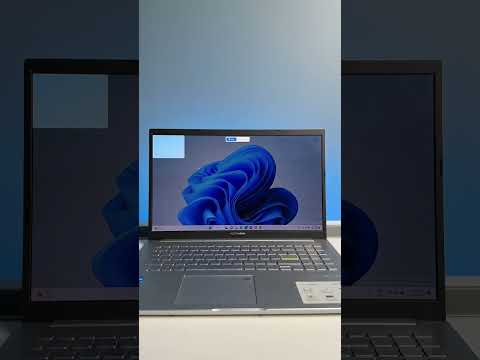 0:00:37
0:00:37
 0:09:06
0:09:06
 0:10:17
0:10:17
 0:02:43
0:02:43
 0:02:06
0:02:06
 0:08:21
0:08:21
 0:00:17
0:00:17
 0:01:51
0:01:51
 0:00:59
0:00:59
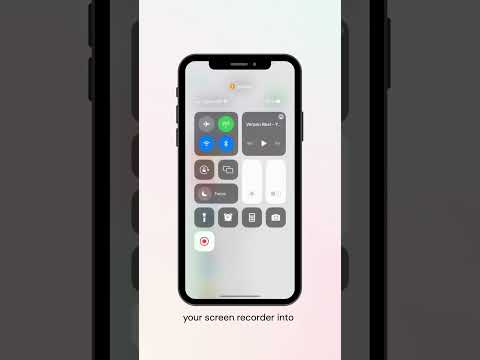 0:00:23
0:00:23
 0:14:06
0:14:06
 0:06:52
0:06:52
 0:05:46
0:05:46