filmov
tv
Use OneNote Effectively and Stay Organized

Показать описание
This tutorial will go over several ways to effectively use OneNote to stay organized. This tool will help you keep track of your data in one tool that is like a digital notebook for planning. We will look at an example of how you can structure your OneNote and the types of information you may want to keep organized in one place. One important thing to keep in mind is that there are 3 versions of OneNote, and a few features may not be available depending on which OneNote version you choose to use.
Chapter Markers:
0:00 Mostly Desktop Version of OneNote
0:24 OneNote Structure
1:50 Customize OneNote
3:16 Add your content
5:05 Search by Tags
5:40 OneNote and Outlook Integration
8:18 Copy Text from Picture
8:51 Section Groups (Must create in Desktop app)
9:49 OneNote on the Web
10:46 Password Protect
12:17 Use Links to create a TOC
//Disclaimer. Some product links are affiliate links which means if you buy something I will receive a small commission at no additional cost to you
Thank you for supporting my channel so I can continue to provide you with free content each week!
If you liked this video please subscribe. It really helps the channel.
Chapter Markers:
0:00 Mostly Desktop Version of OneNote
0:24 OneNote Structure
1:50 Customize OneNote
3:16 Add your content
5:05 Search by Tags
5:40 OneNote and Outlook Integration
8:18 Copy Text from Picture
8:51 Section Groups (Must create in Desktop app)
9:49 OneNote on the Web
10:46 Password Protect
12:17 Use Links to create a TOC
//Disclaimer. Some product links are affiliate links which means if you buy something I will receive a small commission at no additional cost to you
Thank you for supporting my channel so I can continue to provide you with free content each week!
If you liked this video please subscribe. It really helps the channel.
Комментарии
 0:14:37
0:14:37
 0:13:58
0:13:58
 0:04:28
0:04:28
 0:00:54
0:00:54
 0:10:17
0:10:17
 0:10:01
0:10:01
 0:08:13
0:08:13
 0:21:43
0:21:43
 0:17:11
0:17:11
 0:07:49
0:07:49
 0:11:22
0:11:22
 0:00:31
0:00:31
 0:29:46
0:29:46
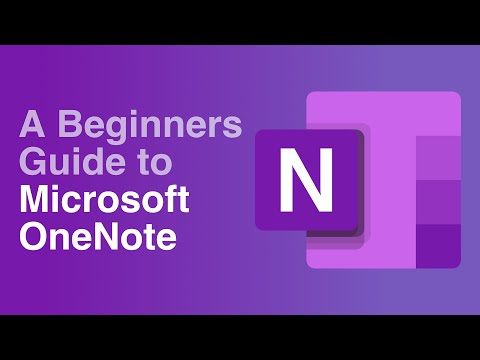 0:10:53
0:10:53
 0:01:12
0:01:12
 0:18:02
0:18:02
 0:02:11
0:02:11
 0:32:32
0:32:32
 0:23:59
0:23:59
 0:07:25
0:07:25
 0:02:32
0:02:32
 0:23:36
0:23:36
 0:08:14
0:08:14
 0:27:53
0:27:53