filmov
tv
How To Disable Screen Timeout On Samsung Galaxy Phones

Показать описание
Easy to follow tutorial on turning off the screen timeout on Samsung Galaxy phones and tablets! Does it annoy you when your screen goes black too soon? I'll show you have to extend the screen timeout as well as turn it off completely (when the device is charging).
If you find this tutorial helpful please consider liking the video and subscribing to my channel! 🦊
#Samsung #Galaxy #Tutorial
----------
🦊
🦊
----------
Steps:
- Open up the settings app on your phone, in the settings tap ‘display’.
- Scroll down to and tap on ‘screen timeout’
- Here you can see you have a few screen timeout options, the longest time being 10 minutes, however, there is not an option to turn the timeout off altogether here.
- There is a way to turn the screen timeout off, but only when your phone is charging. I will now show you how to turn off the screen timeout when your phone is plugged in.
- To do this you will have to access the developer settings.
- Go back to the main settings page and scroll all the way to the bottom.
- Tap ‘about phone’
- On the about phone page tap on ‘software information’
- Now you need to tap on ‘build number’ four or five times until you see ‘you are four steps away from becoming a developer’ keep tapping as it counts down.
- You will now have to enter your phone’s pin.
- Developer mode has now been enabled, go back to the main settings page and scroll all the way to the bottom.
- You will see that there is now a new setting called ‘developer options’ tap on it.
- Then at the top of the developer options, you will see a ‘stay awake’ option, switch the toggle on to the right of ‘stay awake’.
- Your phone screen now won’t timeout when it is plugged in.
If you find this tutorial helpful please consider liking the video and subscribing to my channel! 🦊
#Samsung #Galaxy #Tutorial
----------
🦊
🦊
----------
Steps:
- Open up the settings app on your phone, in the settings tap ‘display’.
- Scroll down to and tap on ‘screen timeout’
- Here you can see you have a few screen timeout options, the longest time being 10 minutes, however, there is not an option to turn the timeout off altogether here.
- There is a way to turn the screen timeout off, but only when your phone is charging. I will now show you how to turn off the screen timeout when your phone is plugged in.
- To do this you will have to access the developer settings.
- Go back to the main settings page and scroll all the way to the bottom.
- Tap ‘about phone’
- On the about phone page tap on ‘software information’
- Now you need to tap on ‘build number’ four or five times until you see ‘you are four steps away from becoming a developer’ keep tapping as it counts down.
- You will now have to enter your phone’s pin.
- Developer mode has now been enabled, go back to the main settings page and scroll all the way to the bottom.
- You will see that there is now a new setting called ‘developer options’ tap on it.
- Then at the top of the developer options, you will see a ‘stay awake’ option, switch the toggle on to the right of ‘stay awake’.
- Your phone screen now won’t timeout when it is plugged in.
Комментарии
 0:00:29
0:00:29
 0:01:03
0:01:03
 0:02:58
0:02:58
 0:00:14
0:00:14
 0:00:22
0:00:22
 0:00:16
0:00:16
 0:02:43
0:02:43
 0:01:18
0:01:18
 0:05:01
0:05:01
 0:07:02
0:07:02
 0:01:22
0:01:22
 0:01:55
0:01:55
 0:02:50
0:02:50
 0:00:09
0:00:09
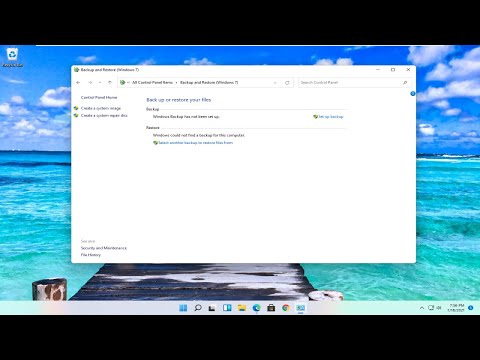 0:01:42
0:01:42
 0:00:48
0:00:48
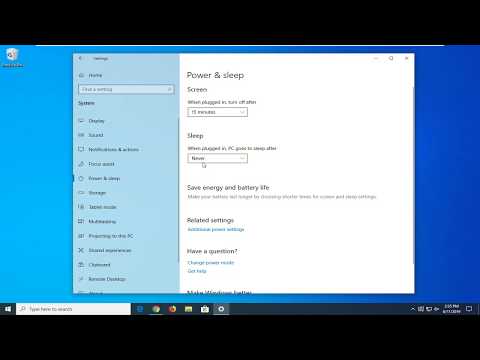 0:01:24
0:01:24
 0:02:15
0:02:15
 0:01:27
0:01:27
 0:01:58
0:01:58
 0:02:32
0:02:32
 0:01:05
0:01:05
 0:02:26
0:02:26
 0:01:13
0:01:13