filmov
tv
Cool Free Windows Utilities to Use EVERYDAY | PowerToys

Показать описание
Dive into the world of Microsoft PowerToys, a set of professional tools designed to boost your productivity in Windows. This video is a comprehensive guide to PowerToys, showcasing its various free utilities and how they can enhance your Windows experience.
✨ Key Highlights:
▪️ Always on Top: Learn how to pin any window to stay always on top.
▪️ Awake: Keep your computer from sleeping during important tasks.
▪️ Text Extractor: Copy text from anywhere on your screen easily.
▪️ Mouse Utilities: Discover useful features like 'Find My Mouse' and 'Mouse Highlighter'.
▪️ Run/App Launcher: Quickly launch apps with a simple shortcut.
▪️ Screen Ruler: Measure pixels on your screen for precise image work.
▪️ Global Color Picker: Pick and use colors from anywhere on your screen.
▪️ Image Resizer: Resize multiple images at once with ease.
▪️ Fancy Zones: Customize your screen layout for multitasking.
▪️ More PowerToys: Explore additional tools like Keyboard Manager, PowerRename, Quick Accent, and Shortcut Guide.
With PowerToys you get a set of free AND super useful tools and utilities for customizing Windows. These free apps work with both Windows 10 and Windows 11.
They are designed to improve your Windows experience and give you additional functionality that Windows currently lacks.
PowerToys is free to download and use on Windows 10 and 11 PCs.
00:00 Microsoft PowerToys
00:59 How to Download and Install PowerToys
01:50 Always on Top
02:33 Awake
03:37 Text Extractor
04:22 Mouse Utilities
05:25 Run | App Launcher
05:38 Screen Ruler - Measure Pixels
06:14 Global Color Picker
07:20 Image Resizer
08:40 FancyZones - Custom Screen Regions
11:05 More PowerToys
11:31 Shortcut Guide
12:03 Wrap Up
⯆ DOWNLOAD PowerToys on GitHub:
🎬 LINKS to related videos:
🚩Let’s connect on social:
This description contains affiliate links, which means at no additional cost to you, we will receive a small commission if you make a purchase using the links. This helps support the channel and allows us to continue to make videos like this. Thank you for your support!
#powertoys #windows
Комментарии
 0:12:36
0:12:36
 0:10:43
0:10:43
 0:05:57
0:05:57
 0:14:31
0:14:31
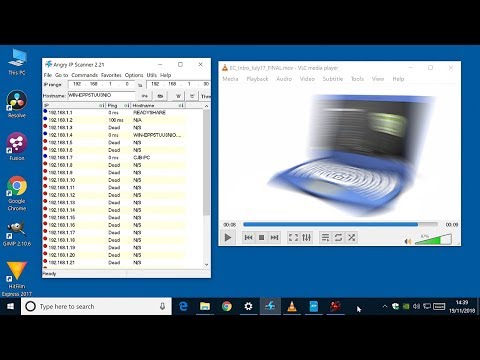 0:15:30
0:15:30
 0:00:43
0:00:43
 0:12:23
0:12:23
 0:21:49
0:21:49
 0:17:56
0:17:56
 0:04:14
0:04:14
 0:00:27
0:00:27
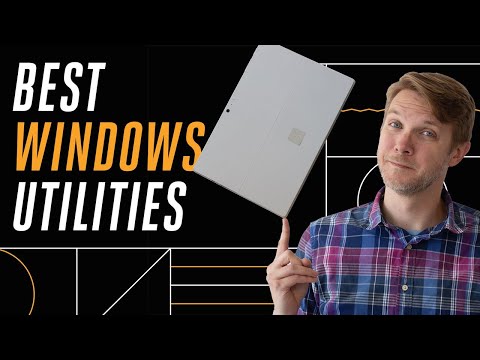 0:06:51
0:06:51
 0:17:03
0:17:03
 0:00:47
0:00:47
 0:09:18
0:09:18
 0:10:12
0:10:12
 0:20:53
0:20:53
 0:08:33
0:08:33
 0:06:07
0:06:07
 0:09:35
0:09:35
 0:10:01
0:10:01
 0:06:57
0:06:57
 0:20:47
0:20:47
 0:05:20
0:05:20